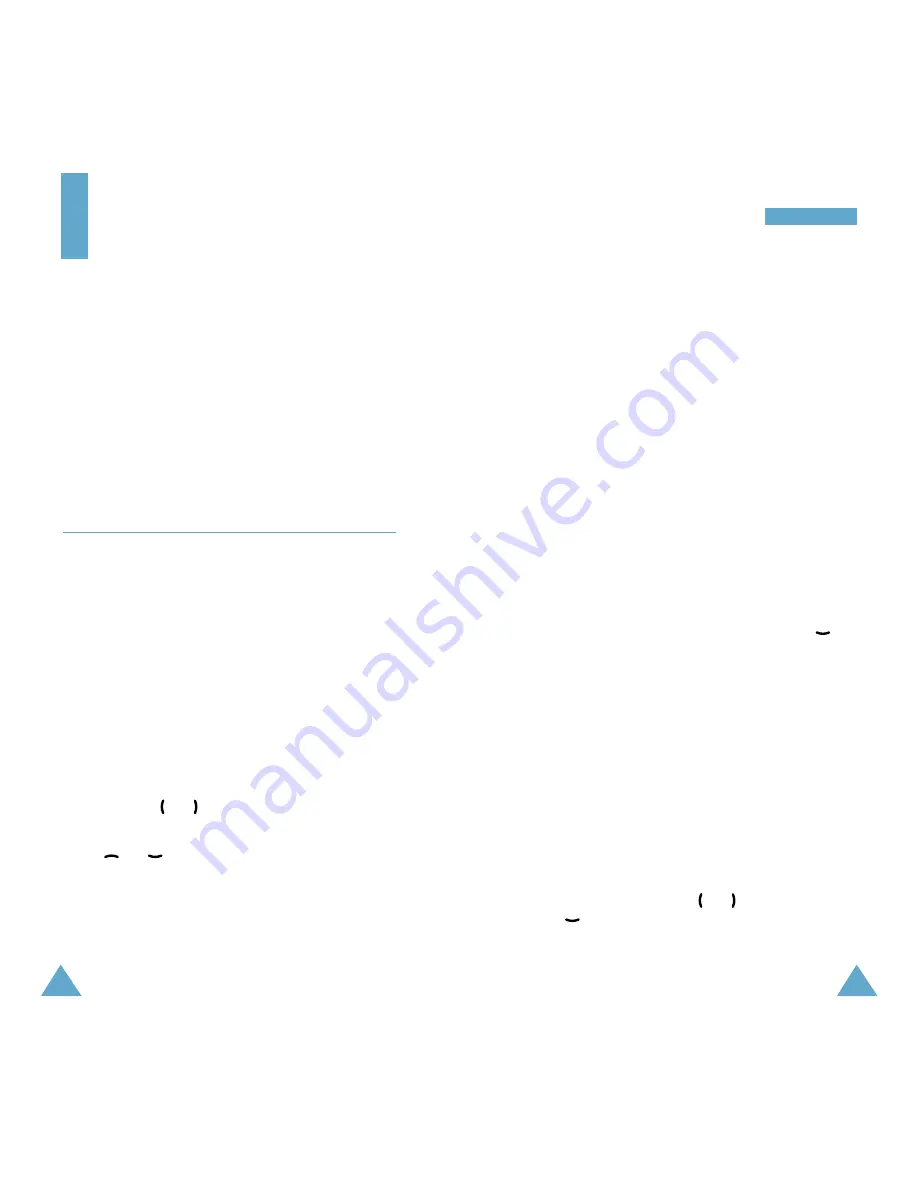
67
O
Orrg
ga
an
niizze
err
66
• You can also use the number keypad.
-
1
: selects today’s date of the previous year.
-
2
: moves to the previous week.
-
3
: selects today’s date of the following year.
-
4
: moves to the previous day.
-
5
: selects today.
-
6
: selects the next day.
-
7
: moves to the previous month.
-
8
: moves to the next week.
-
9
: moves to the next month.
Scheduling a New Event
1. Select a day on the Calendar view, referring to
“Selecting a Day on the Calendar View” on page
xx and press the
OK
key.
2. If necessary, change the date and press the
key.
3. Enter the time for the event.
The Contents field automatically highlights.
4. Press the
OK
key and enter your event
information.
For further information about entering characters,
see page xx.
5. Press the
OK
key to accept your input.
6. Specify when an alarm will inform you of your
schedule by pressing the
or
key, and press
the key.
Organizer
The
Organizer
feature provides various convenient
functions, such as:
• a calendar to manage your schedule and a memo
pad.
• an alarm to ring at a specified time once and the
particular days of the week.
• a calculator and unit converter.
• a world time clock.
Calendar
(MENU 2-1)
This option allows you to view the current month as
well as the past or future months in calendar format.
In this menu, the current day is highlighted on the
calendar. You can schedule up to 30 events and be
alerted by the calendar function before an event
begins. Days with scheduled events are marked in
green.
Selecting a Day on the Calendar View
• You can move to the next or the previous day by
pressing the
or
key.
• You can move up or down one week by pressing
the or key.
• To display the next or the previous month, use the
Volume keys on the left side of the phone.






























