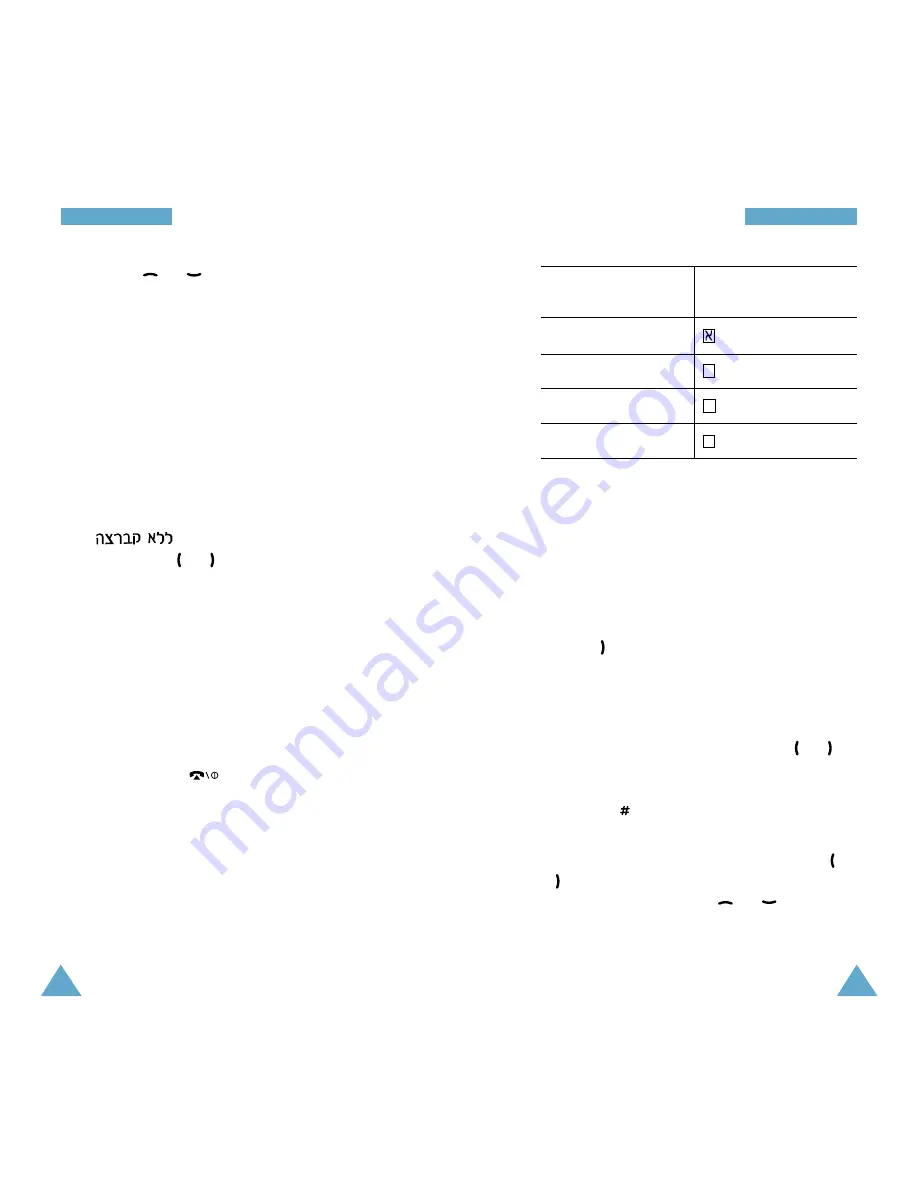
28
CCa
allll FFu
un
nccttiio
on
nss
29
CCa
allll FFu
un
nccttiio
on
nss
3. Press the
or
key to move through the
fields and fill in each field as needed.
•
NAME
: Enter a name for the number. For
further details about entering characters, see
page xx.
•
Home
/
Mobile
/
Office
/
Other
/
FAX
: Add a
number in the Phone number field. You can
enter a speed dial number in the box at the right
side of the label. Notice that speed dialing is
not available for fax numbers.
•
: Enter an e-mail address.
•
(Group): Select a caller group by
pressing the
or key. The ringer melody for
the group also appears.
•
Memo
: Enter a memo to remind you of the
person.
4. When you finish entering, press the
OK
key to
save the entry.
5. Select
Yes
by pressing the Navigation keys to
confirm your input and press the
OK
key.
6. Press the
CLR
or
key to exit.
Entering Text
When you are asked to enter characters, the
available text input modes appear at the bottom of
the display.
1.
To select
Press the MENU key
until
Hebrew only
highlights.
Upper-case English
highlights.
Lower-case English
highlights.
Symbols only
highlights.
2. Press the key labeled with the required letter:
- Once for the first letter
- Twice for the second letter
- And so on
• To enter a number, press and hold the
corresponding key.
• Press the key to move the cursor to the right.
• Press the
CLR
key to clear the characters to the
left one by one. Pressing and holding the key
clears out the display.
• You can move the cursor by pressing the
or
key. Then add characters using the alphanumeric
keys or put a space between each word by
pressing the
key.
• If you select the symbol mode, the available
symbols display. Highlight one by pressing the
or key and then press the
OK
key. To display
more symbol sets, press the
or
key.
SS
aa
A
A






























