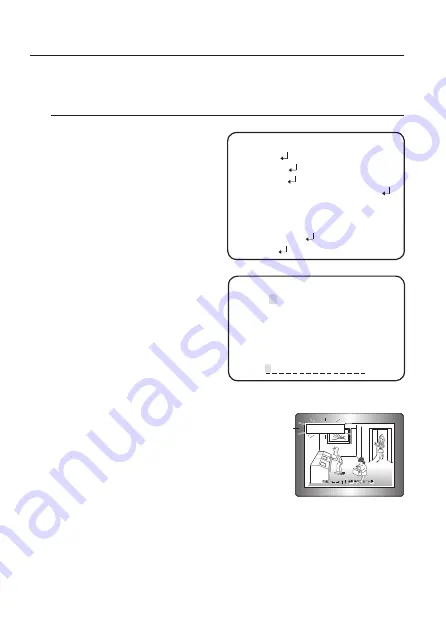
26_ camera operation
camera operation
`
Depending on light conditions, unnatural changes or symptoms can occur on the
screen so deactivate the user mode.
sPECial
1.
When the SETUP menu screen is
displayed, select ‘SPECIAL’ by using
the Function Setup switch so that the
arrow indicates ‘SPECIAL’.
2.
Select a desired mode using the
Function Setup switch.
y
DisPlaY
❶
If the SPECIAL menu screen is
displayed, use the Function Setup
switch so that the arrow indicates
‘DISPLAY’.
❷
Select a desired mode using the
Function Setup switch.
-
CAM TITLE
❶
If the DISPLAY menu screen
is displayed, use the Function
Setup switch so that the arrow
indicates ‘CAM TITLE’.
❷
Set it to ‘ON’ by using the Function Setup switch.
❸
Press the Function Setup switch.
❹
Use the Function Setup switch to move to a
desired letter and select the letter by pressing
the Function Setup switch. Repeat this to enter
multiple letters. You can enter up to 15 letters.
❺
Enter a title, move the cursor to ‘POS’ and press
the Function Setup switch. The entered title
appears on the screen. Select the position to
display the title on the screen by using the Function Setup switch and press
the Function Setup switch. When the position is determined, select ‘END’ and
press the Function Setup switch to return to the DISPLAY menu.
M
`
When the CAM TITLE menu is ‘OFF’, no title will be displayed on the monitor screen even if you enter one.
`
and Numbers are available in this mode.
`
If you move the cursor to CLR and press the Function Setup switch, all the letters are deleted. To
FRONT DOOR
SPECIAL SETUP
▶
1.
DISPLAY
2.
COMM ADJ
3.
IMAGE ADJ
4.
DAY/NIGHT
AUTO
5.
DEFOG
OFF
6.
PRIVACY
OFF
7.
DIS
OFF
8.
VIDEO ANALYTICS
9.
RETURN
A B C D E F G H I J K L M
N O P Q R S T U V W X Y Z
a b c d e f g h i j k l m
n o p q r s t u v w x y z
- . 0 1 2 3 4 5 6 7 8
9
← →
CLR POS END
CAMERA TITLE SETUP






























