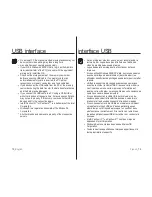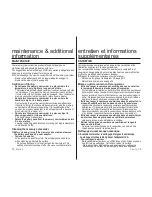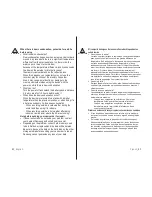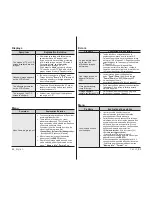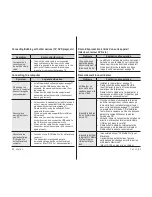76
_English
French_
76
PC
Memory camcorder
Mass Storage
PC Cam
USB Connect
Move
OK
Select
120
MIN
Settings
MENU
Exit
USB cable
USB interface
USING THE PC CAM FUNCTION
You can use your memory camcorder as a PC camera for video chatting,
video conference and other PC camera applications.
Before you start!
For PC Cam use, it is required to install the DV Driver.
➥
page 71
1.
Slide the
Power
switch downward to turn on the
memory camcorder.
The Movie Record mode screen appears.
2.
Press the
MENU
button and select the
" Settings"
.
➥
page 62
The Settings screen appears.
3.
Press the
Control
button (
) to select
"USB Connect"
.
4.
Press the
Control
button (
) to select
"PC Cam"
and then press the
OK
button.
5.
Turn on your PC.
6.
Connect the memory camcorder to your PC with the
USB cable.
7.
The memory camcorder can be used as a PC Cam
for programs such as Windows Messenger.
- Various applications take advantage of the
"PC Cam"
function.
Refer to respective product documentation for further details.
- When fi nished, disconnect the USB cable.
•
•
It is recommended to use an AC Power Adapter during data transfer
to avoid unintended power outages.
When the USB port connection changed, it may require DV Driver
re-installation.
➥
page 71
If you connect more than two USB devices to a single PC or use
a hub for USB connection, the PC camera function may not work
properly.
You may see a popup message for confi rmation of the compatibility,
depending on the PC specifi cation. Press
"Continue"
and follow
the on-screen instructions to complete the installation.
If the DV Media Pro is not properly installed on your PC, during
connection, you may see the Found New Hardware Wizard on
the screen. Follow the on-screen instructions to complete the
installation.
•
•
•
•
•
UTILISATION DE LA FONCTION WEBCAM
Vous pouvez utiliser le caméscope numérique comme webcaméra pour le
bavardage vidéo, des vidéoconférences et autres applications de webcaméra.
Avant de commencer !
Pour utiliser la webcaméra, il vous faut installer le pilote DV Driver.
➥
page 71
1.
Faites glisser l’interrupteur
POWER
vers le bas pour
allumer le
c
améscope numérique.
L’écran d’enregistrement vidéo s’affi che.
2.
Appuyez sur la touche
MENU
, puis sélectionnez l’option
“Settings”(Réglages)
.
➥
page 62
L’écran Settings apparaît.
3.
Appuyez sur la touche
contrôle
( ) et sélection
nez
l’option “USB connect”(Conn. USB)
.
4.
Appuyez sur la touche
Contrôle
( ) pour sélection
ner l’ option
“PC Cam”(Webcam),
puis appuyez sur la
touche
OK
.
5.
Allumez votre ordinateur.
6.
Raccordez le caméscope numérique à l’ordinateur à l’
aide du câble USB.
7.
Le caméscope numérique peut faire offi ce de webca
méra lorsque vous utilisez des logiciels comme Win
dows Messenger.
- Différentes applications bénéfi cient de la fonction
“PC Cam”(Webcam)
. Reportez-vous à la documenta
tion des produits concernés pour p lus de détails.
- Une fois terminé, débranchez le câble USB.
•
•
Nous vous conseillons d’utiliser un adaptateur CA durant le
transfert des données afi n d’éviter toute coupure involontaire.
Lorsque la connexion du port USB est modifi ée, la réinstallation
du pilote DV driver peut s’avérer nécessaire.
➥
page 71
Si vous branchez plus de deux périphériques USB sur un seul
ordinateur ou si vous utilisez un répéteur multiport USB, il se peut
que la fonction webcaméra ne fonctionne pas correctement.
En raison des caractéristiques de l’ordinateur, il se peut qu’un
message contextuel s’affi che pour confi rmer la compatibilité.
Appuyez sur
“Continue”
et suivez les directives affi chées à l’
écran afi n de terminer l’installation.
Si l’application DV Media Pro 1.0 n’est pas installée
convenablement sur votre ordinateur, l’assistant d’installation de
nouveau matériel peut apparaître à l’écran. Suivez les directives
à l’écran pour terminer l’installation.
•
•
•
•
•
interface USB