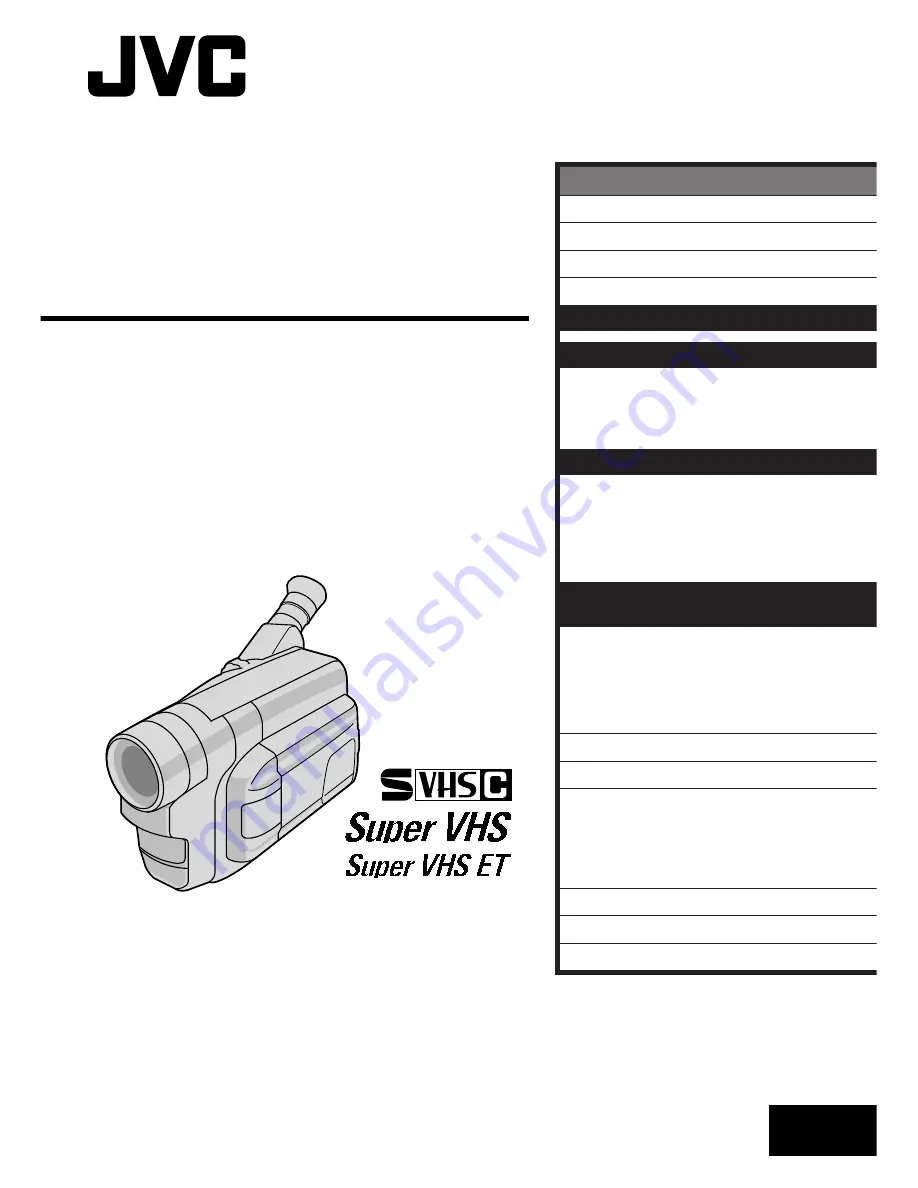
LYT0494-001A
EN
COMPACT
VHS CAMCORDER
INSTRUCTIONS
GR-SXM737UM
GR-SXM337UM
ENGLISH
CONTENTS
SAFETY PRECAUTIONS
2 – 5
QUICK OPERATION GUIDE
6
MAJOR FEATURES
7
PROVIDED ACCESSORIES
7
GETTING STARTED
8 – 17
RECORDING
18 – 34
Basic Recording
.......................... 18
Basic Features
........................... 20
Advanced Features
...................... 24
PLAYBACK
35 – 39
Basic Playback
........................... 35
Features
.................................. 36
Using The Cassette Adapter
........... 37
Connections
............................... 38
USING THE REMOTE
CONTROL UNIT
40 – 44
Playback Zoom
.......................... 41
Insert Editing
............................. 42
Audio Dubbing
........................... 43
Animation And Time-Lapse
............. 44
USER MAINTENANCE
45
TROUBLESHOOTING
46 – 47
INDEX
48 – 51
Controls, Connectors And
Indicators
............................... 48
Indications
................................ 50
CAUTIONS
52 – 53
TERMS
54
SPECIFICATIONS
55
















