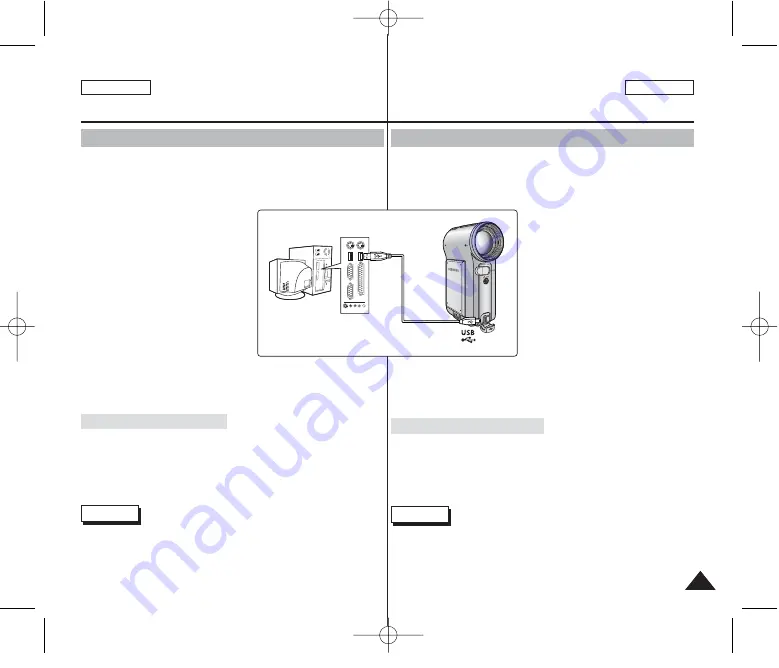
Copia de archivos de música en la CAM
Puede transferir archivos de música desde el PC a la memoria interna, SD,
MMC, Memory Stick o Memory Stick Pro. Para copiar archivos de música, la
CAM debe estar conectada al PC con el cable USB. También puede transferir
archivos de música desde la tarjeta de memoria directamente a la CAM.
1. Conecte la CAM a un PC utilizando el
cable USB.
(Consulte la página 106.)
◆
El PC reconoce este dispositivo y
en “Mi PC” aparece el símbolo de
unidad extraíble.
2. Baje el [Selector POWER/MODE]
para encender la CAM.
◆
Aparece la pantalla del modo USB.
3. Mueva el botón [W/T] hasta
seleccionar <Mass Storage> y
presione el botón [OK].
4. Haga doble clic en la nueva unidad
extraíble para abrirla.
5. Seleccione la carpeta MP3 y haga
doble clic en ella para entrar.
6. Copie el archivo MP3 que desea desde el PC a la CAM.
◆
Consulte la estructura de carpetas de la página 29 para copiar los
archivos MP3.
Desconexión de la conexión USB
Tras completar la transferencia de datos, debe desconectar el cable de la
forma siguiente:
1. Seleccione el icono del disco extraíble y haga clic en el botón derecho
del mouse para seleccionar 'Safely Remove Hardware'.
2. Seleccione 'Stop' y desconecte el cable USB cuando desaparezca la
pantalla emergente.
Notas
✤
La forma de transferir, reproducir con una tarjeta de memoria es igual
que con la memoria interna.
✤
Si la CAM no reconoce el dispositivo USB cuando el cable está
conectado al Puerto USB del panel frontal del PC, conecte el cable
USB al Puerto USB del panel posterior del PC.
ESPAÑOL
ENGLISH
MP3 Mode : Storing Music in the CAM
Modo MP3:
Almacenamiento de música en la CAM
73
Copying Music files to the CAM
You can transfer music files from your PC to the internal memory, SD,
MMC, Memory Stick or Memory Stick Pro. To copy music files, the CAM
must be connected to your PC with the USB cable. You can also transfer
music files from Memory card to CAM directly.
1. Connect the CAM to a PC with the
USB cable.
(Refer to page 106)
◆
Your computer recognizes this
device and the symbol for
removable drive will appear in ‘My
Computer’.
2. Move [POWER/MODE Selector] down
turn on the CAM.
◆
The USB Mode screen appears.
3. Move the [W/T] button to select
<Mass Storage> and press the [OK]
button.
4. Double-click the new removable
drive to open.
5. Select the MP3 folder and double-click to enter.
6. Copy the MP3 file you want from PC to the CAM.
◆
Refer to the folder structure on page 29 for copying MP3 files.
Disconnecting USB Connection
After completing the data transfer, you must disconnect the cable in the
following way.
1. Select the removable disk icon and click the right mouse button to
select ‘Safely Remove Hardware’.
2. Select ‘Stop’ and disconnect the USB cable when the pop-up screen
disappears.
Notes
✤
The transferring and playing procedure with a Memory Card is the
same as when using the internal memory.
✤
If the CAM does not recognize the USB device when the USB cable is
connected to USB Port on the front panel of the PC, connect the USB
cable to USB Port on the rear panel of the PC.
00906E M2100 USA+ESP ~089 2/14/06 10:45 AM 페이지73 001 PagePro 9100
















































