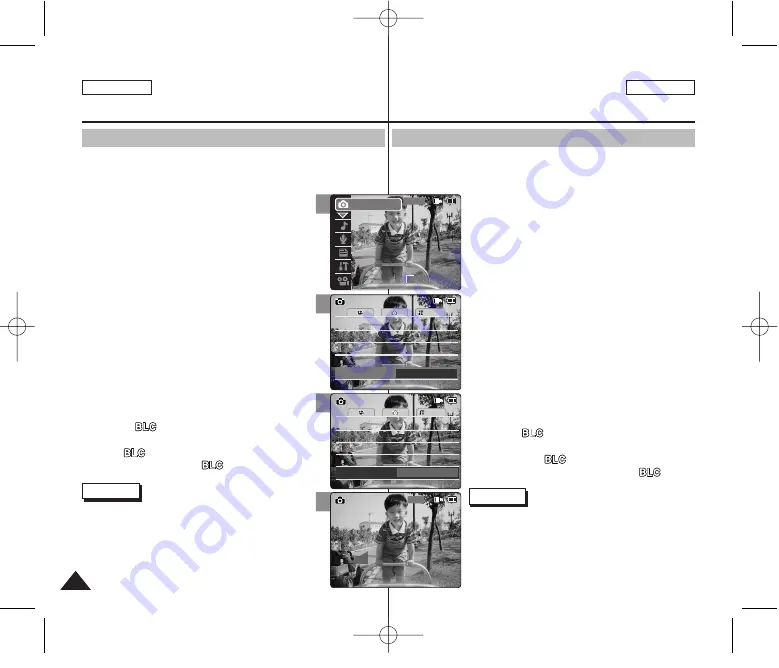
Ajuste de BLC (Compensación de luz de fondo)
La función de compensación de luz de fondo ayuda a que el objeto sea
más brillante cuando se encuentra delante de una ventana o es muy difícil
de distinguir por ser demasiado oscuro.
Puede utilizar esta función al utilizar su CAM en un
ambiente brillante incluidas escenas nevadas.
1. Baje el [Selector POWER/MODE] para encender
la CAM.
◆
Aparece la pantalla Video Record.
2. Baje el [Selector POWER/MODE] hasta
seleccionar
Photo
mode y presione el botón
[OK].
◆
El sistema cambia automáticamente al modo
seleccionado en dos segundos tras pulsar el
botón [OK].
◆
Aparece la pantalla Photo Capture.
3. Presione el botón [MENU].
4. Mueva el botón [W/T] hasta seleccionar <BLC> y
presione el botón [
√
].
5. Mueva el botón [W/T] hasta seleccionar el ajuste
que desea y presione el botón [OK].
◆
Off:
cancela la función BLC.
◆
On ( ):
fija la función BLC.
6. Presione el botón [MENU] para finalizar el ajuste.
◆
Aparece < >.
◆
Si selecciona <Off>, no aparece < >.
Notas
✤
Si selecciona el botón [
œ
] en el menú, aparece el
menú anterior.
✤
Los cambios realizados en la configuración del modo
Video se mantienen en el Photo.
✤
El BLC se ajusta en Off al apagar la CAM.
ENGLISH
ESPAÑOL
Photo Mode : Setting Various Functions Modo Foto: Ajustes de diversas funciones
70
4
5
6
System
Auto
Size
Size
BLC
Off
Photo Settings
Photo Settings
1600
×
1200
1600
×
1200
Flash
Auto
Flash
Auto
Focus
AF
Focus
AF
White Balance
Auto
White Balance
Auto
System
Auto
Size
Size
BLC
On
Photo Settings
Photo Settings
1600
×
1200
1600
×
1200
Flash
Auto
Flash
Auto
Focus
AF
Focus
AF
White Balance
Auto
White Balance
Auto
1600
Photo Capture
BLC
Setting the BLC (Backlight Compensation)
The Backlight Compensation function helps to make the subject brighter
when the subject is in front of a window or the subject is too dark to
distinguish.
You can use this function when using the CAM in
the bright backgrounds including snow scenes.
1. Move [POWER/MODE Selector] down to turn on
the CAM.
◆
The Video Record screen appears.
2. Move [POWER/MODE Selector] down again to
select
Photo
mode and press the [OK] button.
◆
The system is automatically converted into the
selected mode in two seconds even when the
[OK] button is not pressed.
◆
The Photo Capture screen appears.
3. Press the [MENU] button.
4. Move the [W/T] button to select <BLC> and press
the [
√
] button.
5. Move the [W/T] button to select the desired
setting and press the [OK] button.
◆
Off
: Cancel the BLC function.
◆
On( )
: Set the BLC function.
6. Press the [MENU] button to finish setting.
◆
< > is displayed.
◆
If you select <Off>, < > is not displayed.
Notes
✤
If you select [
œ
] button in the menu, the previous
menu appears.
✤
Changes in the set-up made in the Video mode are all
retained in the Photo mode.
✤
The BLC is set to Off when the CAM is turned off.
2
00:00:00 / 00:43:41
F / 720i
Photo
STBY
STBY
00906E M2100 USA+ESP ~072 2/14/06 10:45 AM Page 70






























