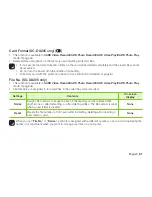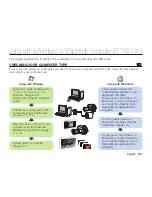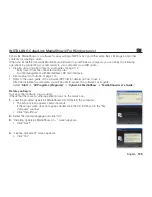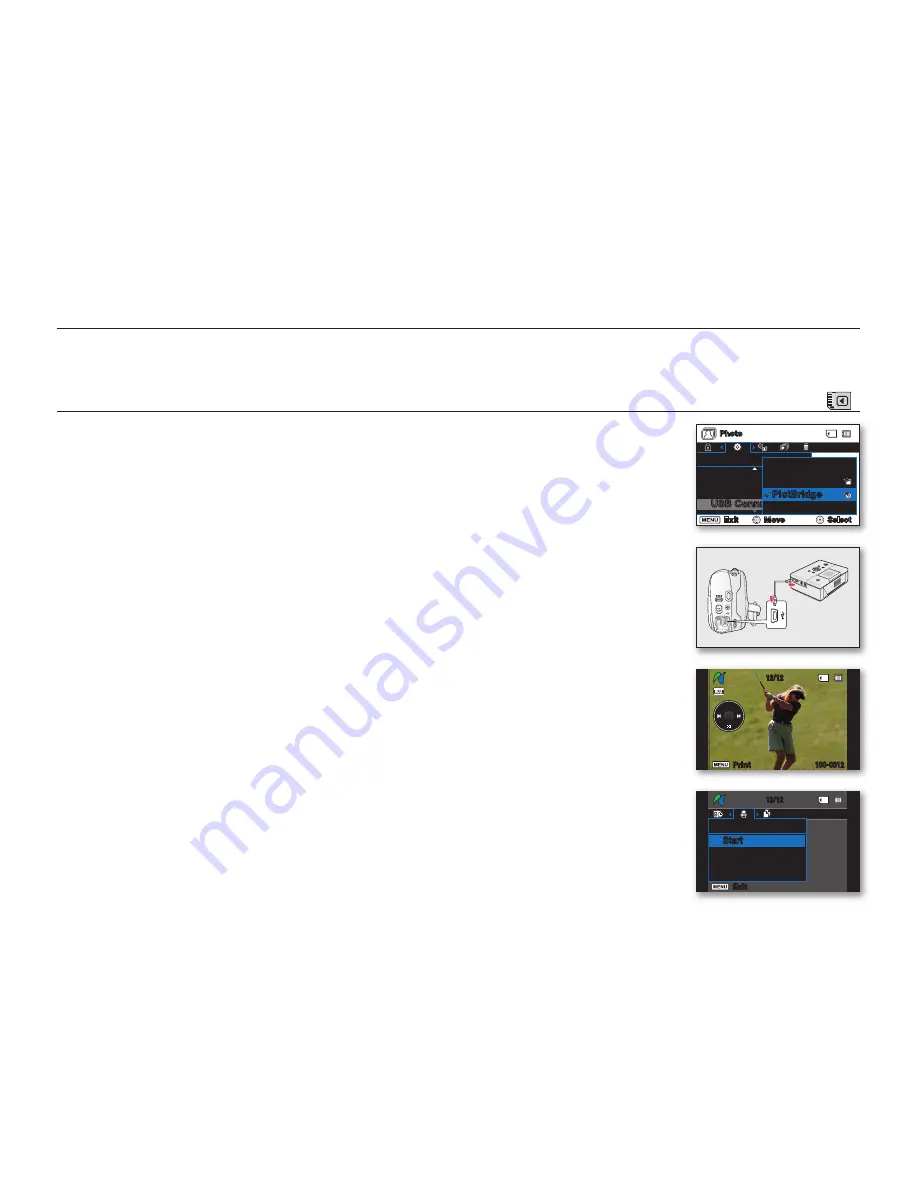
100
_ English
printing photos
(SC-DX205 only)
You can print photos by connecting the camcorder to the PictBridge printer.
DIRECT PRINTING WITH A PICTBRIDGE
(
)
• This function is available in
CARD Video Record/CARD Photo Record/CARD Video
Play/CARD Photo Play
mode
page 26
• If your printer is compatible with PictBridge, photos can be printed easily by connecting
the camcorder to the printer directly with the USB cable.
NOTICE:
After selecting “
PictBridge
” in the menu, connect the USB cable.
1.
Set the
Storage mode
switch to
CARD
.
2.
Set the “
USB Connect
” to “
PictBridge.
”
page 97
• Press the
MENU
button
Use the
Joystick
to select “
Settings
”
“
USB Connect
”
“
PictBridge
”
3.
Connect your DVD camcorder to the printer using the provided USB cable.
4.
Turn your printer power on.
• The PictBridge menu screen appears automatically after a short period.
• To see the previous or next photo image, move the
Joystick
left or right.
5.
Press the
MENU
button. Use the
Joystick
to select “
”
“
Start
,” then press the
the
Joystick
to print.
• The selected photo image will be printed.
• To stop printing after printing starts, press the
MENU
button.
Photo
Settings
:
: 20%
Auto Power
Remote
USB Connrct
Exit
Move
Select
Mass Storage
PictBridge
12/12
Start
Exit
12/12
100-0012