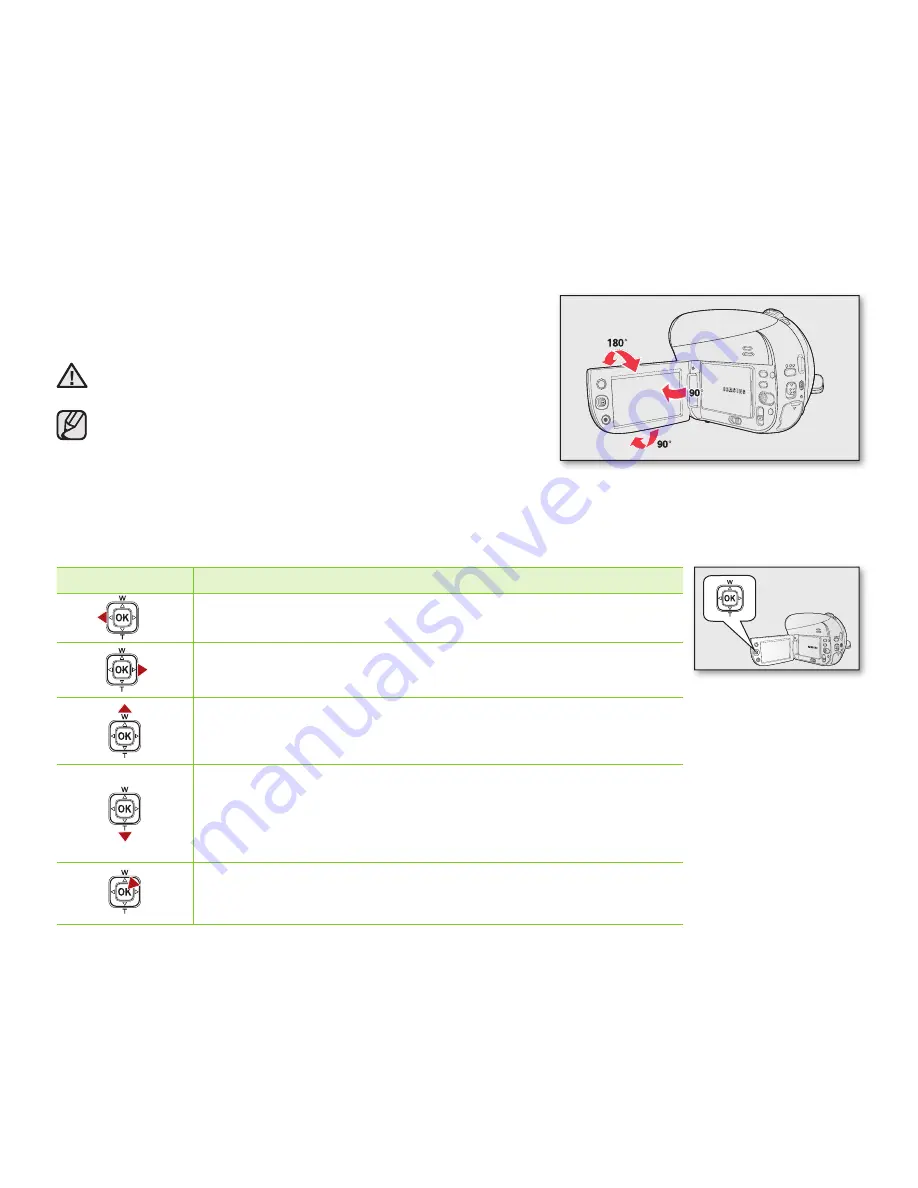
English _
33
Using the joystick
Use to playback, pause, fast forward, and rewind your recordings. Also, use to navigate (
▲
,
▼
,
◄
,
►
) and
select desired videos/photos or menu items.
Button
Description
•
Move left
•
DISC Play, CARD Video/Photo Play
mode: previous file
•
Move right
•
DISC Play, CARD Video/Photo Play
mode: next file
•
Move up
•
DISC Record, CARD Video/Photo Record
mode: Wide Zoom
•
Move down
•
DISC Record, CARD Video/Photo Record
mode: Tele Zoom
•
DISC Play, CARD Video Play
mode: stops and then returns to
thumbnail view
•
CARD Photo Play
mode: returns to thumbnail view
•
Select
•
Access or exit the shortcut menu
•
DISC Play, CARD Video/Photo Play
mode: playback/pause
Adjusting the LCD screen
1.
Open up the LCD screen 90° with your finger.
2.
Rotate it to the best angle to record or play.
WARNING
Do not lift the DVD camcorder by holding the LCD screen.
• Over-rotation may cause damage to the inside of the hinge that
connects the LCD screen to the DVD camcorder.
• See page 95 to adjust brightness and color of the LCD screen.
















































