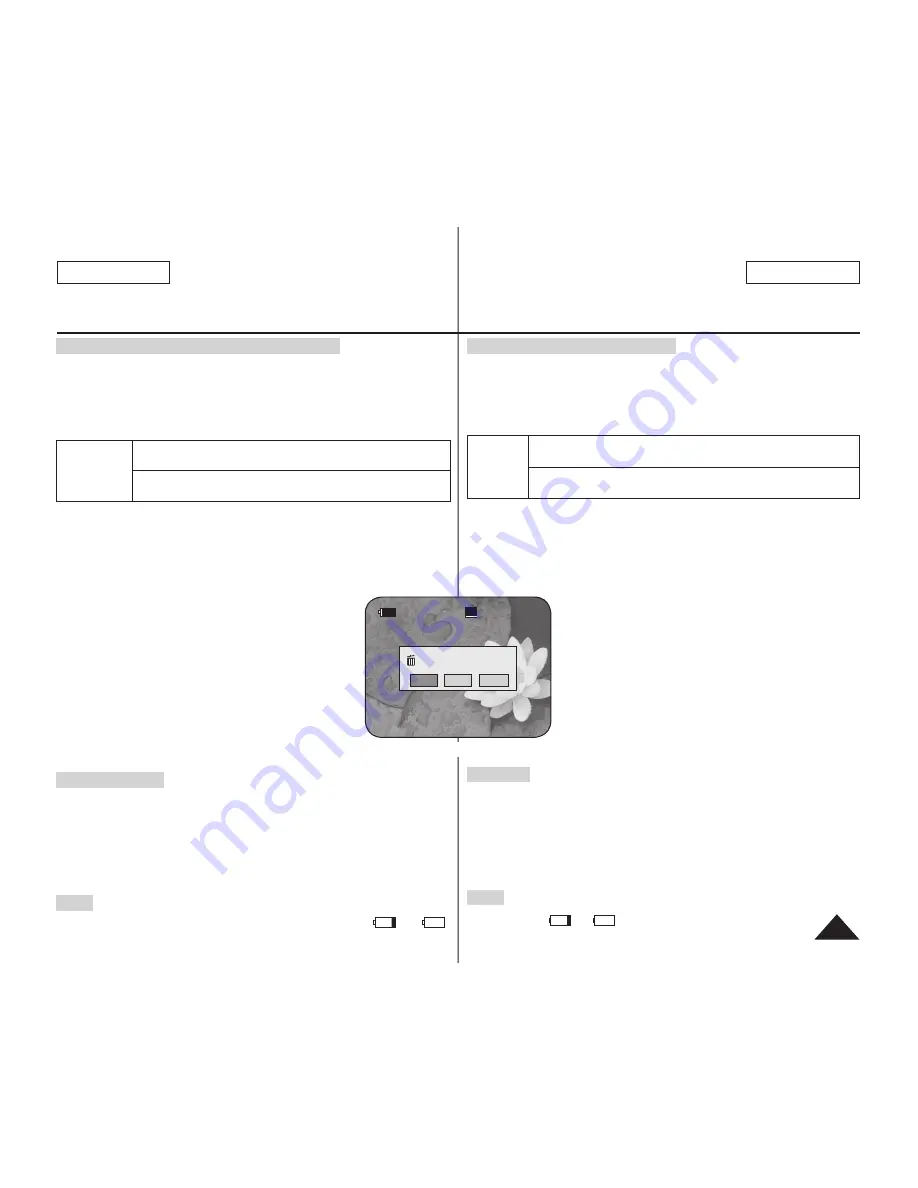
SP
Disc is not formatted.
Format?
Video
VR
Cancel
<When a DVD-RW disc is formatted.>
ENGLISH
41
DVD Camcorder: Before Recording
When using a New Disc: Formatting a New Disc
Formatting may be required if a new disc is inserted.
Recognition of the disc will start.
For a DVD-R/+R DL disc:
Formatting will automatically begin.
For a DVD-RW disc:
You are prompted with the
<Disc is not formatted.
Format?>
message.
Differences
between
Video and VR
mode
Video (Video Mode) : If the disc has been fi nalized, you will be able to
play the disc on most DVD Players/Recorders.
VR (VR Mode) : You can edit the disc on a DVD Camcorder, but
playback is only possible on a DVD Recorder that supports VR mode.
Move the
[Joystick]
left or right to select
<Video>
or
<VR>
, then press
[Joystick(OK)]
.
Please refer to page 11 for disc type descriptions and usage.
Upon completion, the
<Complete!>
message will appear.
If you select
<Cancel>
, the
<Not formatted!>
warning message will
appear. Formatting a new disc is required to record
on it. To format later, use the
<Disc Manager>
menu.
page 81
For a DVD+RW disc:
You are prompted with the
<Disc
format? All fi les will be deleted!>
message.
Move the
[Joystick]
left or right to select
<Yes>
, then
press
[Joystick(OK)]
.
Upon completion the
<Complete!>
message will appear.
If you select
<No>
, the
<Not formatted!>
warning
message will appear. Formatting a new disc is
required to record on it. To format later, use the
<Disc
Manager>
menu.
page 81
Removing a Disc
1. Push the
[OPEN]
switch in the direction of the arrow.
The disc cover will partially open.
2. Gently open the cover the rest of the way by hand.
3. Remove the disc.
While pushing down the center portion of the turntable, pick up the
disc by the edges to remove.
4. Gently push the section marked
[PUSH CLOSE]
on the disc cover to close it.
Note
The Finalize/Format functions are not available at battery level
and
.
Refer to page 12 for Finalized disc compatibility.
臺 灣
DVD 攝錄放影機:錄製前
使用新 光碟片時:格式化新光碟片
插入新的光碟時可能必須進行格式化。
隨即開始辨識光碟。
DVD-R/+R DL 光碟:
格式化會自動開始。
DVD-RW 光碟:
一則
<Disc is not formatted. Format?>
訊息顯示。
Video 和
VR 模式
的差別
Video(視訊模式): 如果光碟已終結,您可以在多數 DVD
播放機/錄影機上播放。
VR(視訊錄製模式): 您可以在 DVD 攝錄放影機上編輯光
碟,但僅能在支援視訊錄製模式的 DVD 錄影機上播放光碟。
向左或向右移動
[Joystick]
以選擇
<Video>
或
<VR>
,然後按
[Joystick(OK)]
。
請參閱第 11 頁有關模式的應用說明。
完成時,
<Complete!>
訊息會顯示。
如果您選擇
<Cancel>
,
<Not formatted!>
警告訊息會顯示。
新光碟錄製前必須先格式化。若要稍後再進行格式
化,請使用
<Disc Manager>
選單。
第 81 頁
DVD+RW 光碟:
一則
<Disc format? All files will
be deleted!>
訊息會顯示。
向左或向右移動
[Joystick]
以選擇
<Yes>
,然後按
[Joystick(OK)]
。
完成時,
<Complete!>
訊息會顯示。
如果您選擇
<No>
,
<Not formatted!>
警告訊息會顯
示。新光碟錄製前必須先格式化。若要稍後再進行
格式化,請使用
<Disc Manager>
選單。
第 81 頁
取出光碟
1. 以箭頭所示方向推動
[OPEN]
開關。
光碟的盒蓋隨即部分打開。
2. 用手輕輕地將盒蓋完全打開。
3. 取出光碟。
壓下轉盤中央部位的同時,手握光碟邊緣向上提取出光碟。
4. 輕推光碟盒蓋上標有
[PUSH CLOSE]
的位置以合上盒蓋。
附註
電池電量處於
或
時,格式化/終結功能將無法使用。
有關終結光碟相容性的資訊,請參閱第 12 頁。
Summary of Contents for SC-DC163
Page 126: ......






























