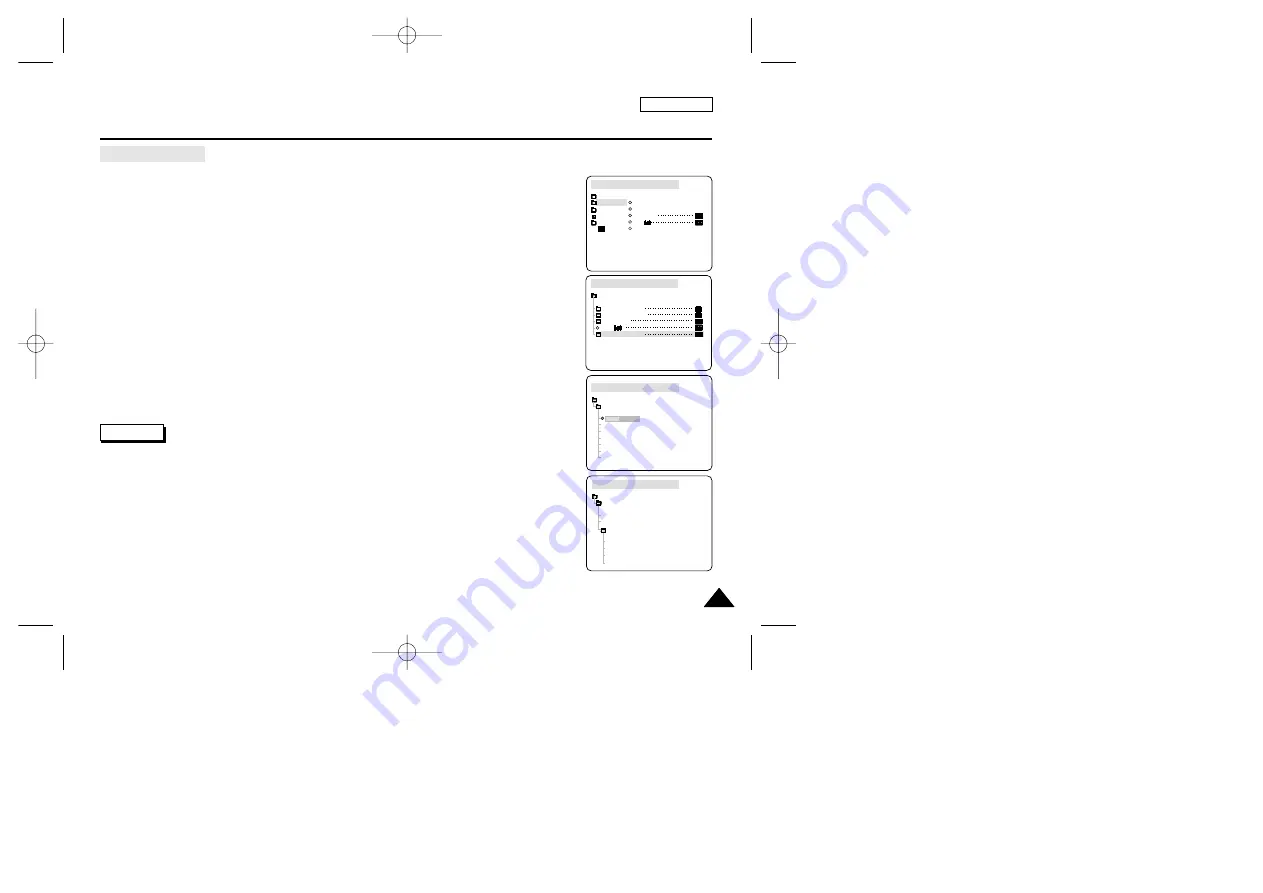
49
49
ENGLISH
Advanced Recording
Selecting an effect
1. Set the camcorder to CAMERA mode.
2. Press the MENU button.
■
The menu list will appear.
3. Turn the MENU DIAL to highlight CAMERA and press the ENTER button.
4. Select DSE SELECT from the submenu.
5. Press the ENTER button to enter the submenu.
6. Using MENU DIAL, select the DSE mode.
■
Press the ENTER button to confirm the DSE mode.
7. To exit, press the MENU button.
Notes
■
While setting the NITE PIX to ON, the DSE function does not work.
■
The DSE function will not operate in EASY mode.
CAM MODE
PROGRAM AE
WHT. BALANCE
D.ZOOM
DIS
DSE SELECT
CAMERA SET
CAM MODE
INITIAL
PROGRAM AE
WHT. BALANCE
D.ZOOM
DIS
DSE SELECT
CAMERA
A/V
MEMORY
VIEWER
CAM MODE
DSE SELECT
OFF
ART
MOSAIC
SEPIA
CAMERA SET
NEGA
MIRROR
BLK&WHT
CAM MODE
DSE SELECT
CINEMA
EMBOSS
CAMERA SET
MAKE-UP
GREEN
BLUE
YELLOW
RED
00743R SCD103 SEA (28~59) 1/10/04 8:55 AM Page 49






























