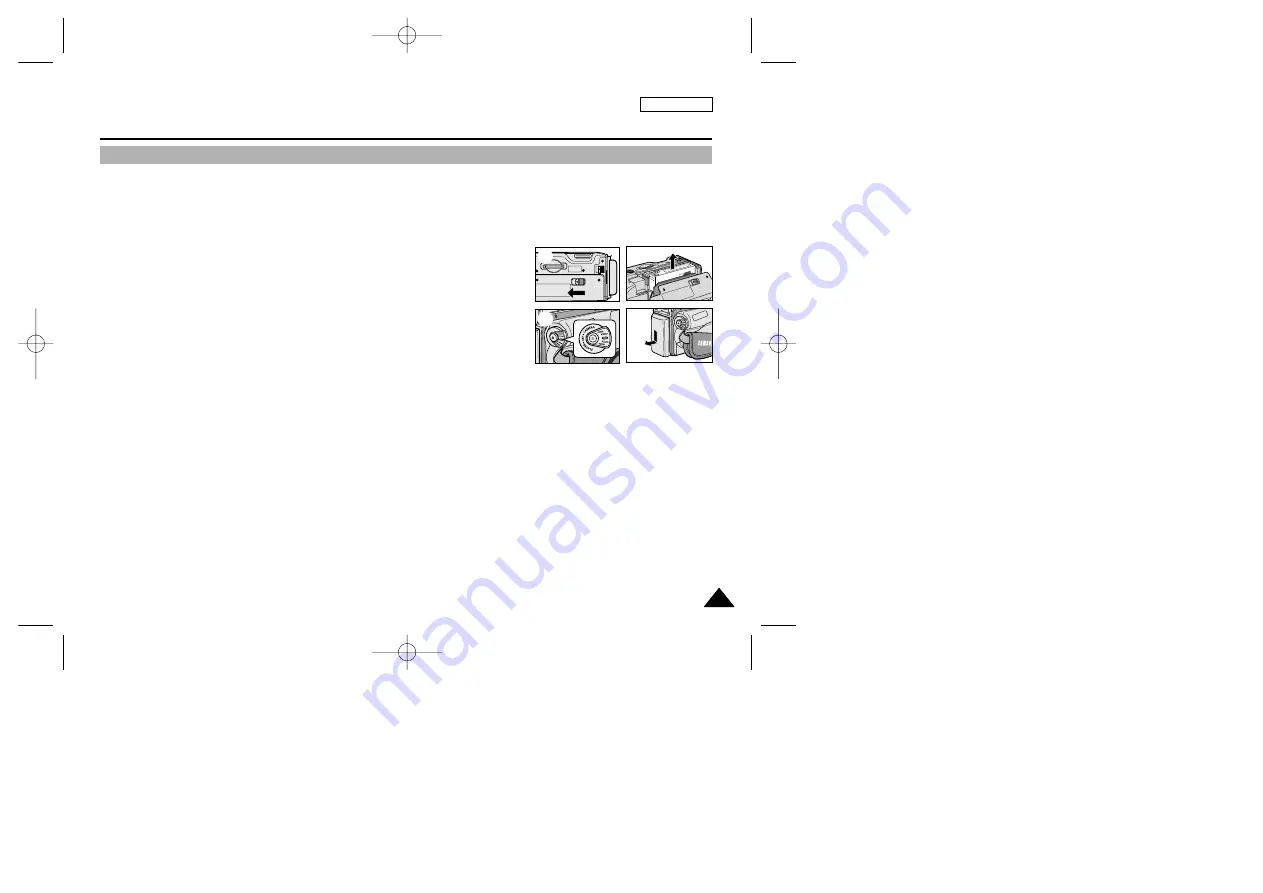
ENGLISH
99
99
Maintenance
✤
At the end of a recording you must remove the power source.
✤
When recording with a Lithium Ion Battery Pack, leaving the pack on the camcorder can reduce the life span of the battery.
Hence, it should be removed from the camcorder.
1. Slide the TAPE EJECT switch in the direction of the arrow.
■
Opening the cassette door ejects the tape automatically.
■
Please wait while the tape is completely ejected.
2. After removing the tape, close the door and store the camcorder in a dust free
environment.
■
Dust and other foreign materials can cause square-shaped noise or jerky images.
3. Set the power switch to the OFF mode.
4. Disconnect the power source or remove the Lithium Ion Battery Pack.
■
Press the BATTERY RELEASE button and slide the battery pack in the direction of the arrow.
After finishing a recording
1
2
3
4
00743R SCD103 SEA (60~107) 1/10/04 8:56 AM Page 99










































