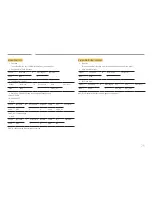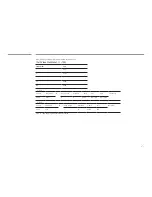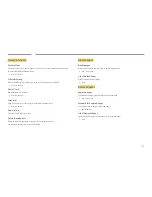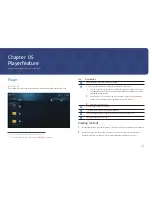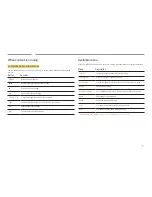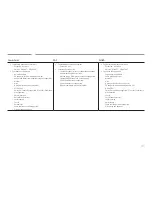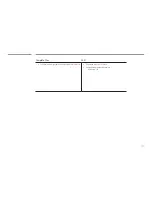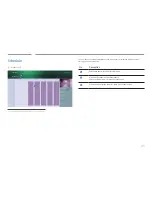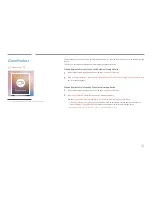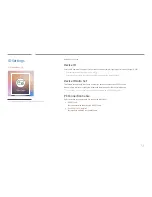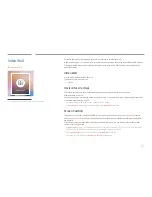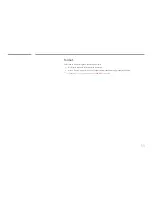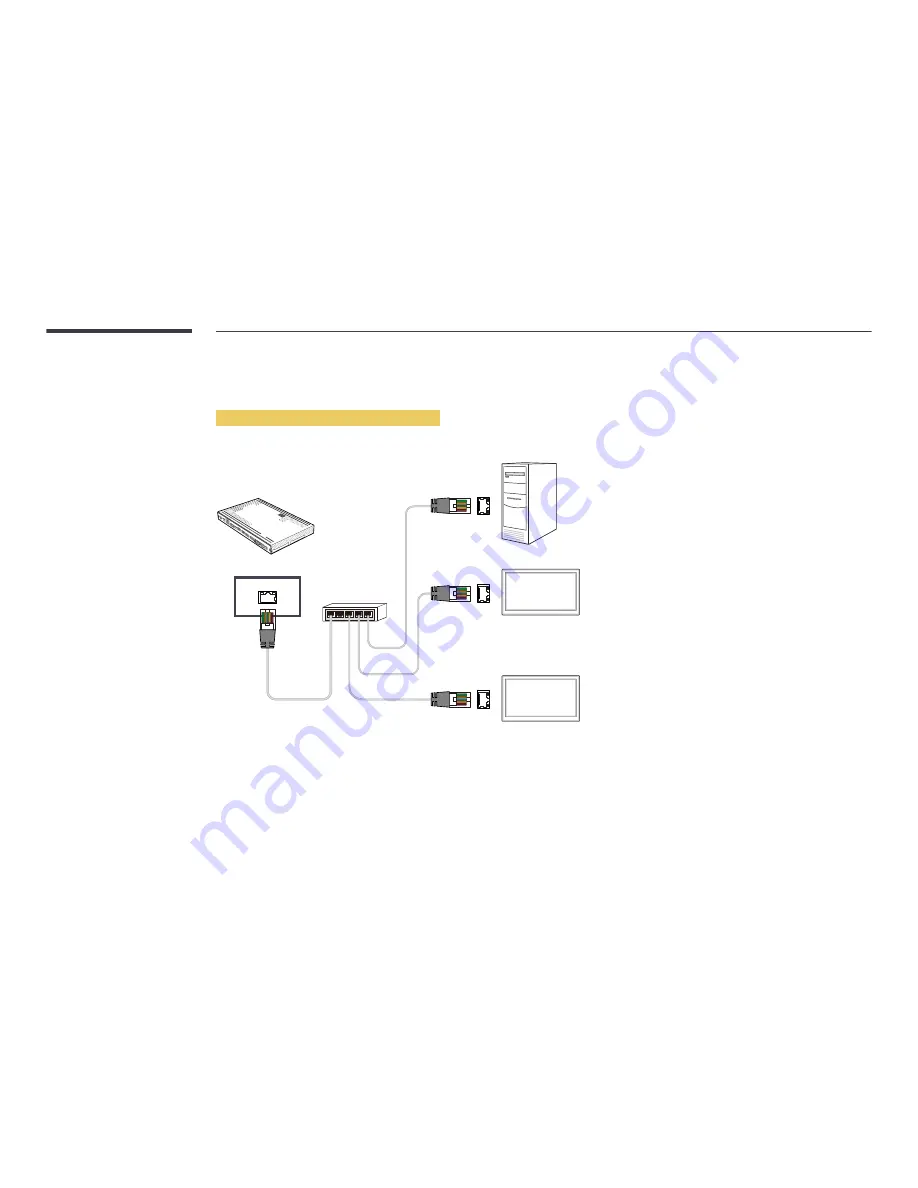
38
Using MDC via Ethernet
Enter the IP for the primary display device and connect the device to the PC. Display devices can be connected to each other using a LAN cable.
Connection using a direct LAN cable
―
Multiple products can be connected using the
RJ45
port on the product and the LAN ports on the HUB.
RJ45
HUB
DISPLA
Y OUT
Monitor 1
Monitor 2
Computer