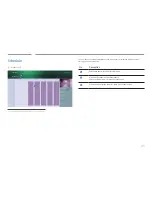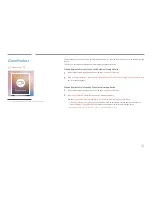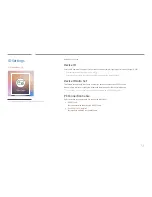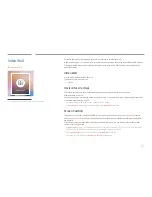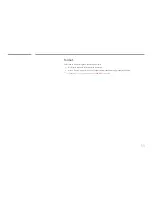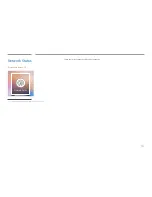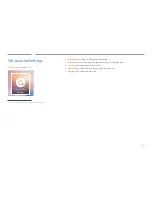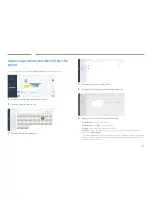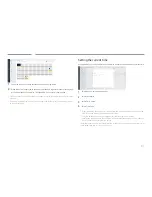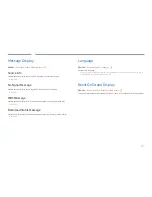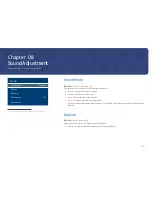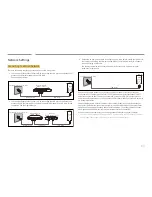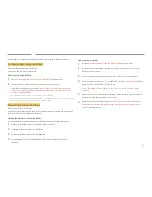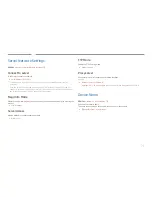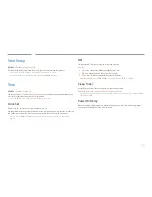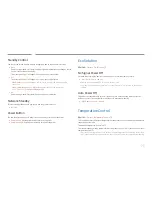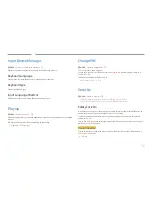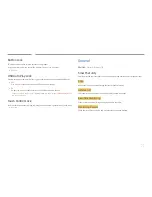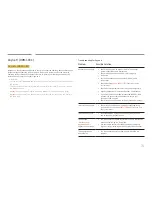63
Picture Size
m
MENU
→
Picture
→
Picture Size
→
E
choose size and aspect ratio picture displayed on screen.
Picture Size
―
Different screen adjustment options are displayed depending on the current input source.
•
16:9 Standard
: Sets the picture to
16:9 Standard
wide mode.
•
Custom
: Changes the resolution to suit the user's preferences.
•
4:3
: Sets the picture to basic (
4:3
) mode.
―
Do not set your product to
4:3
format for a long time.
The borders displayed on the left and right, or top and bottom of the screen may cause
image retention (screen burn) which is not covered by the warranty.
Auto Wide
When set to On, your TV will automatically use the picture size recommneded by the
programme provider.
4
:
3 Screen Size
Available only when picture size is set to
Auto Wide
. You can determine the desired picture size
at the 4:3 WSS (Wide Screen Service) size or the original size. Each European country requires
different picture size.
Fit to Screen
Adjusts the picture position. When selected, the full programme image will be displayed. No
part of the image will be cut off.
•
Off
/
On
/
Auto
Zoom/Position
Adjusts the picture zoom and position. This option is available when the input source is set to
HDMI 1
,
HDMI 2
(1080i/1080p),
DisplayPort
.
Picture Size
must be set to
Custom
for the option
to be available.
1
Press the
d
button to select
Zoom/Position
. Press the
E
button.
2
Select the
Zoom
or
Position
. Press the
E
button.
3
Press the
u
/
d
/
l
/
r
button to move the picture.
4
Press the
E
button.
―
If you want to reset the picture to its original position, select
Reset
in the
Zoom/Position
screen. The picture will be set to its default position.
Reset Picture
m
MENU
→
Picture
→
Reset Picture
→
E
Resets your current picture mode to its default settings.