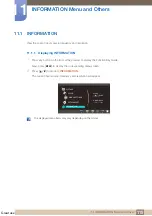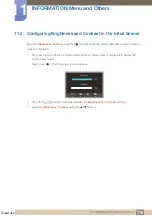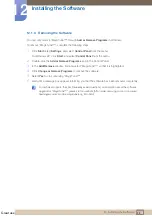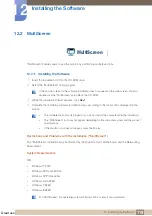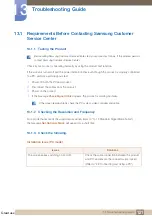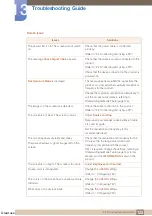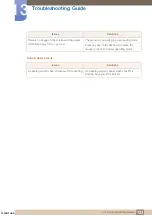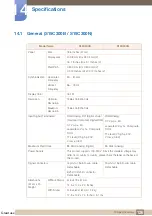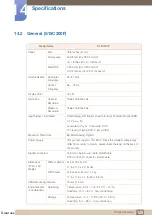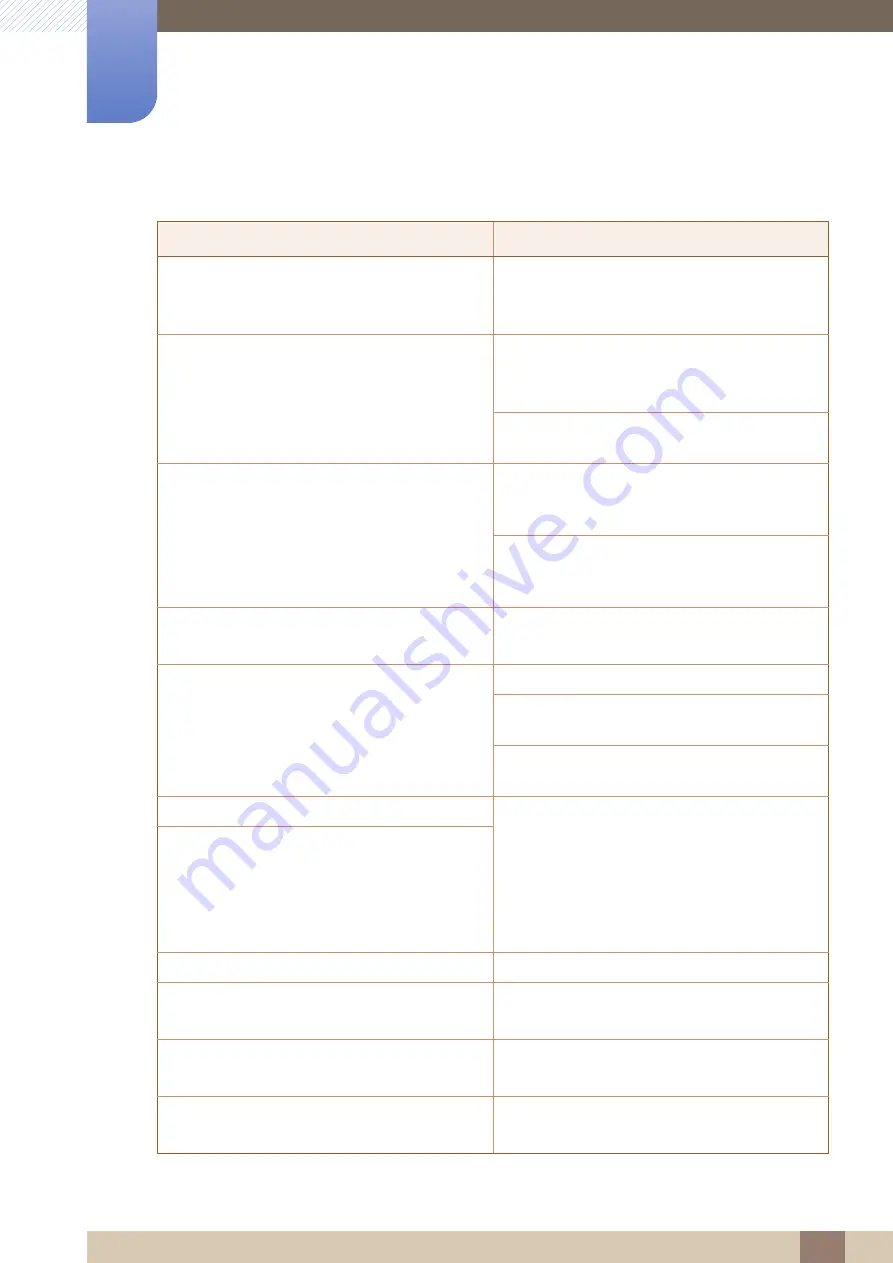
Great user manuals database on
122
Troubleshooting Guide
13
13 Troubleshooting Guide
Screen issue
Issues
Solutions
The power LED is off. The screen will not switch
on.
Check that the power cable is connected
properly.
(Refer to "2.2 Connecting and Using a PC")
The message
Check Signal Cable
appears.
Check that the cable is properly connected to the
product.
(Refer to "2.2 Connecting and Using a PC")
Check that the device connected to the product is
powered on.
Not Optimum Mode
is displayed.
This message appears when the signal from the
graphics card exceeds the maximum resolution or
frequency for the product.
Change the maximum resolution and frequency to
suit the product performance, referring to
Standard Signal Mode Table (page 144).
The images on the screen look distorted.
Check the cable connection to the product.
(Refer to "2.2 Connecting and Using a PC")
The screen is not clear. The screen is blurry.
Adjust
Coarse
and
Fine
.
Remove any accessories (video extension cable,
etc.) and try again.
Set the resolution and frequency to the
recommended level.
The screen appears unstable and shaky.
Check that the resolution and frequency for the
PC are within the range of resolution and
frequency compatible with the product.
Next, if required, change the settings, referring to
Standard Signal Mode Table (page 144) in this
manual and the
INFORMATION
menu on the
product.
There are shadows or ghost images left on the
screen.
The screen is too bright. The screen is too dark.
Adjust
Brightness
and
Contrast
.
Screen color is inconsistent.
Change the
COLOR
settings.
(Refer to " Configuring Tint")
The colors on the screen have a shadow and are
distorted.
Change the
COLOR
settings.
(Refer to " Configuring Tint")
White does not really look white.
Change the
COLOR
settings.
(Refer to " Configuring Tint")