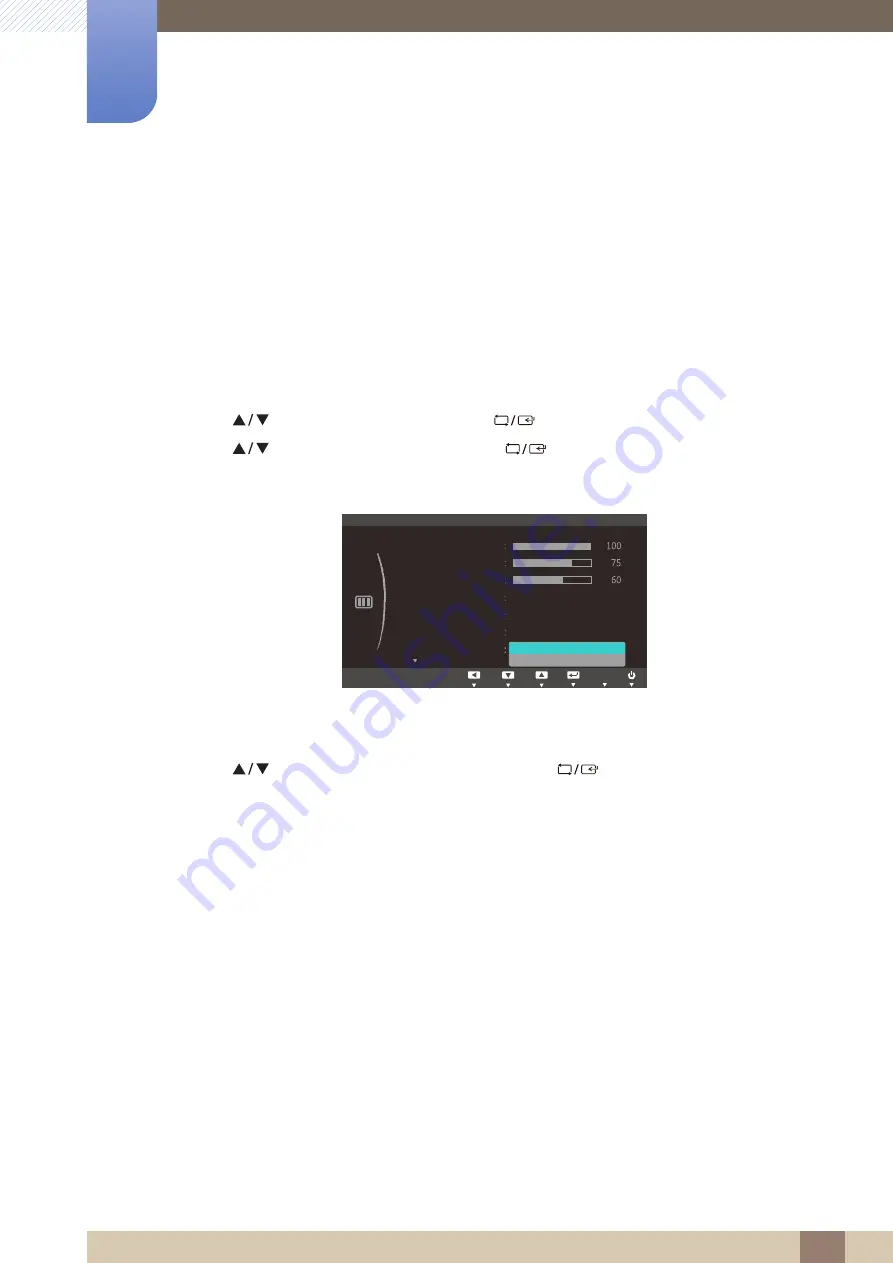
Great user manuals database on
67
Screen Setup (S19C300N / S20C300NL /
S22C300N)
4
4 Screen Setup (S19C300N / S20C300NL / S22C300N)
4.7
Image Size
Change the picture size.
4.7.1
Changing the Image Size
1
Press any button on the front of the product to display the Function Key Guide.
Next, press [
] to display the corresponding menu screen.
2
Press [
] to move to
PICTURE
and press [
] on the product.
3
Press [
] to move to
Image Size
and press [
] on the product.
The following screen will appear.
Auto
: Display the picture according to the aspect ratio of the input source.
Wide
: Display the picture in full screen regardless of the aspect ratio of the input source.
4
Press [
] to move to the option you want and press [
].
5
The selected option will be applied.
MENU
Custom
Off
PICTURE
Brightness
Contrast
Sharpness
Image Size
SAMSUNG
M A G I C Bright
SAMSUNG
M A G I C Upscale
Auto
Wide
Move
Enter
Return
Off
SAMSUNG
M A G I C Angle
Adjust
Enter
Return
AUTO
AUTO
AUTO
AUTO
AUTO






























