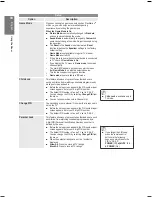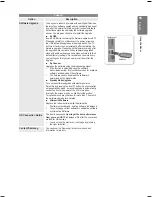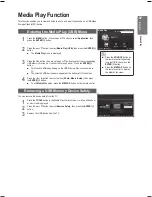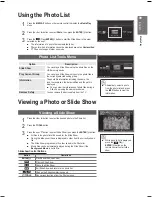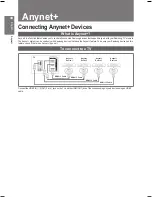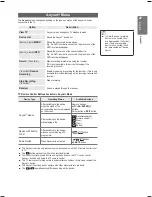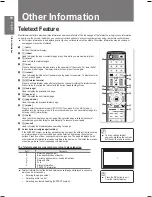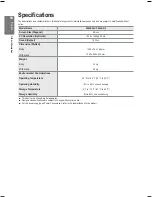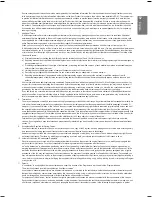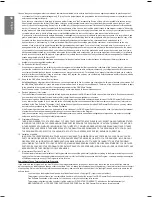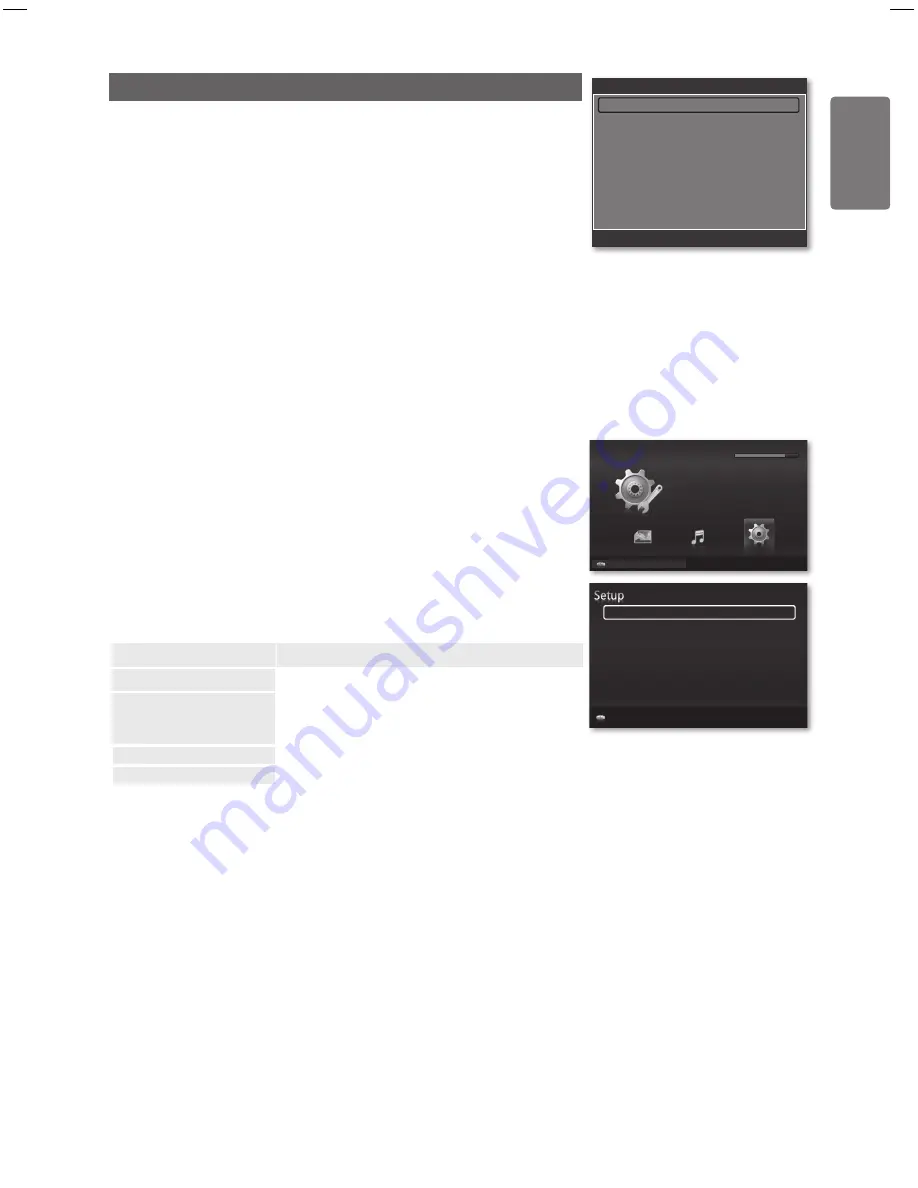
English
M
edia P
la
y
Sound Setting
1
Press the
TOOLS
button during a Slide Show or while music is playing.
2
Press the ▲ or ▼ button to select
Sound Setting
.
3
Press the ◄ or ► button to select the
Sound Mode
.
(
Standard
,
Music
,
Movie
,
Clear voice
, or
Custom
)
4
Press the ▲ or ▼ button to move to an item.
(
Balance
,
100Hz
,
300Hz
,
1KHz
,
3KHz
,
10KHz
(Bandwidth Adjustment), or
Reset
)
Select
Reset
to initialize the sound settings.
5
Press the ◄ or ► button to adjust the settings.
Using the Setup Menu
Setup displays the user settings of the
Media Play
menu.
1
Press the
MEDIA.P
button on the remote control to display the
Media Play
menu.
2
Press the ◄ or ► button to select
Setup
, then press the
ENTER
E
button.
3
Press the ▲ or ▼ button to select the desired option.
4
Press the ◄ or ► button to select the option.
To exit
Media Play
mode, press the
MEDIA.P
button on the remote control.
Option
Description
Music Repeat Mode
Select to repeatedly play music files.
Screen Saver Run Time
10 min
/
20 min
/
1 hour
Select to set the waiting time before the screen saver
appears.
■
Information
Select to viewing the information of the connected device.
Remove Safely
You can remove the device safely from the TV.
■
■
Sound Setting
Sound Mode
◄
Custom
►
Balance
:
L50 R50
100Hz
:
0
300Hz
:
0
1KHz
:
0
3KHz
:
0
10KHz
:
0
Reset
U
Move
L
Adjust
E
Enter
R
Return
U
Move
lr
Adjust
R
Return
Music Repeat Mode
◄
Off
►
Screen Saver Run Time
10 min
Information
Remove Safely
USB
Device
Media Play
USB : USB name
851.98MB/995.00MB Free
SETUP
Photo
Music
Setup
e
Exit
USB
Device
BN68-02119C_Eng.indb 43
2009-04-09 오후 3:18:08