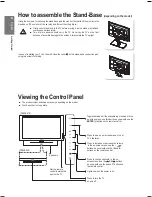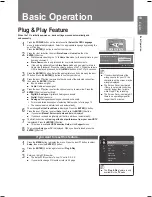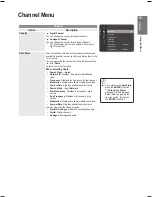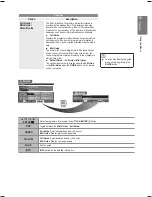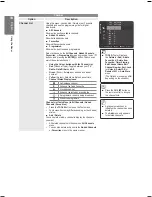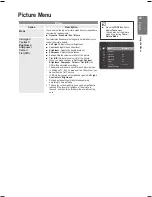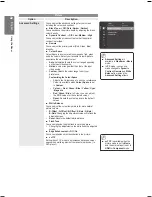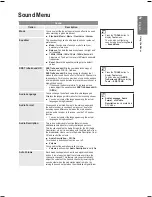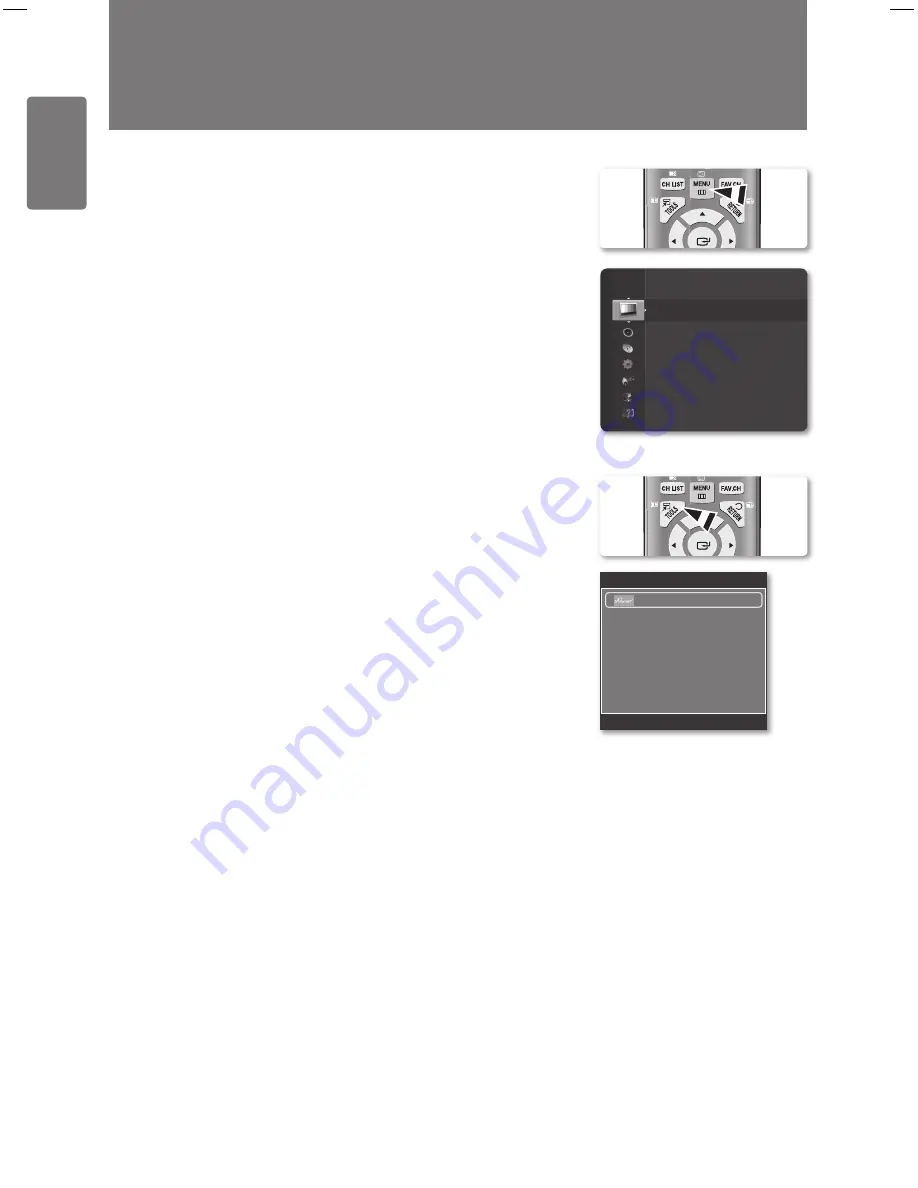
1
English
Using the M
enus
Using the Menus
Viewing the Menus
1
With the power on, press the
MENU
button. The main menu appears on the
screen. The menu’s left side has icons:
Picture
,
Sound
,
Channel
,
Setup
,
Input
,
Application
,
Support
.
2
Press the ▲ or ▼ button to select one of the icons. Then press the
ENTER
E
button to access the icon’s sub-menu.
3
Press the
EXIT
button to exit.
The on-screen menus disappear from the screen after about one minute.
Using the TOOLS Button
You can use the
TOOLS
button to select your frequently used functions quickly and easily.
The
Tools
menu changes depending on which external input mode you are viewing.
1
Press the
TOOLS
button. The
Tools
menu will appear.
2
Press the ▲ or ▼ button to select a menu, then press the
ENTER
E
button.
3
Press the ▲ / ▼ / ◄ / ► /
ENTER
E
buttons to display, change, or use the
selected items. For a more detailed description of each function, refer to the
corresponding page.
■
Mode
: Standard
Cell Light
: 7
Contrast
: 95
Brightness
: 45
Sharpness
: 50
Colour
: 50
Tint (G/R)
: G50/R50
Advanced Settings
Picture
Tools
(HDMI-CEC)
Picture Mode
:
Standard
Sound Mode
:
Custom
Sleep Timer
:
Off
SRS TS HD
:
Off
Energy Saving
:
Off
Add to Favourite
U
Move
E
Enter
e
Exit
BN68-02119C_Eng.indb 14
2009-04-09 오후 3:17:53