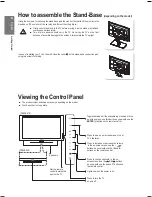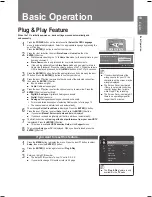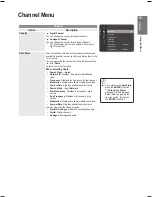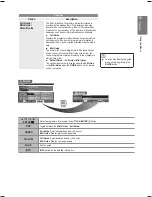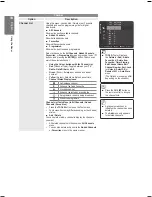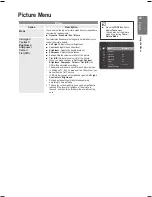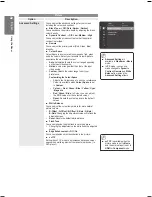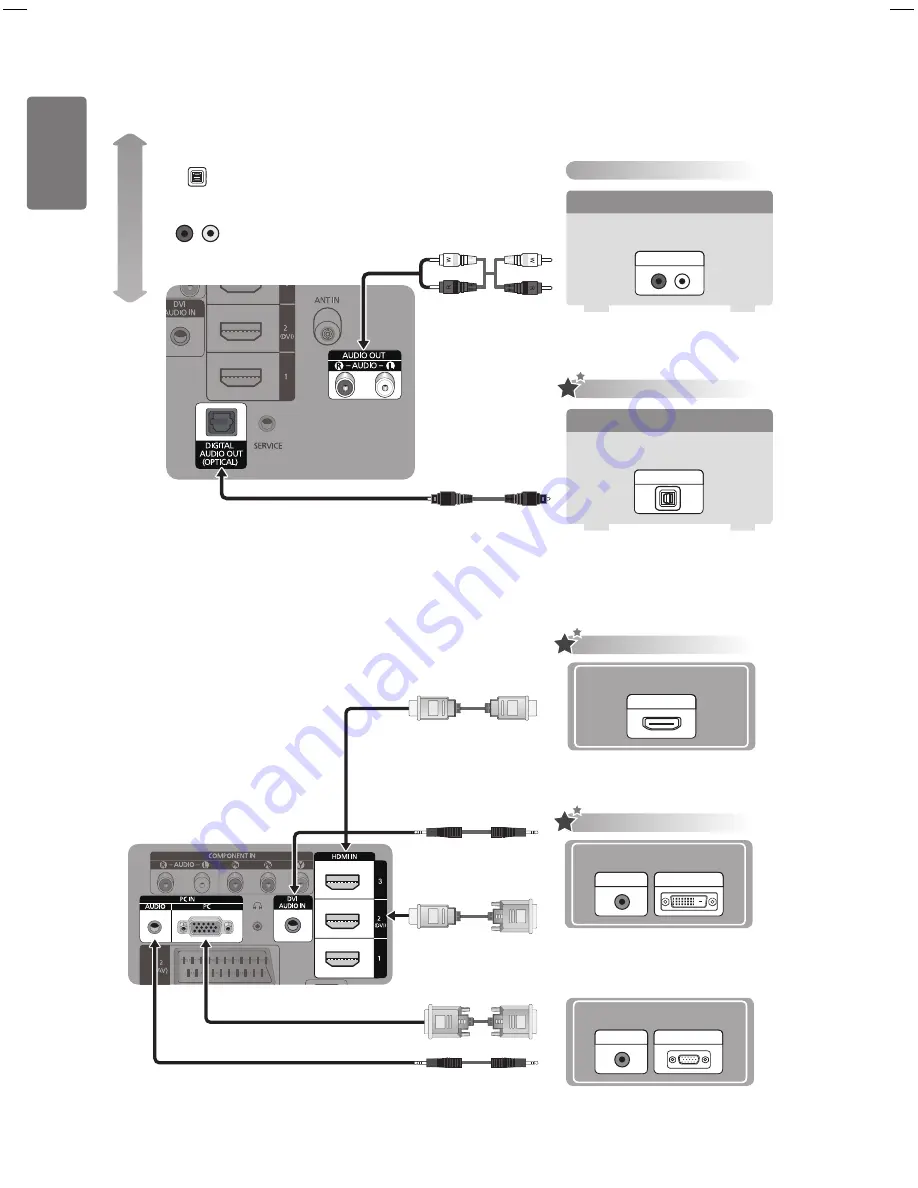
10
English
Getting S
tar
ted
Connecting an audio device
Connecting a PC
Digital Audio connection
Digital Audio System
Using an Optical Cable
OPTICAL
Analog Audio connection
Amplifier / DVD Home Theater
Using a Audio Cable
AUDIO IN
HD connection
Using a D-Sub Cable
Using an HDMI Cable
HDMI OUT
OPTICAL (Digital)
AUDIO (Analog)
Be
st
Normal
Using a D-Sub Cable
Using a D-Sub Cable
PC OUT
AUDIO OUT
HD connection
Using a D-Sub Cable
Using an HDMI/DVI Cable
DVI OUT
AUDIO OUT
BN68-02119C_Eng.indb 10
2009-04-09 오후 3:17:50