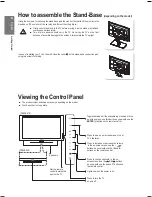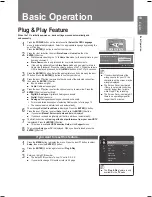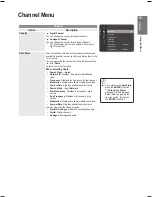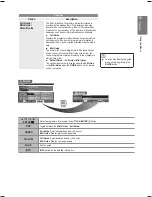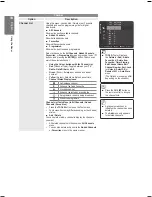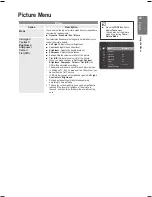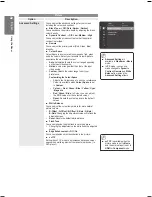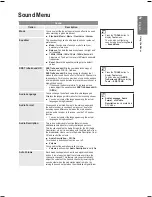1
English
Getting S
tar
ted
Installing Batteries in the Remote Control
1
Lift the cover at the back of the remote control upward as shown in the figure.
2
Install two AAA size batteries.
Make sure to match the ‘+’ and ‘–’ ends of the batteries with the diagram inside the compartment.
3
Replace the cover.
Remove the batteries and store them in a cool, dry place if you won’t be using
the remote control for a long time.
If the remote control doesn’t work, check the following:
Is the TV power on?
Are the plus and minus ends of the batteries reversed?
Are the batteries drained?
Is there a power outage or is the power cord unplugged?
Is there a special fluorescent light or neon sign nearby?
Switching On and Off
The mains lead is attached to the rear of your set.
1
Plug the mains lead into an appropriate socket.
The standby indicator lights up on your set.
2
Press the
POWER
P
button on your set.
You also can press the
POWER
P
button or the
TV
button on the remote control to turn the TV on.
The programme that you were watching last is reselected automatically.
3
Press the numeric button (0~9) or channel up / down (
<
/
>
) button on the remote control or
<
CH
>
button on your set.
When you switch the set on for the very first time, you will be asked to choose language in which the menus are to be
displayed.
4
To switch your set off, press the
POWER
P
button again.
Placing Your Television in Standby Mode
Your set can be placed in standby mode in order to reduce the power consumption. The standby mode can be useful when you wish to
interrupt viewing temporarily (during a meal, for example).
1
Press the
POWER
P
button on the remote control.
The screen is turned off and a red standby indicator appears on your set.
2
To switch your set back on, simply press the
POWER
P
, numeric buttons (0~9),
TV
button or channel up / down (
<
/
>
)
button again.
Do not leave your set in standby mode for long periods of time (when you are away on holiday, for example). It is best to
unplug the set from the mains and aerial.
■
■
■
■
■
■
■
■
BN68-02119C_Eng.indb 12
2009-04-09 오후 3:17:52