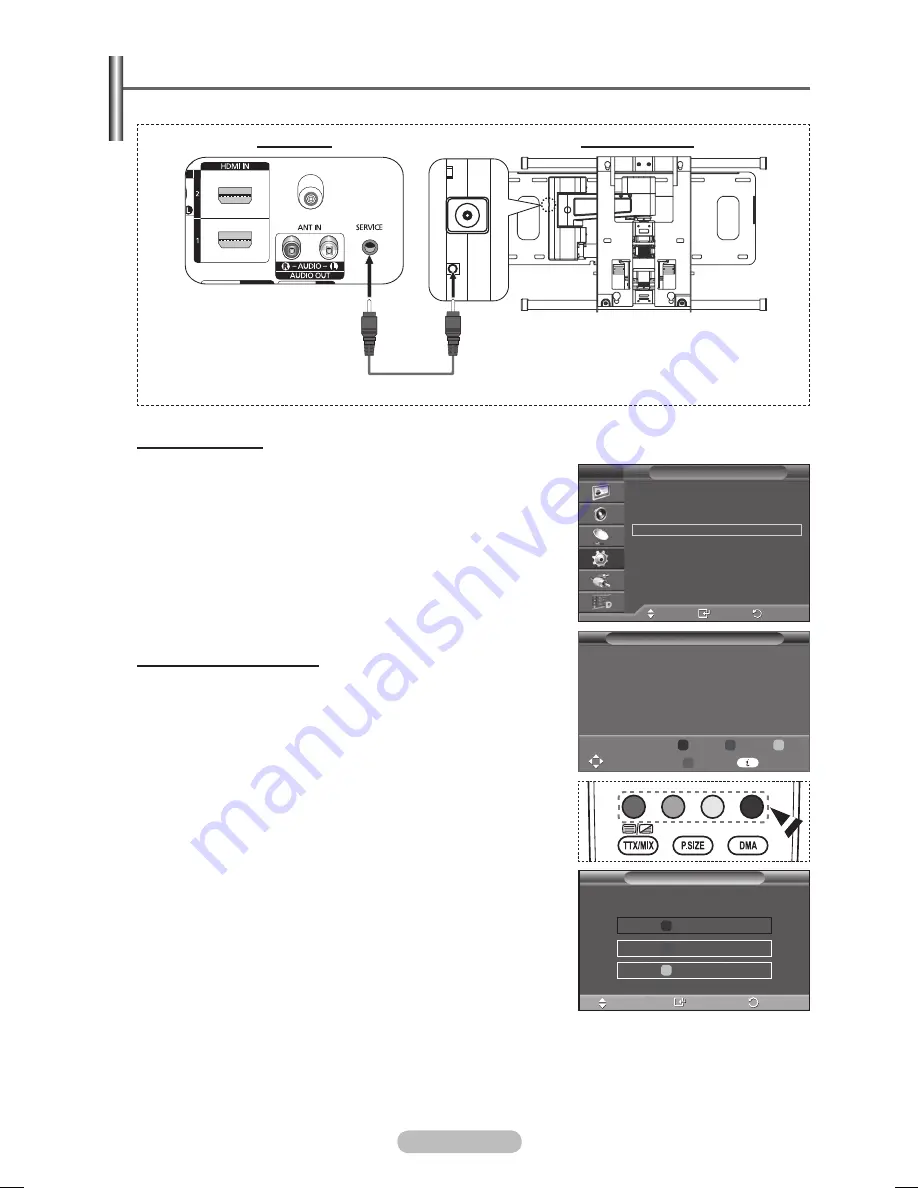
English - 51
Entering the menu
1
Press the ▲, ▼, ◄ or ► button on your remote control.
➢
The Wall Mount Adjustment screen is displayed.
➢
If the Wall Mount Adjustment screen is not displayed
when clicking on a direction button while watching your
TV, use the menu to display that screen.
• Press the
MENU
button to display the menu. Press the
▲ or ▼ button to select
Setup
, then press the
ENTER
button.
• Press the ▲ or ▼ button to select
Wall-Mount
Adjustment
, then press the
ENTER
button.
Remembering the Position
Adjust to the desired position using the ▲, ▼, ◄, ► buttons.
➢
If you press an arrow button when no OSD is displayed
on the TV screen, the Adjustment screen appears.
➢
Press the
INFO
button to reset. Press the ◄ or ► button
to select
Yes
, then press the
ENTER
button. The position
is initialized to the default setting.
Press the blue button.
Press the ▲ and ▼ buttons to select a save mode from
either
Position1
,
Position
or
Position
in order to save the
current position.
➢
To not save the current position, press the
RETURN
button.
➢
When selecting a save mode, you cannot use the Color
buttons.
4
Press the
ENTER
button to save.
➢
When
Position1
is selected, the message
Current
position saved as Position1
is displayed.
5
Press the
ENTER
button.
➢
The saved Position appears on the left side of the OSD.
Wall- mount adjustment (Sold separately)
Once the auto wall mount is installed, the position of your TV can be easily adjusted.
Rear Panel
Auto Wall-Mount
Serial Cable(1P to 1P)(Not supplied)
Save
Return
Move
Enter
Select a mode to Save.
Position 1
Position 2
Position 3
Wall-Mount Adjustment
Adjust
Save
Center
►
►
►
►
►
►
►
►
3
2
1
Position
Move
Enter
Return
Plug & Play
Language
:
English
Time
Light Effect
: In Watching TV
Wall-Mount Adjustment
Melody
:
Off
Entertainment
: Cinema
Energy Saving
:
Off
Setup
T V
BN68-01422D-Eng.indb 51
2008-04-18 오후 1:27:45

































