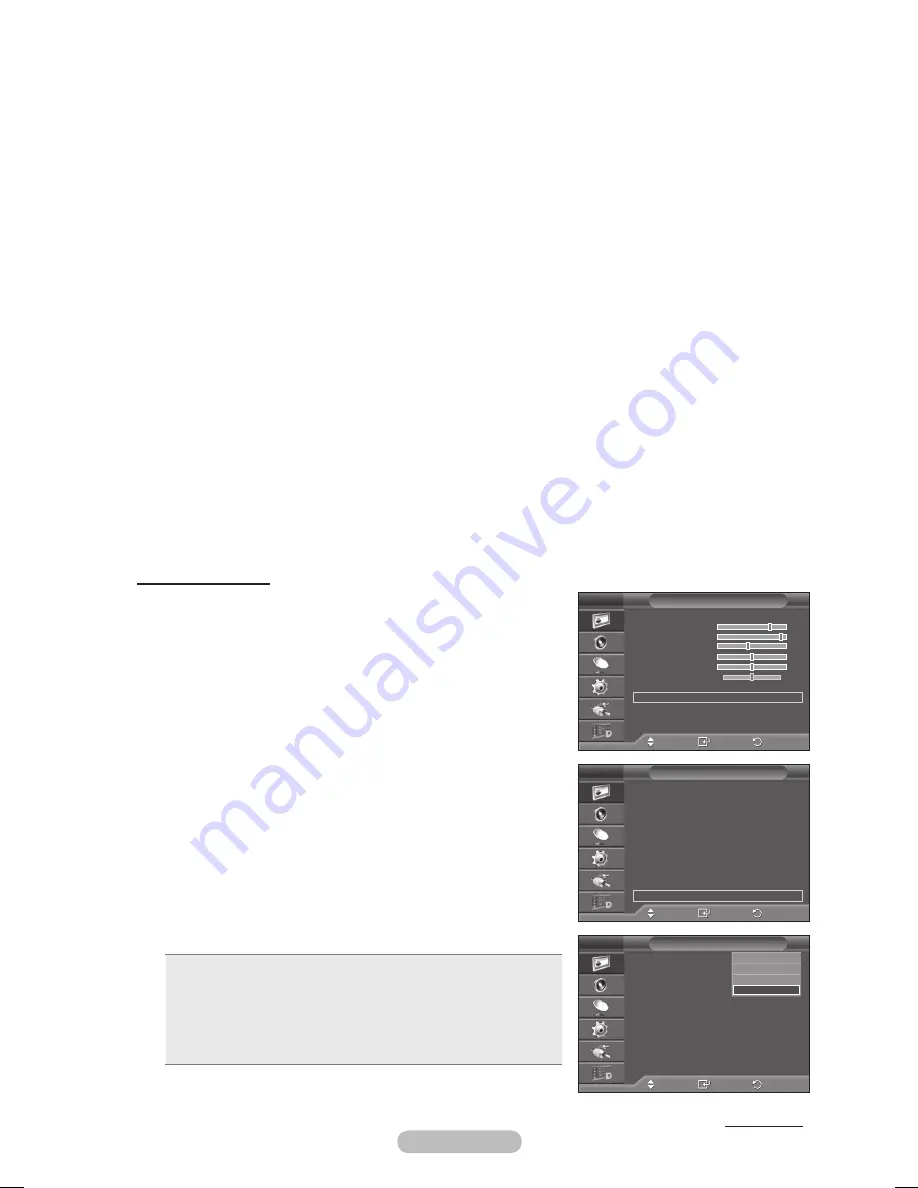
English -
1
Connect a HDMI/DVI cable between the HDMI IN 2 jack on the TV and the PC output jack on your
computer.
Connect a 3.5mm Stereo/2RCA cable between the DVI IN (HDMI 2) [R-AUDIO-L] jack on the TV and
the Audio Out jack of the sound card on your computer.
Connect the Emitter to the 3D SYNC OUT port on the rear panel of the TV.
4
Turn the TV on and set the source of the TV to HDMI2.
For more information on the 3D glasses (including the Emitter), refer to the user manual of your 3D
glasses.
Adjust the PC resolution
: PS50A476: 1024 x 768@60Hz,1360 x 768@60Hz
Optimum PC resolution for PS50A476 is 1360x768. When 1024x768 signal is connected in 3D mode,
the picture will be shown in 4:3 format with left and right side grey bars appeared.
The 3D IR Emitter communicates with the 3D glasses.
Therefore, the 3D IR Emitter should be located near the 3D glasses.
It is activated when the HDMI or DVI input signal is RGB, and DVI Sound is supported.
When the power is turned on or off, the mode changes to the default (
Off
) and the
Format
is saved.
The
D Effect
is turned on or off regardless of the
Picture Mode
.
When
D Effect
is on, only the
Contrast
,
Brightness
,
D Effect
, and
Reset picture menus
are
activated.
To use the 3D Effect
function, a graphics card supporting 3D or 3D software is required.
The 3D glasses and the Emitter must be manufacturer by the same company.
If you play a game or watch TV while wearing the 3D glasses for long periods of time, you may
experience eyestrain or a headache.
3D glasses (including the Emitter) not manufactured by Samsung may not be supported.
If you find the screen flickering while the 3D function is used, change the environmental lighting
darker or turn off the fluorescent lamp to watch the screen for its best condition.
Changing the Mode
Changing the Mode will exchange the pictures for each eye by
exchanging the left and right output signals.
1 Connect the TV, PC and 3D IR Emitter as shown in the figure.
2 Press the
SOURCE
button to select
HDMI
.
3 Press the
MENU
button to display the menu.
Press the ▲ or ▼ button to select
Picture
, then press the
ENTER
button.
4
Press the ▲ or ▼ button to select
Picture
Option
then press
the
ENTER
button.
Press the ▲ or ▼ button to select
D Effect
then press the
ENTER
button.
5
Press the ▲ or ▼ button to select
Mode
, then press the
ENTER
button.
Press the ▲ or ▼ button to select
Off
,
Mode1
,
Mode
or
D
Conversion
then press the
ENTER
button.
• Off :
Turns the 3D Effect function off.
• Mode1 :
Mode 1 operates with right sync first.
• Mode :
Mode 2 operates with left sync first.
• D Conversion
: Provides picture converted 3D to 2D.
You can choose this to watch 2D picture temporally when you feel
dizzy, but you should choose “Off” to end 3D Effect completely.
If the 3D effect is not working properly, it means the Mode and
3D glasses may not be syncing properly. To put them in sync,
switch to the other mode. Continued...
Move
Enter
Return
Mode
: Standard
Cell Light
Contrast
0
Brightness
45
Sharpness
50
Colour
50
Tint
G50 R50
Detailed Settings
Picture Options
Reset
: OK
Picture
T V
Move
Enter
Return
Colour Tone
:
Normal
Size
:
Auto Wide
Screen Mode
:
1:
Digital NR
:
Auto
Real 100 Hz Demo : Off
DNle
: Off
HDMI Black Level : Normal
Blue only mode : Off
Screen Burn Protection
D Effect
Picture Options
T V
Move
Enter
Return
Mode
:
Format
:
D Effect
T V
Off
Mode1
Mode
D Conversion
BN68-01422D-Eng.indb 23
2008-04-18 오후 1:27:12
















































