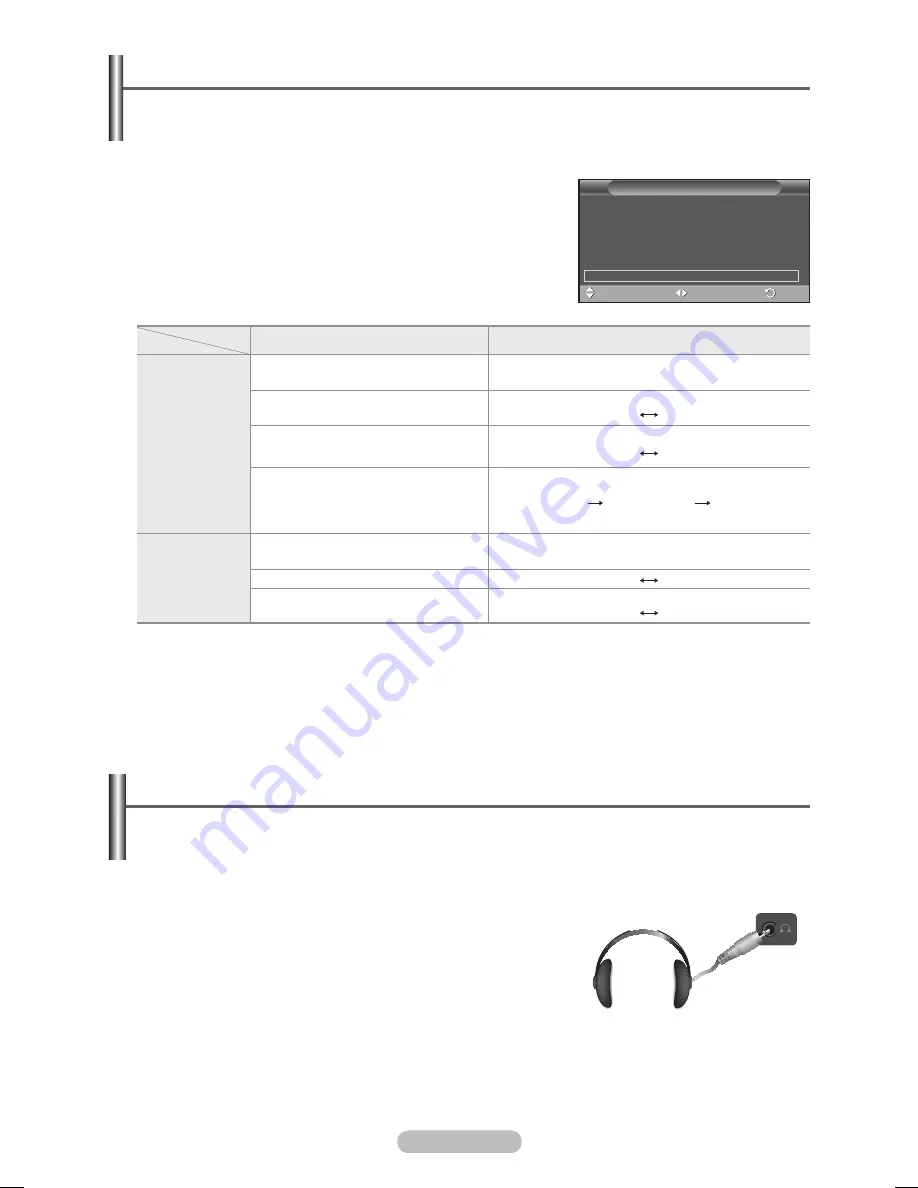
English -
Selecting the Sound Mode
(depending on the model)
The DUAL I-II button displays/controls the processing and output of the audio signal. When power
is switched on, the mode is automatically preset to either “DUAL-I” or “Stereo”, depending on the
current transmission.
Easy Setting
1
Press the
TOOLS
button on the remote control.
Press the ▲ or ▼ button to select D
ual I-II
.
Press the ◄ or ► button to select the required option.
Type of broadcast
On-screen indication
NICAM
Stereo
Regular broadcast
(Standard audio)
Mono
(Normal use)
R NICAM Mono
NICAM
Mono
(Normal)
NICAM Stereo
NICAM
stereo
Mono
(Normal)
NICAM DUAL-I/II
NICAM
dual-1
NICAM
dual-
Mono
(Normal)
A2
Stereo
Regular broadcast
(Standard audio)
Mono
(Normal use)
Bilingual or DUAL-I/II
Dual I
Dual II
Stereo
Stereo
Mono
(Forced mono)
➢
If the receiving conditions deteriorate, listening will be easier if the mode is set to
Mono
.
If the stereo signal is weak and automatic switching occurs, switch to
Mono
.
This function is only available in Analog TV mode.
Connecting Headphones (Sold separately)
You can connect a set of headphones to your set if you wish to watch a TV program
without disturbing other people in the room.
➢
When you insert the head set jack into the corresponding
port, you can operate only “Auto Volume” in Sound menu.
➢
Prolonged use of headphones at a high volume may
damage your hearing.
➢
You will not hear sound from the speakers when you connect
headphones to the TV.
➢
The headphone volume and TV volume are adjusted
separately.
TV Side Panel
Tools
(HDMI-CEC)
Picture Mode
: Standard
Sound Mode
: Custom
Sleep Timer
: Off
SRS TS XT
: Off
Energy Saving
: Off
Dual I-II
◄ Mono
►
Exit
Move
Adjust
BN68-01422D-Eng.indb 26
2008-04-18 오후 1:27:15






























