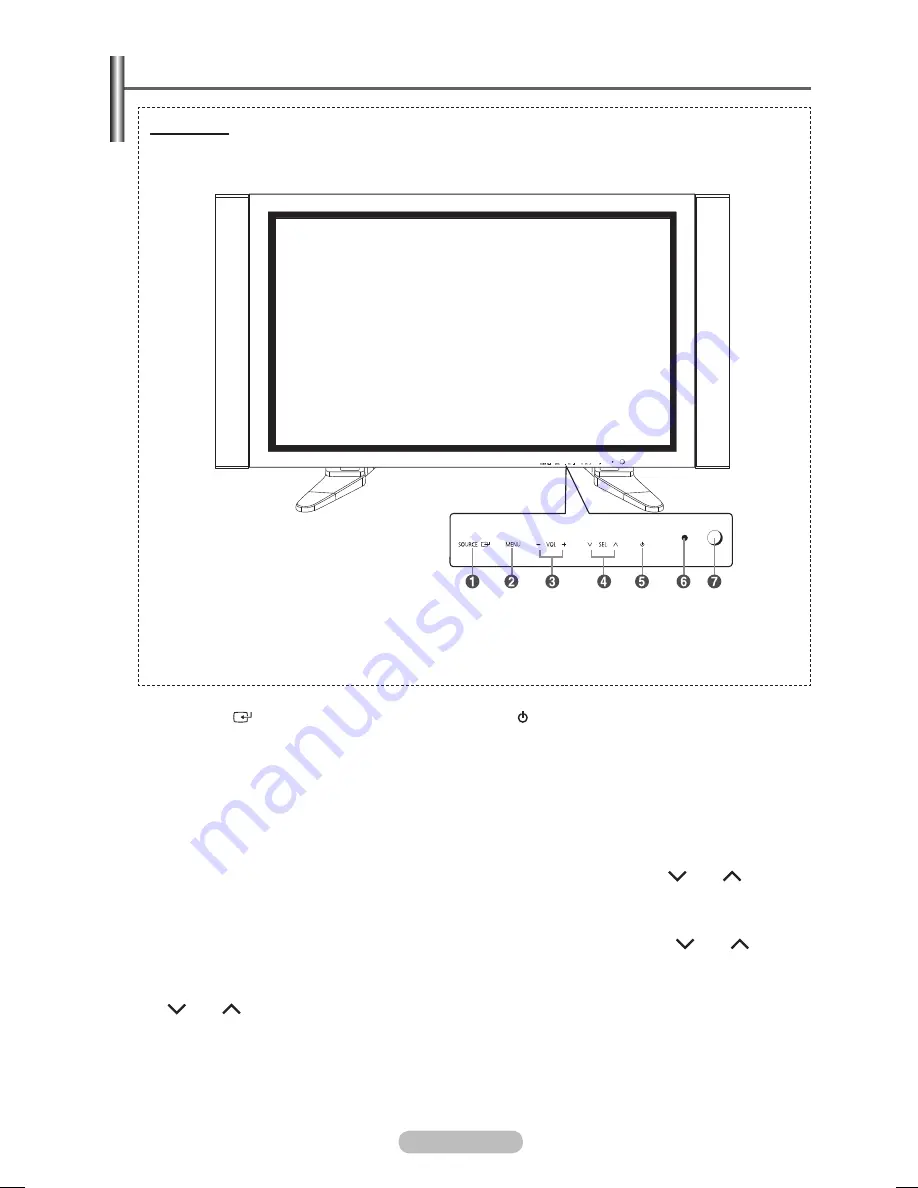
English - 5
Control Panel
➢
The product color and shape may vary depending on the model.
Front Panel
1
SOURCE( )
Displays a menu of all of the available input
sources (
AV
,
S-Video
,
Component
,
PC1
,
PC2
,
DVI
, and
HDMI
).
➢
In the on-screen menu, use this button as
you would use the
ENTER
button on the
remote control.
2
MENU
Press to see the on-screen menu of your PDP
Display’s features.
3
−
VOL
+
Press to increase or decrease the volume.
In the on-screen menu, use the
− VOL +
buttons as you use the
+
and
−
buttons on the
remote control.
4
SEL
Control the cursor in the menu.
5
(Power) button
Press to turn the PDP Display on and off.
6
Power Indicator
Blinks and turns off when the power is on and
lights up in stand-by mode.
7
Remote Control Sensor
Aim the remote control towards this spot on
the PDP Display.
➢
You can use the
SEL
buttons
to switch on the PDP Display when it
is in standby mode depending on the
model.
➢
The
− VOL +
and
SEL
buttons have the same function as
the ▲/▼/◄/► buttons on the remote
control.
➢
If the remote control no longer works
or you have misplaced it, you can use
the controls on the panel of the PDP
Display.
BN68-01364B-00Eng.indd 5
2007-10-30 ¿ÀÀü 11:00:56
Summary of Contents for PPM63M7F
Page 41: ...BN68 01364B 02 ...






































