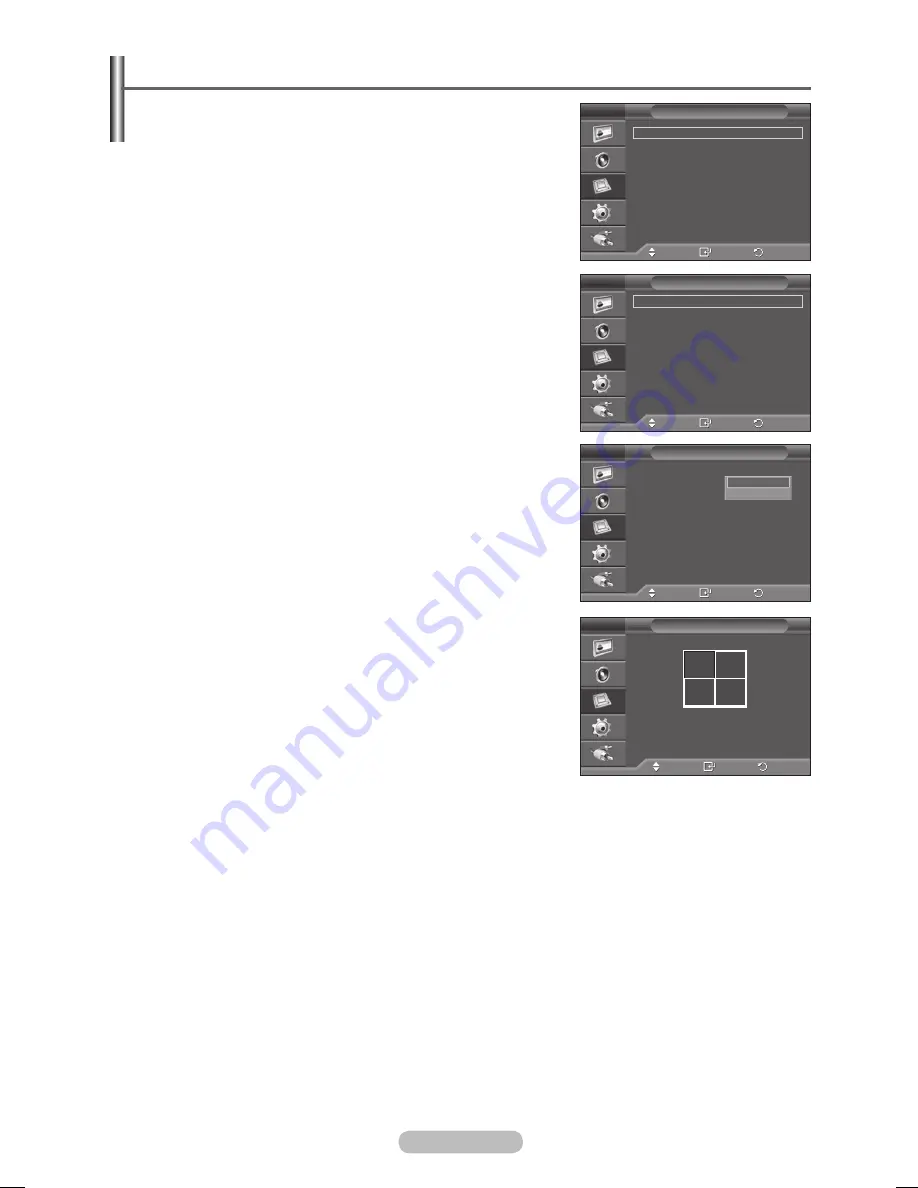
English - 25
Setting the Multiple Screen
You can get various display effects with many PDPs.
1
Press the
MENU
button to display the menu.
2
Press the ▲ or ▼ button to select
Function
, then press the
ENTER
button.
3
Press the ▲ or ▼ button to select
Video Wall
, then press the
ENTER
button.
4
Press the
ENTER
button again.
5
Press the ▲ or ▼ button to select
On
, then press the
ENTER
button.
6
Select the required option by pressing the ▲ or ▼ button, then
press the
ENTER
button.
Available options:
Format(Full/Natural), Screen Divider
Format:
Full:
This option displays divided images on multiple PDP
Displays without missing parts as if only the viewable part of
the separate PDP Displays were simply part of a large single
PDP Display.
Natural:
This option displays divided images on multiple PDP
Displays as if the separate PDP Displays were simply part of a
large single PDP Display. Therefore there are missing parts on
the edge of the PDP Displays.
Screen Divider: 2x2, 3x3, 4x4, 5x1, or 1x5
7
Press the
EXIT
button to exit.
➢
The PIP function and Picture Size do not work during the Video
Wall operation.
2x2
3x3
4x4
5x1
1x5
Move
Enter
Return
Screen Divider
Move
Enter
Return
Safety Lock
Multi Control
Video Wall
Fan
: Off
Function
Move
Enter
Return
Video Wall
: Off
Format
: Full
Screen Divider
Video Wall
Move
Enter
Return
Video Wall
: On
Format
: Full
Screen Divider
Video Wall
Full
Natural
1
2
3
4
BN68-01364B-00Eng.indd 25
2007-10-30 ¿ÀÀü 11:01:33
Summary of Contents for PPM63M7F
Page 41: ...BN68 01364B 02 ...






























