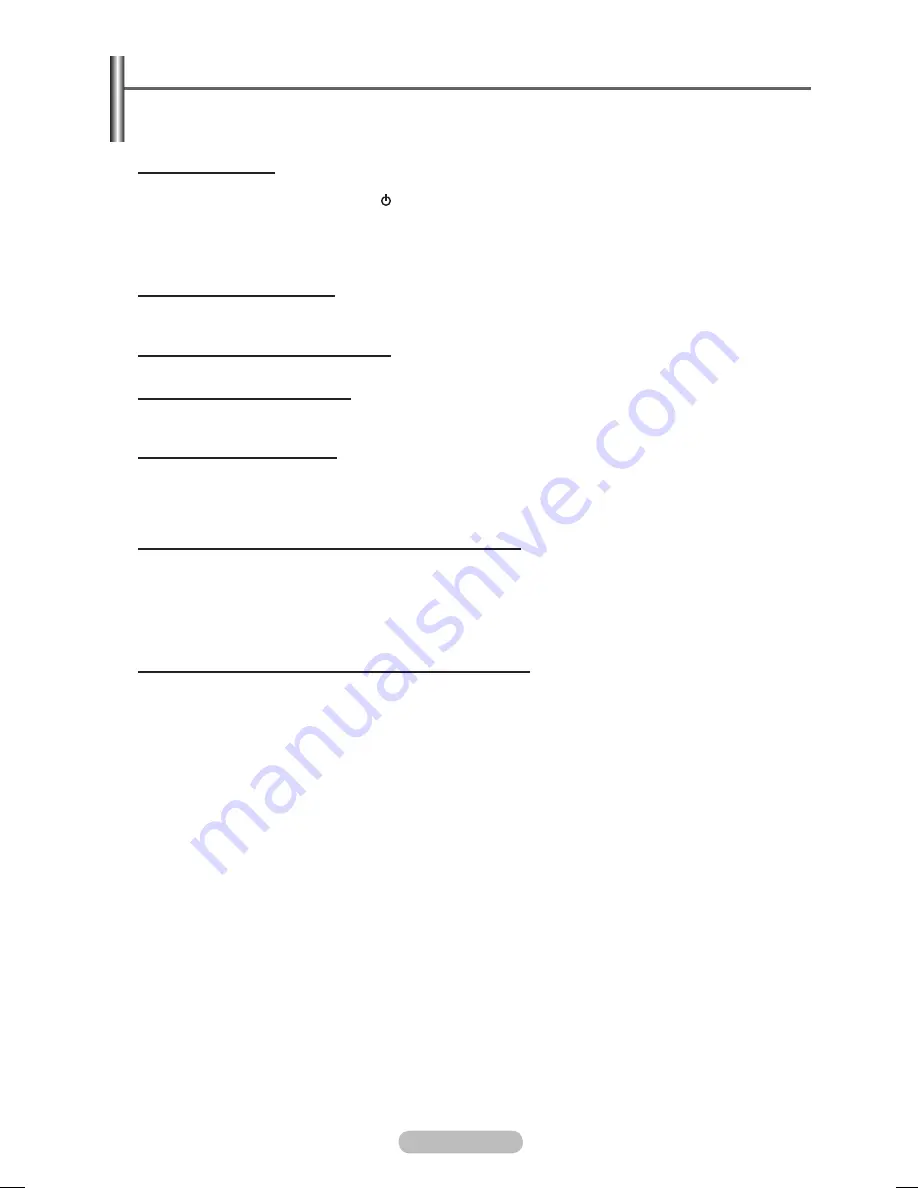
English - 36
Troubleshooting
Before contacting the Samsung after-sales service, perform the following simple checks.
If you cannot solve the problem using the instructions below, note the model and serial number of
the PDP Display and contact your local dealer.
No sound or picture
Check that the mains lead has been connected to a wall socket.
Check that you have pressed the (Power) button (On/Off) on the front panel or press the
ON
button
on the remote control.
Check the picture contrast and brightness settings.
Check the volume.
Check if
Internal Mute
is set to
On
.
Normal picture but no sound
Check the volume.
Check whether the volume
MUTE
button on the remote control has been pressed.
No picture or black and white picture
Adjust the Color settings.
Sound and picture interference
Try to identify the electrical appliance that is affecting the PDP Display, then move it further away.
Plug the PDP Display into a different main socket.
Remote control malfunctions
Replace the remote control batteries.
Clean the upper edge of the remote control (transmission window).
Check that the “+” and “–” ends of the batteries are inserted correctly.
Check that the batteries are drained.
Screen is black and power indicator light blinks steadily
On your computer check; Power, Signal Cable.
The PDP Display is using its power management system.
Move the computer’s mouse or press any key on the keyboard.
On your equipment check (STB, DVD, etc) ; Power, Signal Cable.
Press the Source button on the panel or remote control.
Turn the PDP Display off and on.
The damaged picture appears in the corner of the screen.
If
Just Scan
is selected in some external devices, the damaged picture may appear in the corner of
the screen. This symptom is caused by external devices, not PDP Display.
BN68-01364B-00Eng.indd 36
2007-10-30 ¿ÀÀü 11:01:39
Summary of Contents for PPM63M7F
Page 41: ...BN68 01364B 02 ...






































