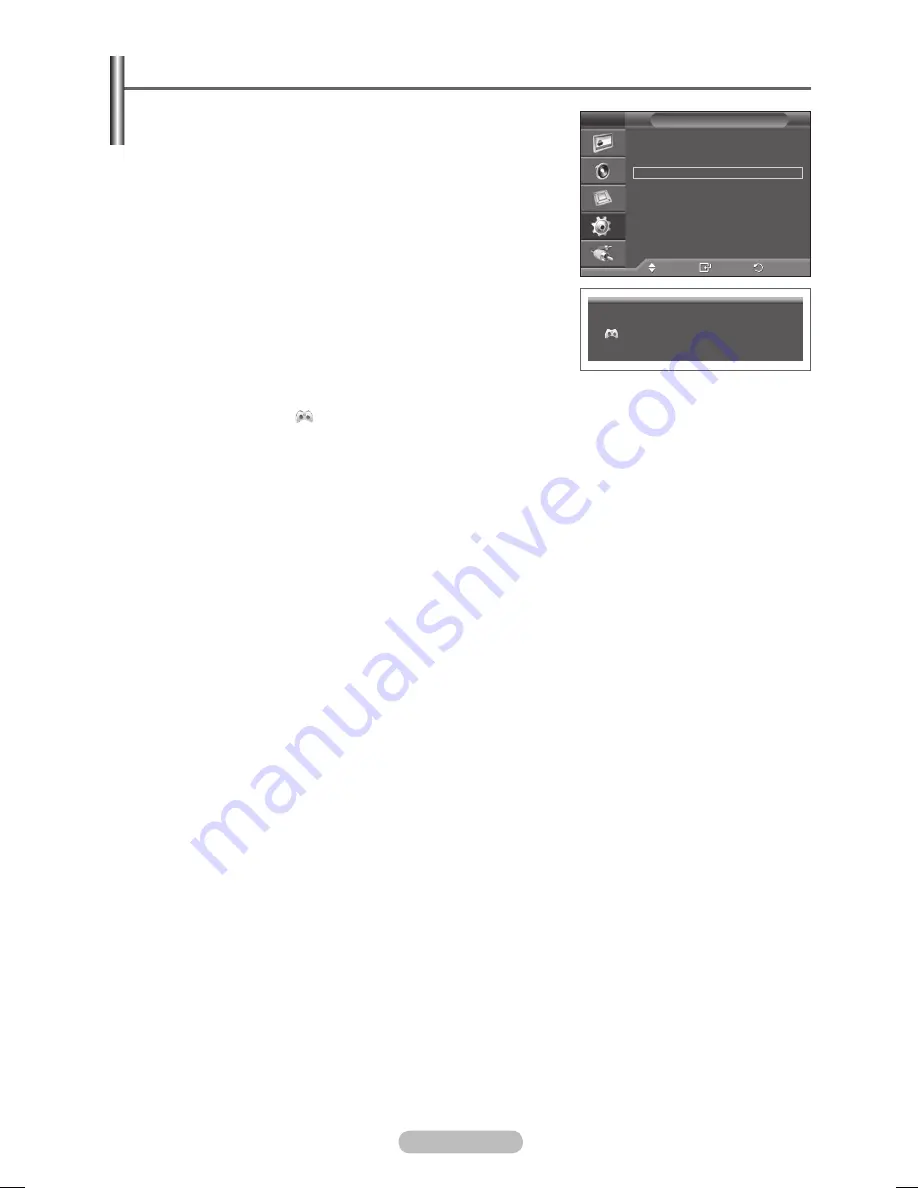
English - 27
Using the Game Mode
When connecting to a game console such as PlayStation
TM
or
Xbox
TM
, you can enjoy a more realistic gaming experience by
selecting game menu.
1
Press the
MENU
button to display the menu.
2
Press the ▲ or ▼ button to select
Setup
, then press the
ENTER
button.
3
Press the ▲ or ▼ button to select
Game Mode
, then press the
ENTER
button.
4
Select
Off
or
On
by pressing the ▲ or ▼ button, then press
the
ENTER
button.
5
Press the
EXIT
button to exit.
➢
Restrictions on Game mode (Caution)
To disconnect the game console and connect another
external device, set Game Mode to Off.
If you display the PDP Display menu in Game Mode,
the screen shakes slightly.
The mark (
) appears on the screen which means that Game Mode is On with the
selected source.
➢
If Game Mode is On :
Picture Mode is automatically changed to Standard and users cannot change the mode.
Sound Mode in the Sound menu is deactivated. Adjust the sound using the equalizer.
The Reset Sound function is activated. Selecting the Reset function after setting the
equalizer resets the equalizer setting to the factory defaults.
➢
If the picture is poor when external device is connected to PDP Display, check if Game Mode is
On. Set Game Mode to Off and connect external devices.
Move
Enter
Return
Screen Burn Protection
Language
: English
Time
Game Mode
: Off
Blue Screen
: Off
Melody
:
Off
PC
Home Theatre PC : Off
More
Setup
AV
Game Mode
BN68-01364B-00Eng.indd 27
2007-10-30 ¿ÀÀü 11:01:33
Summary of Contents for PPM63M7F
Page 41: ...BN68 01364B 02 ...





























