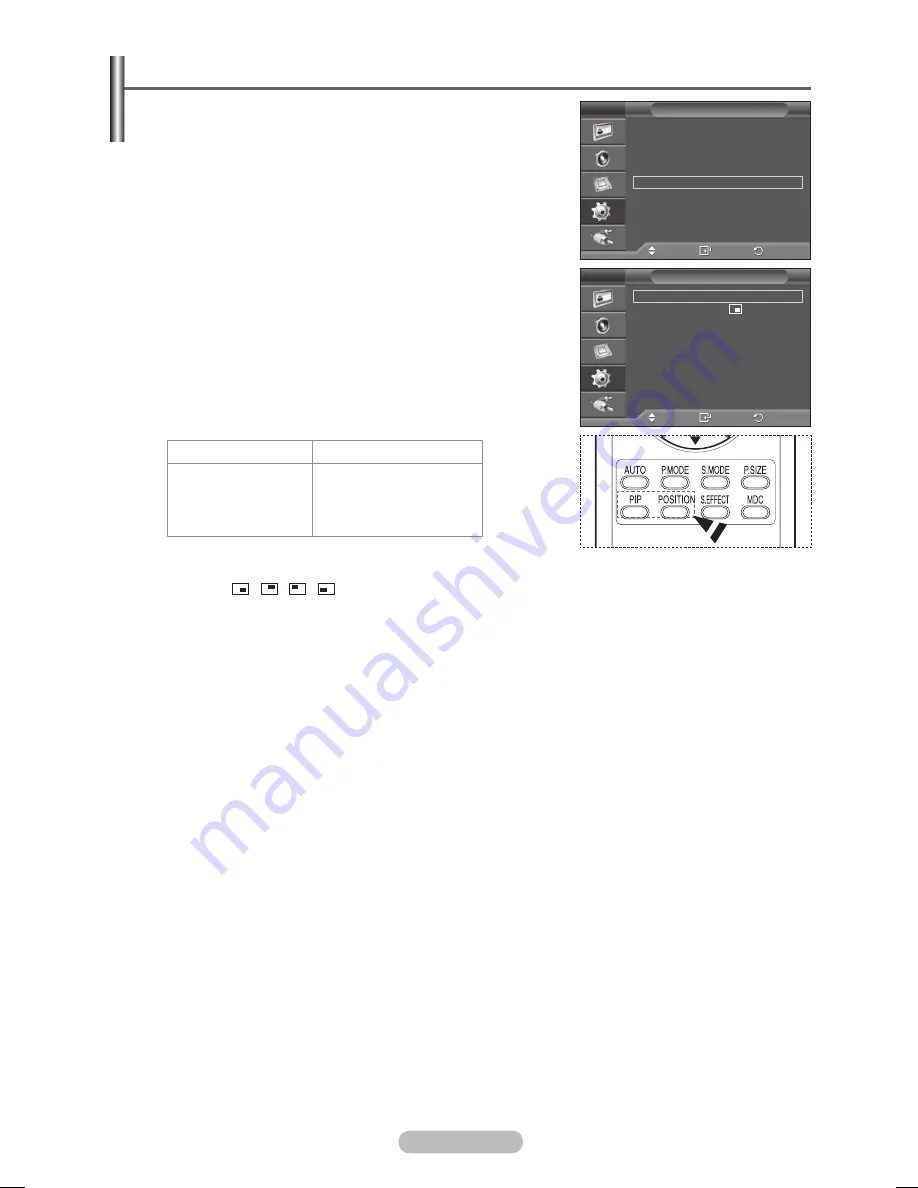
English - 28
Viewing the Picture in Picture (PIP)
You can display a sub picture within the main picture of
external A/V devices. In this way you can PDP Display the
video input from any connected devices while monitoring
other video inputs.
1
Press the
MENU
button to display the menu.
2
Press the ▲ or ▼ button to select
Setup
, then press the
ENTER
button.
3
Press the ▲ or ▼ button to select
PIP
, then press the
ENTER
button.
4
Select the required option by pressing the ▲ or ▼ button,
then press the
ENTER
button.
Available options:
PIP(Off/On)
,
Position
5
When you are satisfied with your setting, press the
ENTER
button.
6
Press the
EXIT
button to exit.
PIP
:
Off/On
You can activate or deactivate the PIP function.
Main picture
Sub picture
Component
HDMI
PC
DVI
AV
➢
You can select these options simply by pressing the
PIP
button on the remote control.
Position:
/ /
/
You can select a position of the sub-picture.
Move
Enter
Return
PIP
:
On
Position
:
PIP
Move
Enter
Return
More
Energy Saving : Off
HDMI Black Level : Low
PIP
Setup
BN68-01364B-00Eng.indd 28
2007-10-30 ¿ÀÀü 11:01:34
Summary of Contents for PPM63M7F
Page 41: ...BN68 01364B 02 ...




























