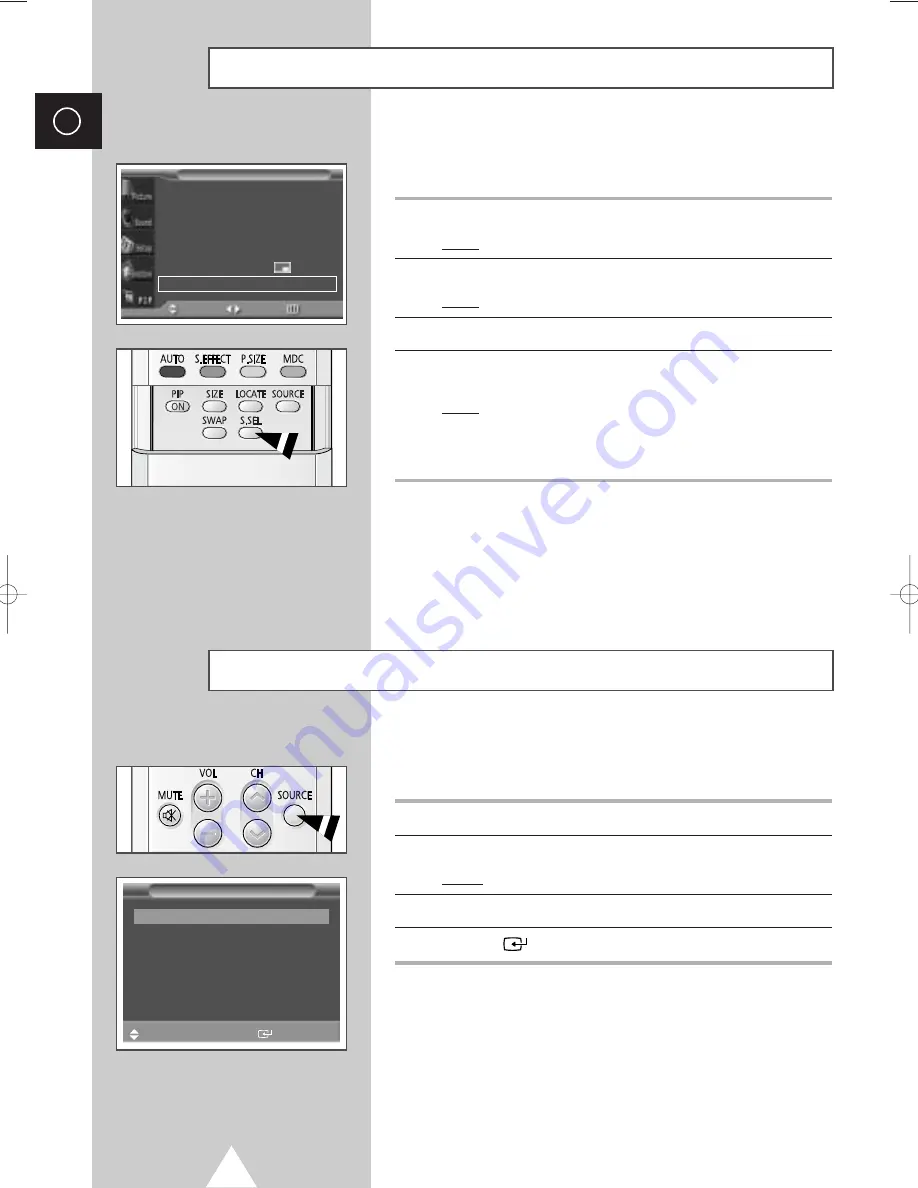
34
ENG
PIP
œ
œ
On
√
√
Sel.
œ
œ
Video
√
√
Swap
√
√
Size
œ
œ
Large
√
√
Locate
œ
œ
√
√
Sound Sel.
œ
œ
Sub
√
√
PIP
Move
Sel.
Return
During the PIP feature is activating, you can listen to the sound of the
sub picture.
1
Press the MENU button.
Result:
The main menu is displayed.
2
Press the
▲
or
▼
button to select
PIP
.
Result:
The options available in the
PIP
group are displayed.
3
Press the
√
button.
4
Press the
▲
or
▼
button to select
Sound Sel.
. Set to
Sub
by
pressing the
œ
or
√
button.
Result:
You can listen to the sound of the sub picture.
➣
◆
To listen the sound of current main picture, set to
Main
.
◆
You can also do simply by pressing the S.SEL button.
Listening to the Sound of the Sub Picture
Once you have connected up your various audio and video systems,
you can view different sources by selecting the appropriate input.
1
Check that all the necessary connections have been made.
2
Switch your PDP on, then press the SOURCE button.
Result:
The input sources available are displayed.
3
Press the
▲
or
▼
button to select the required input source.
4
Press the
button to store.
➣
◆
If you change the external source while viewing,
pictures might take a short period of time to be
switched.
◆
Connection is not indicated for Component2 and
PC2, which use the same input connector.
Viewing Pictures From External Sources
AV Input
Video
Connected
S-Video
Not Connected
Component1
Connected
Component2
PC1
Not Connected
PC2
DVI
Not Connected
Sel.
Store
0108 D55B-BN68-00589A-00_ENG 1/8/04 4:03 PM Page 34
Summary of Contents for PPM 42H3
Page 44: ...44 Memo ENG...
Page 45: ...45 Memo ENG...



























