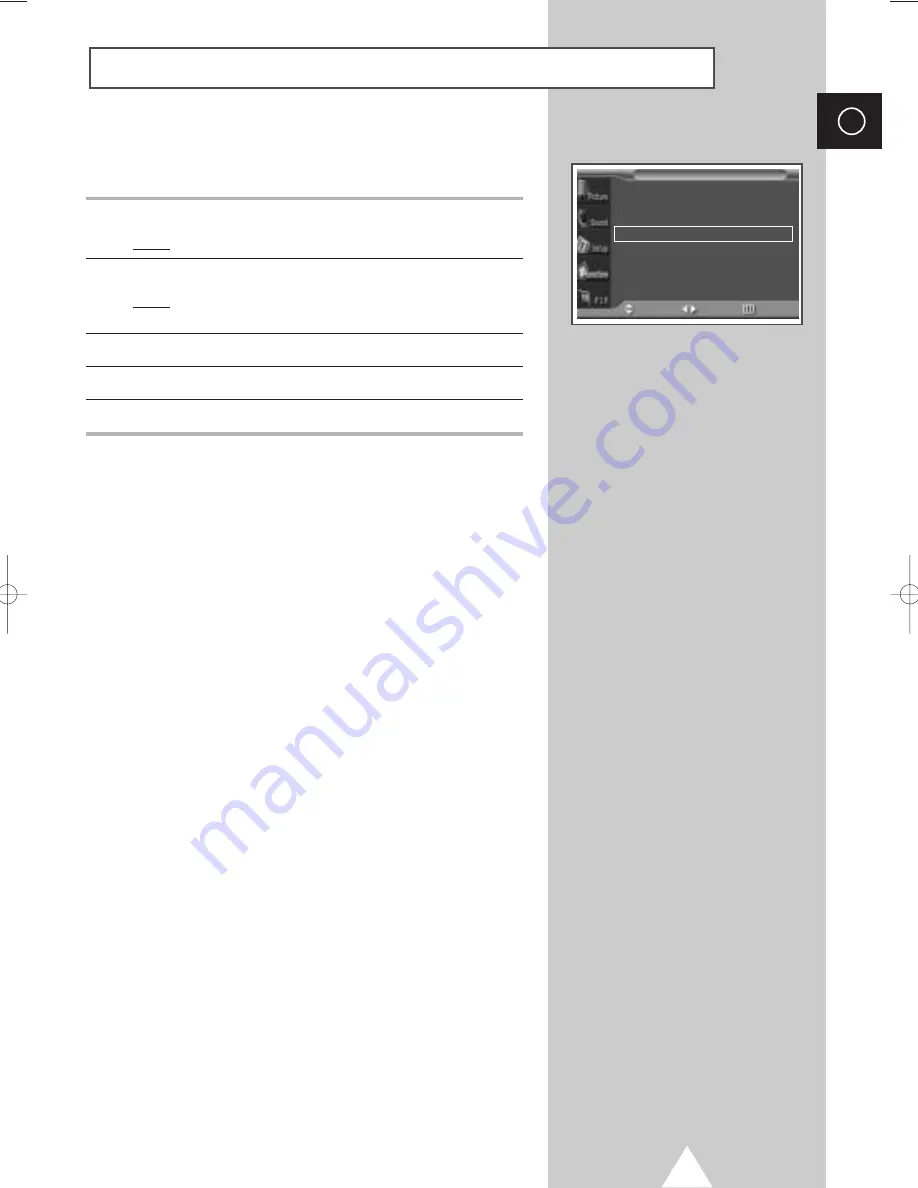
31
ENG
When a video input source is from a film such as movies, this feature
identifies the source and changes to the corresponding screen.
1
Press the MENU button.
Result:
The main menu is displayed.
2
Press the
▲
or
▼
button to select
Function
.
Result:
The options available in the
Function
group are
displayed.
3
Press the
√
button.
4
Press the
▲
or
▼
button to select
Film Mode
.
5
Press the
œ
or
√
button to change the setting (
On
or
Off
).
➣
◆
If video source is not film, set to
Off
.
◆
Available in Video, S-Video, and Component (480i)
modes.
Setting the Film Mode
Language
English
Time
√
√
Film Mode
œ
œ
Off
√
√
Function
Move
Sel.
Return
0108 D55B-BN68-00589A-00_ENG 1/8/04 4:03 PM Page 31
Summary of Contents for PPM 42H3
Page 44: ...44 Memo ENG...
Page 45: ...45 Memo ENG...






























