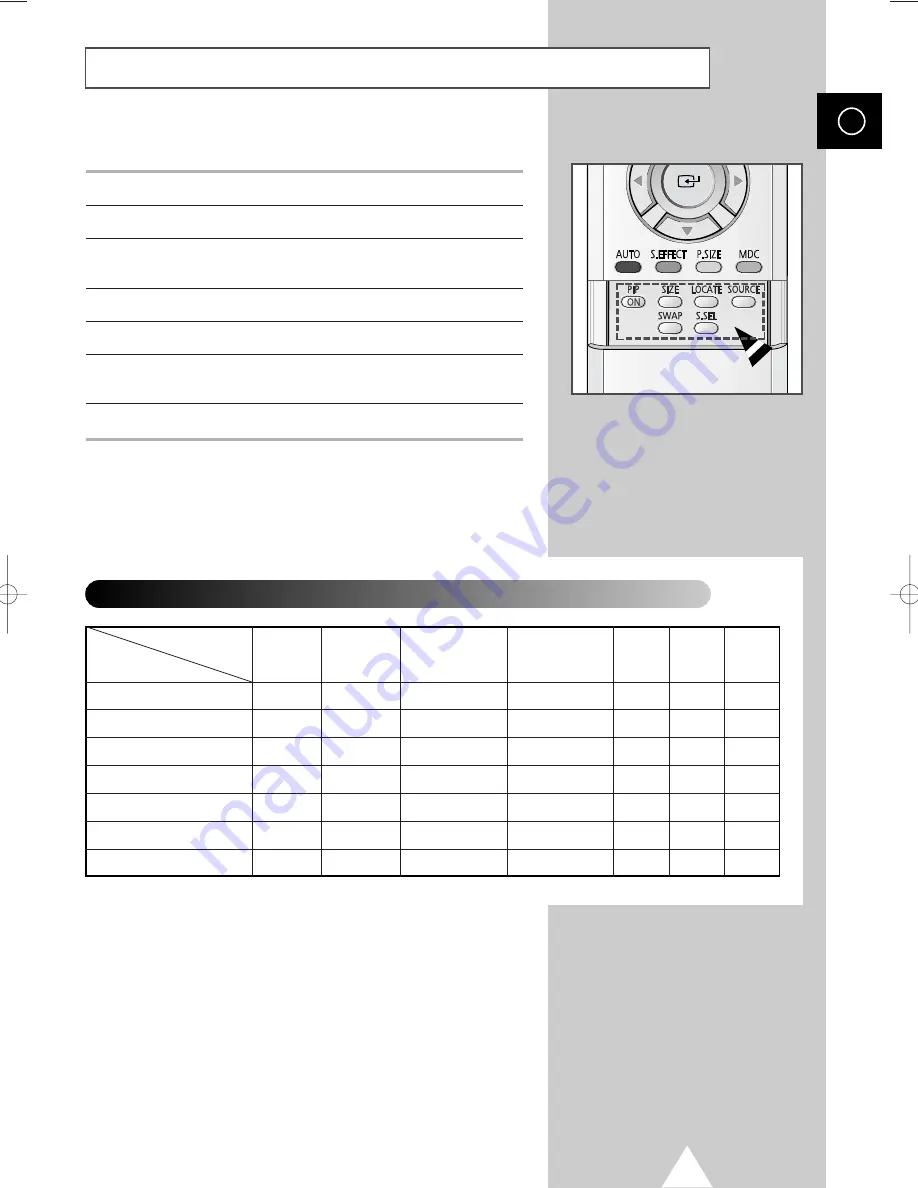
33
Easy functions of remote control.
Buttons
Feature
PIP ON
Used to activate or deactivate the PIP feature directly.
SIZE
Used to select a size of sub picture (
Large
,
Small
,
Double1
,
Double2
).
LOCATE
Used to move the sub picture counterclockwise.
SOURCE
Used to assign a source of sub picture.
SWAP
Used to interchange the main picture and the sub
picture.
S.SEL
Used to listen the sound of the sub picture.
Viewing the Picture In Picture (PIP)
(continued)
ENG
✔
✔
✔
✔
✔
✔
Video
S-Video
Component1
Component2
PC1
PC2
DVI
Video
S-Video
Component1
Main picture
Sub picture
DVI
PC2
PC1
Component1
✔
✔
✔
✔
✔
✔
✔
✔
✔
✔
✔
✔
✔
✔
✔
✔
Selecting the source of sub picture depending on the source of main picture
0108 D55B-BN68-00589A-00_ENG 1/8/04 4:03 PM Page 33
Summary of Contents for PPM 42H3
Page 44: ...44 Memo ENG...
Page 45: ...45 Memo ENG...




























