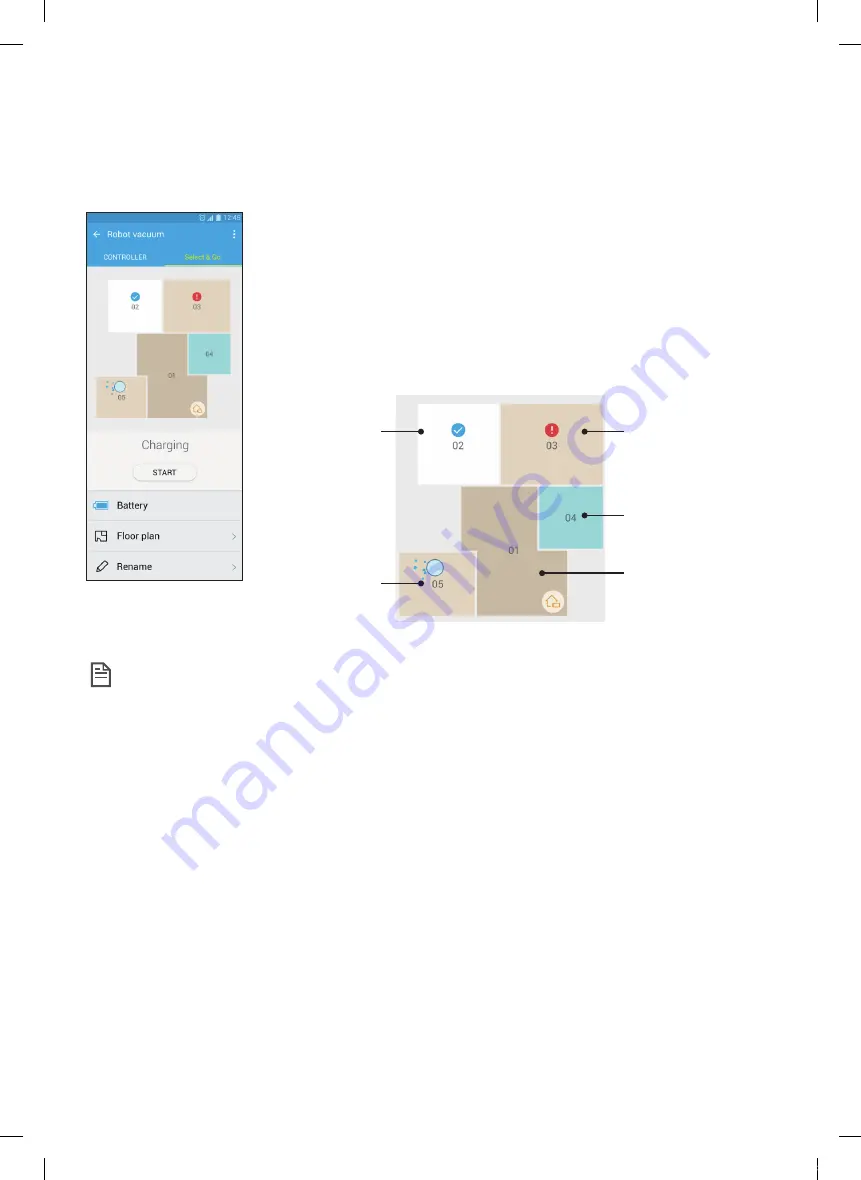
ENGLISH-
29
Using Select & Go
A feature that allows the user to select and clean specific areas using the Samsung Smart Home app.
1. Cleaning Map and Cleaning Floorplan
f
Cleaning Map represents the areas the POWERbot moved while cleaning.
f
Cleaning Floorplan is an artificially delineated representation of Cleaning
Map.
2. Area Cleaning
f
Includes configurable labels for each of the areas.
f
Select areas to clean and tap Start to clean.
f
Each area’s status is indicated on the map.
Completed
Progressing
Canceled, Error occurred
Selected
Not selected
Note
f
Precautions for Setting Cleaning Floorplan
–
Place the charging station flush to a wall in an open area.
–
Remove obstacles from the floor (rugs, towels, chairs, mats, toys, etc.).
–
Remove obstacles along the paths to the areas to be included in the floorplan.
–
If possible, close all doors with high sills (veranda, balcony, etc.).
–
Ensure the areas to be included in the floorplan are well illuminated.
f
Cautions for Using Area Cleaning
–
Area Cleaning can commence only when Powerbot is being charged.
–
Area Cleaning will not function properly if the actual station’s location and orientation do not match the
location and orientation in the floorplan selected.
–
Area Cleaning feature may not function properly depending on the state of the floor and/or placement or
obstacles in the concerned area.
–
Areas on a floorplan are areas artificially delineated by Powerbot and may not include all the rooms.
–
Map generation and Select & Go may not be available on areas covered in some carpets.
–
There may be the difference between floorplans according to status of Powerbot even the environment is
same.
–
The user can select and use the desired floorplan by Floor plan menu.
SR9300K_EN_DJ68-00743E-00_EU.indd 29
2016-02-03 오후 8:24:07












































