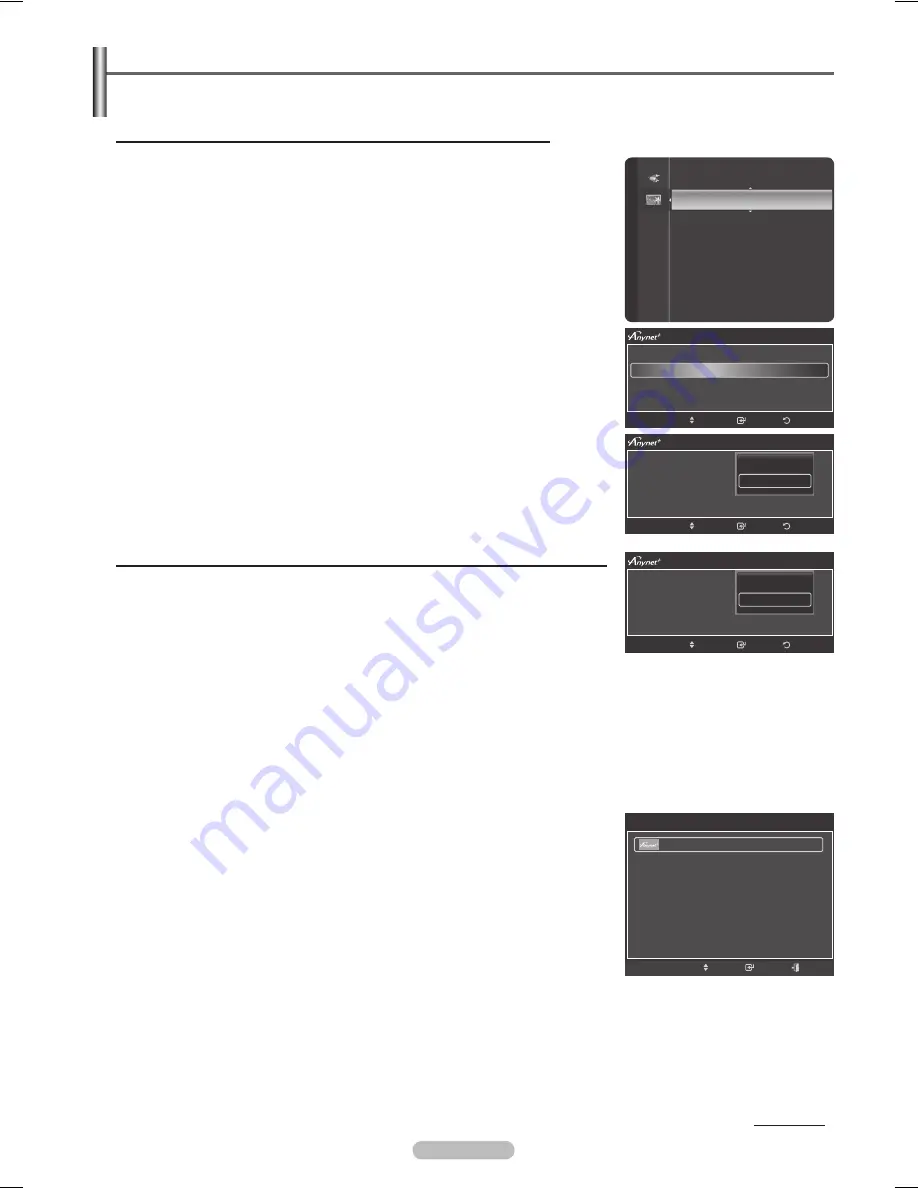
English - 116
Setting Up
The following settings help set the functions.
Continued...
To use the Function, (HDMI-CEC) must be set to On
1
Press the
MENU
button. Press the ▲ or ▼ button to select
Application
, then
press the
ENTER
button.
2
Press the ▲ or ▼ button to select
(HDMI-CEC)
, then press the
ENTER
button.
Press the ▲ or ▼ button to select
Setup
, then press the
ENTER
button.
4
Press the ▲ or ▼ button to select
(HDMI-CEC)
, then press the
ENTER
button.
5
Press the ▲ or ▼ button to select
On
, then press the
ENTER
button.
➢
The
(HDMI-CEC)
function is enabled.
➢
If you select
Off
,
(HDMI-CEC)
is disabled.
➢
When the
(HDMI-CEC)
function is disabled, all the related
operations are deactivated.
Setting an Device to turn Off Automatically when the TV is Turned Off
1
Press the ▲ or ▼ button to select
Auto Turn Off
, then press the
ENTER
button.
2
Press the ▲ or ▼ button to select
Yes
, then press the
ENTER
button.
➢
The
Auto Turn Off
function is enabled.
➢
If you select
No
, the
Auto Turn Off
function is canceled.
Press the
EXIT
button to exit.
➢
The active source on the TV remote must be set to TV to use the
function.
➢
If you set
Auto
Turn Off to Yes, connected external devices are also turned
off when the TV is turned off. If an external device is still recording, it may or
may not turn off.
Easy Setting
1
Press the
TOOLS
button on the remote control.
2
Press the ENTER button to select
(HDMI-CEC)
.
➢
The (HDMI-CEC) menus appear on the screen.
(HDMI-CEC)
Multi-Track Sound :
Stereo
Picture Size
:
16:9
Picture Mode
:
Standard
Sound Mode
:
Custom
Sleep Timer
:
Off
Add to Favorite
Switch to Cable
Tools
Move
Enter
Exit
WISELINK Pro
(HDMI-CEC)
►
Content Library
Product Guide
Application
Setup
(HDMI-CEC) :
Auto Turn Off
:
Return
Enter
Move
Off
On
Setup
(HDMI-CEC) :
Auto Turn Off
:
Return
Enter
Move
No
Yes
Return
Enter
Move
Device List
Setup
BN68-01731A-Eng.indb 116
2008-08-29 오전 9:44:32










































