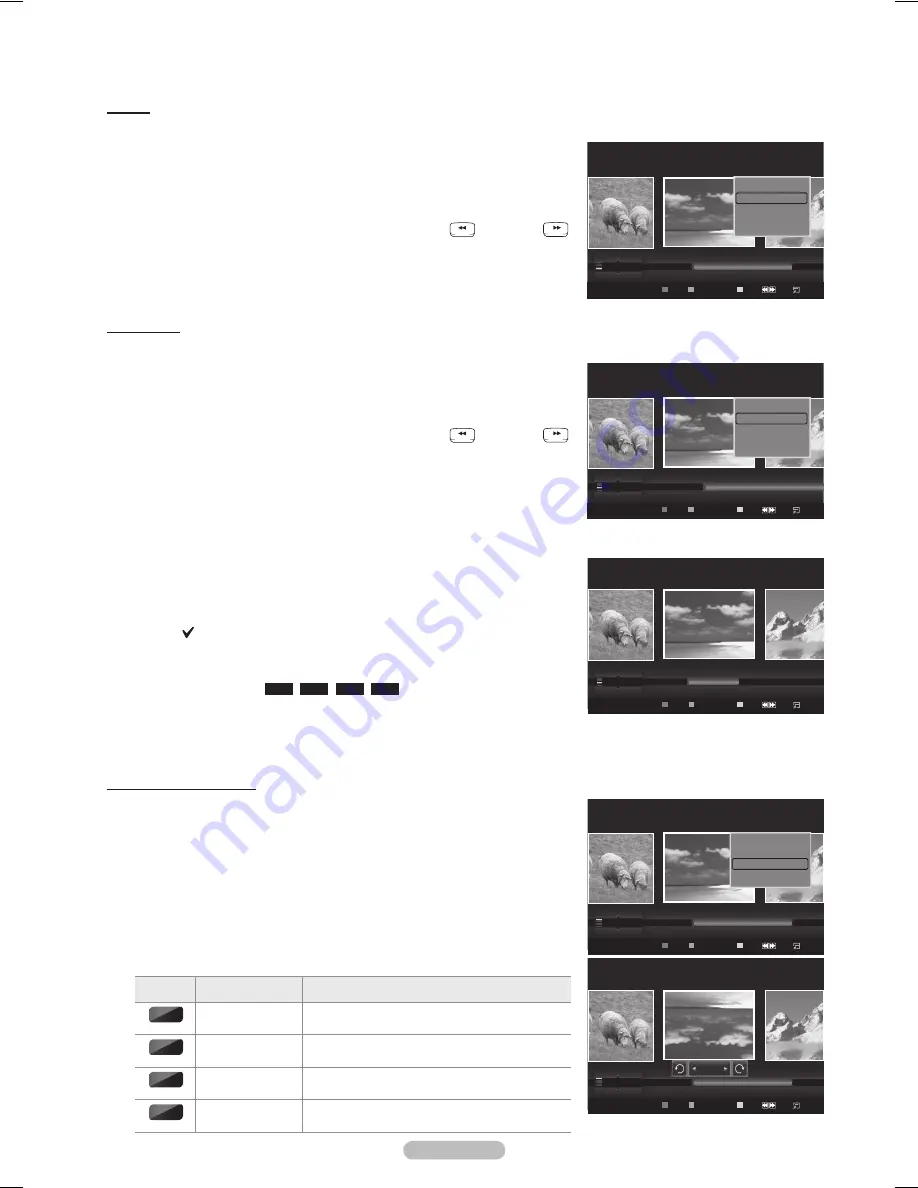
English - 75
Folder
Sorts photos by folder.
If there are many folders in USB, the photos files are shown in order
in each folder. The photo file in the Root folder is shown first and the
others are shown in alphabetical order by name.
1
Select
Folder
as the sorting standard in the Photo List.
2
Press the ◄ or ► button to select from the sublist of files grouped by folder.
To move to the previous / next group, press the
RETURN
TOOLS
INFO
W.LINK
CH LIST
EXIT
(REW) or
RETURN
TOOLS
INFO
W.LINK
CH LIST
EXIT
(FF) button.
Press the
TOOLS
button. Press the ▲ or ▼ button to select
Play
Current Group
.
4
Press
ENTER
to play the selected group of photo files from the sublist.
Preference
Sorts photos by preference. (Favorite)
You can change the photo preferences.
1
Select
Preference
as the sorting standard in the Photo List.
2
Press the ◄ or ► button to select from the sublist of files grouped by
preference.
To move to the previous / next group, press the
RETURN
TOOLS
INFO
W.LINK
CH LIST
EXIT
(REW) or
RETURN
TOOLS
INFO
W.LINK
CH LIST
EXIT
(FF) button.
Press the
T
OO
LS
button. Press the ▲ or ▼ button to select
Play
Current Group
.
4
Press
ENTER
to play the selected group of photo files from the sublist.
Changing the Favorites setting
1
Press the ◄ or ► button to select the desired photo in the Photo list.
Changingtheinformationofmultiplefiles
Press the ◄ or ► button to select the desired photo in the Photo list.
Then press the yellow button.
Repeat the above operation to select multiple photos.
The mark appears on the top of the left of the selected photo.
2
Press the Green button repeatedly until the desired setting appears.
Favorites settings change completed.
Favorite
options:
★ ★ ★
,
★ ★
★
,
★
★ ★
,
★ ★ ★
Users can select the number of stars (up to 3) according to their
preference.
The stars are for grouping purposes only. For example, the 3 star setting has no priority over the one star
setting.
RotatingthePhotofile
1
Press the ▲ or ▼ button to select a sorting standard.
(
Monthly
,
Timeline
,
Color
,
Composition
,
Folder
,
Preference
)
2
Press the ◄ or ► button to select the desired photo in the Photo list.
Press the
TOOLS
button.
4
Press the ▲ or ▼ button to select
Rotate
, then press the
ENTER
button.
Press the ◄ or ► button repeatedly to rotate the photo by the desired
amount.
Whenever you press the ◄ button, it rotates by 270˚, 180˚, 90˚, and 0˚.
Whenever you press the ► button, it rotates by 90˚, 180˚, 270˚, and 0˚.
The Rotating function information icon is displayed.
Icon Current OSD
Function
0˚
Rotating (0°)
This rotates a photo to its original position
90˚
Rotating (90°)
This rotates a photo by 90 degrees
180˚
Rotating (180°) This rotates a photo by 180 degrees
270˚
Rotating (270°) This rotates a photo by 270 degrees
➣
➣
➣
➣
➣
➣
➣
➣
➣
➣
➣
➣
Photo
Composition
Folder
Preference
P-other
Photo-1
▲
Image001.jpg
★ ★ ★
Silde Show
Play Current Group
Rotate
Delete
▼
SUM
Device
Favorites Setting
Select
Jump
Option
Photo
Image001.jpg
★ ★ ★
Silde Show
Play Current Group
Rotate
Delete
▼
Folder
Preference
Monthly
★
★
★
★ ★ ★
★ ★ ★
▲
SUM
Device
Favorites Setting
Select
Jump
Option
Photo
Folder
Preference
Monthly
★ ★ ★
★ ★
★
★
★
★
★ ★ ★
▲
Image001.jpg
★ ★
★
SUM
Device
Favorites Setting
Select
Jump
Option
Photo
Preference
Monthly
Timeline
Jan
Nov
▲
Image001.jpg
★ ★ ★
Silde Show
Play Current Group
Rotate
Delete
▼
SUM
Device
Favorites Setting
Select
Jump
Option
Photo
Preference
Monthly
Timeline
Jan
Nov
▲
Image001.jpg
★ ★ ★
180˚
SUM
Device
Favorites Setting
Select
Jump
Option
BN68-01731A-Eng.indb 75
2008-08-29 오전 9:43:59
















































