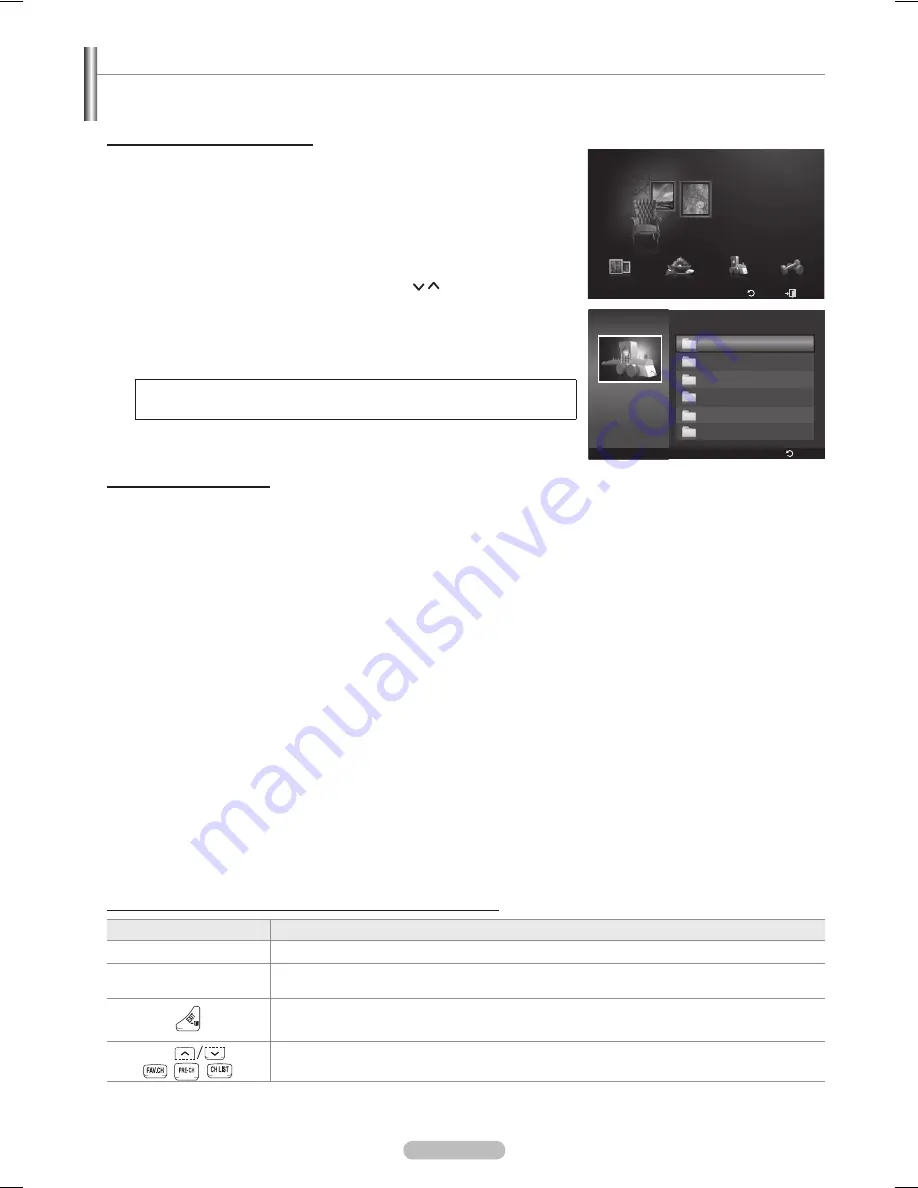
English - 10
Using Additional Content Using External USB Memory Storage
You can download contents onto a USB memory device and play them on your TV.
(The contents on the external USB device are played directly without being copied to the built-in Flash memory of the TV.)
Playing and Exiting New Content
1
Press the Red button in the
Content Library
main menu.
The USB Browser main screen is displayed.
A list of fi les saved on the USB device is displayed.
2
Press the ▲ or ▼ button to move to the fi le (or folder) you want to play. Press
the
ENTER
button.
The selected content is played.
The use of contents is the same as in using the TV memory contents.
To return to the USB browser main screen, press the
EXIT
button.
To exit
Content Library
mode, press the
CH
/ button on the remote
control.
Content Library
only supports USB Mass Storage Class devices (MSC).
MSC is a Mass Storage Class Bulk-Only Transport device. Examples of
MSC are Thumb drives and Flash Card Readers
(Both USB HDD and HUB are not supported.)
Take care as removing the USB memory device while saving data to the
USB memory device may cause the data to be lost.
Downloading New Contents
New content other than the built-in contents will be provided via the Samsung.com website with or without charge.
♦ DownloadingContent
1
Visit the www.samsung.com website and open the Content Library page.
2
Enter the product number (UDN, Unique Device Number).
Select a content item in the Contents Download page.
4
Download the contents onto the USB memory device.
Content Library
only supports USB Mass Storage Class devices (MSC). MSC is a Mass Storage Class Bulk-
Only Transport device. Examples of MSC are Thumb drives and Flash Card Readers (Both USB HDD and HUB
are not supported.)
5
Go to
Content Library
main menu by pressing
Contents
button or choosing
Content Library
(Menu
Application
Content Library
)
6
Plug the USB memory into USB port on the side of the TV.
♦ Findingaproductnumber(UniqueDeviceNumber,UDN)
1
Insert the USB memory into the USB port on the side of the TV.
2
In the USB Browser main screen, press the Green button (Show UDN).
The 18-digit number on the screen is the product code.
♦ ProvidedContent
Provided content consists of free of charge content provided by Samsung and charged content provided by 3rd parties.
- Free Content: Additional content for the various categories will be provided.(www.samsung.com)
- Charged Contents: Charged content will be provided through the Gallery category (www.galleryplayer.com).
(For charged contents, the corresponding site has all responsibilities for sales and services. The
corresponding site has all responsibilities for sales and services and can be changed due to the
circumstances.)
The Remote Control Buttons Used in the USB
Content Library
Button
Operations
Red
Return to the main menu of the TV Memory
Content Library
.
Green
Show the product number (unique device number) of the TV used to download content
from the website.
Stop the current function and return to the
Content Library
main menu.
CH
Stop
Content Library
mode and Returns to TV mode.
➣
➣
➣
➣
➣
➣
➣
Setup
USB
Return
Exit
Cooking
Children
Fitness
Gallery
Gallery
Content
Library
TV Memory
Show UDN
Return
Content Library
USB
<<
1/1
>>
Fitness
Children
Cooking
Gallery
Living
Children
▼ ▲
Others
Sub Item : 2
BN68-01731A-Eng.indb 109
2008-08-29 오전 9:44:21
















































