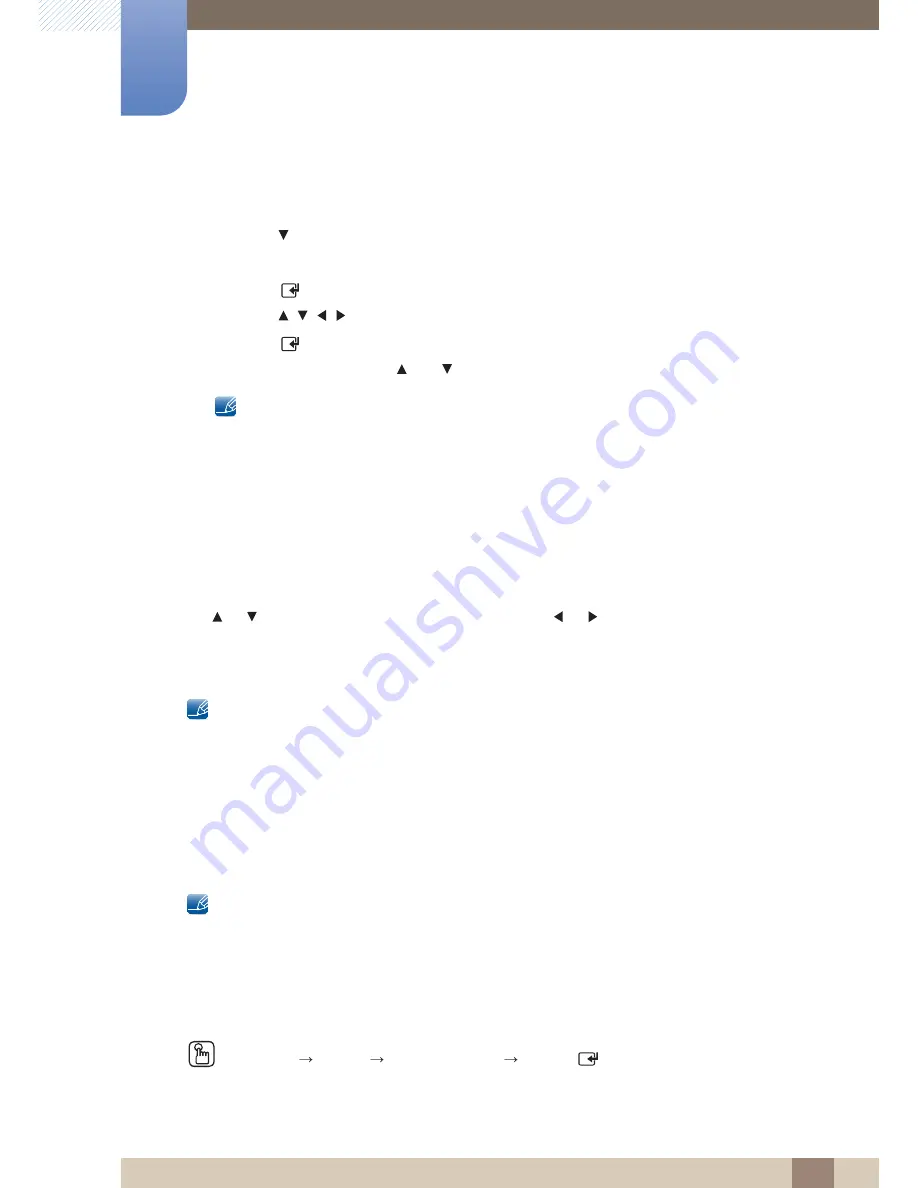
123
Screen Adjustment
4
4 Screen Adjustment
To use the
Zoom/Position
function after selecting
Screen Fit
in
HDMI
(1080i/1080p) or
Component
(1080i/1080p) or
Custom
, follow these steps.
1
Press the
button to select
Zoom/Position
.
2
Select
Zoom
or
Position
.
3
Press the [
] button.
4
Press the
/
/
/
button to move the picture.
5
Press the [
] button.
6
Select
Close
by pressing the
and
buttons sequentially.
If you want to reset the picture to its original position, select
Reset
in the
Zoom/Position
screen.
The picture will be set to its default position.
4.3.3
PC Screen Adjustment
Coarse
/
Fine
: Removes or reduces picture noise. If the noise is not removed by Fine-tuning alone, use
the
Coarse
function to adjust the frequency as best as possible (
Coarse
) and Fine-tune again. After the
noise has been reduced, re-adjust the picture so that it is aligned with the center of screen.
Position
: To adjust the PC’s screen position if it is not centered or does not fit the product screen. Press
the
or
button to adjust the Vertical Position. Press the
or
button to adjust the Horizontal
Position.
Image Reset
: Resets the image to the default settings.
This option is available when the input source is
PC
.
4.3.4
Resolution Select
If the picture is not normal even when the resolution of the graphics card is one of the following, you can
optimize the picture quality by selecting the same resolution for the product as the PC using this menu.
Available resolutions:
Off
/
1024 x 768
/
1280 x 768
/
1360 x 768
/
1366 x 768
This option is available when the input source is
PC
.
4.4
Auto Adjustment
MENU
[
]
Picture
Auto Adjustment
ENTER
[
]
m
















































