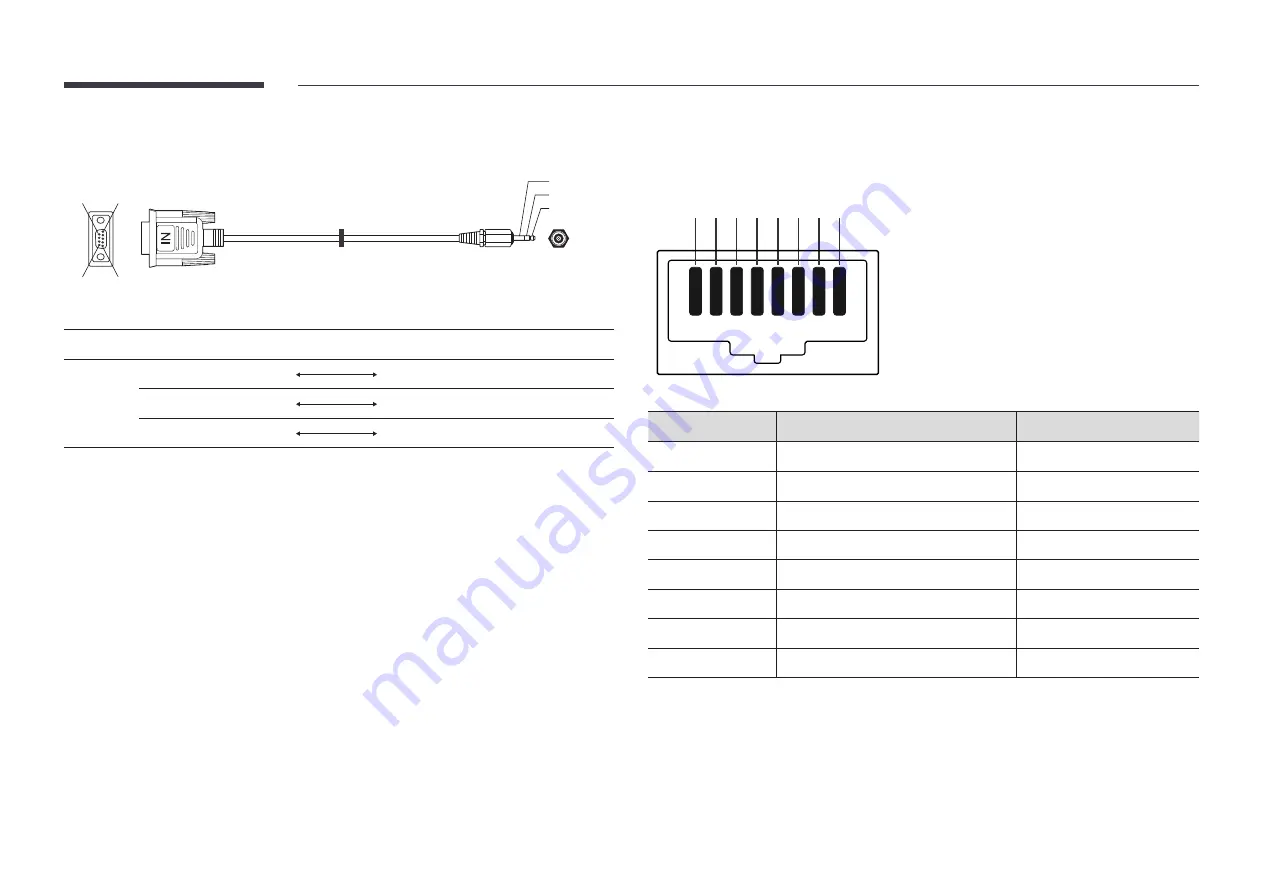
27
•
RS232C cable
Connector: 9-Pin D-Sub to Stereo Cable
5
1
6
9
-P2-
1
2
3
-P1-
-P1-
-P1-
-P2-
-P2-
Male type
Rx
3
1
Tx
STEREO
Tx
2
2
Rx
PLUG
Gnd
5
3
Gnd
(3.5ø)
LAN Cable
•
Pin assignment
1 2 3 4 5 6 7 8
Pin No
Standard Color
Signal
1
White and orange
TX+
2
Orange
TX-
3
White and green
RX+
4
Blue
NC
5
White and blue
NC
6
Green
RX-
7
White and brown
NC
8
Brown
NC
















































