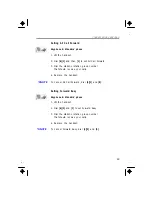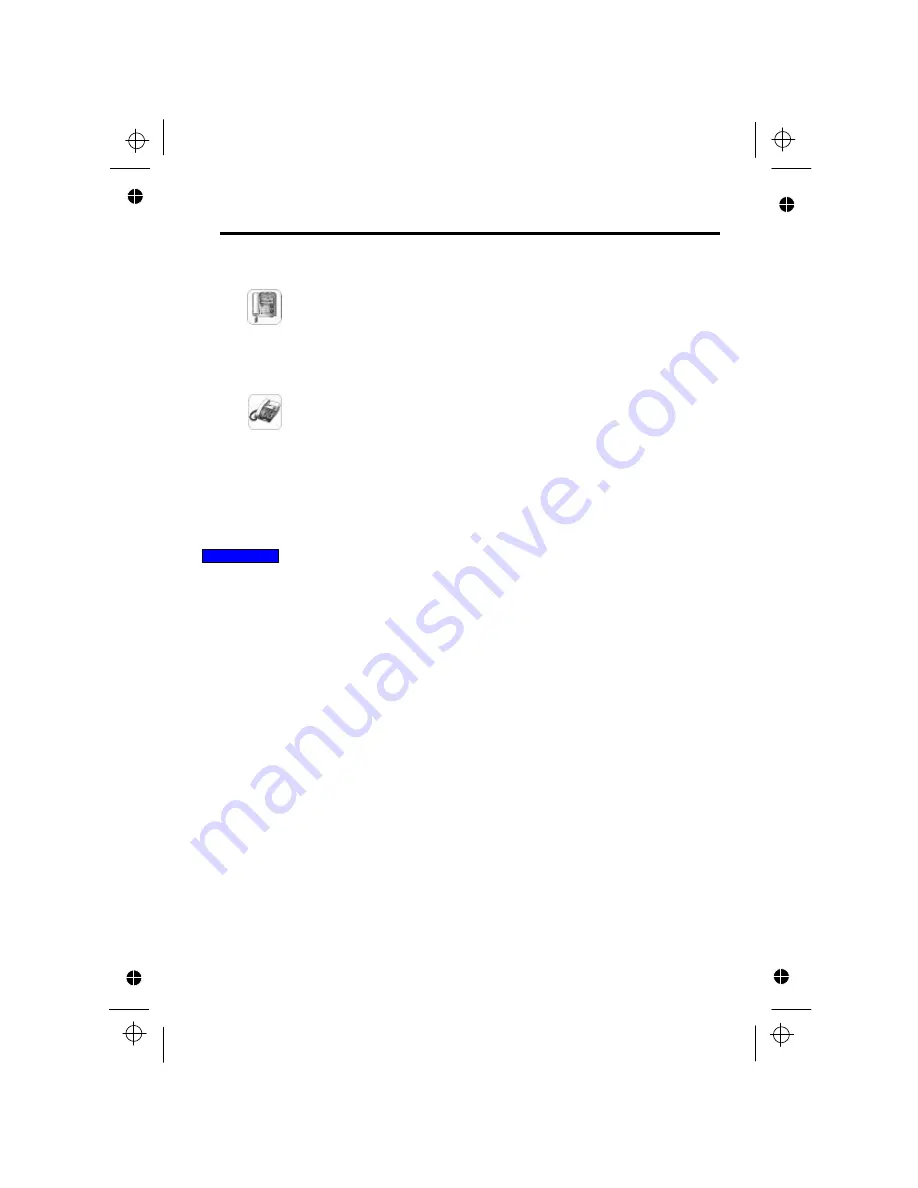
To Cancel Vacant M essag e
Keyphone
1. With handset on hook, press
[VAC],
if programmed.
Or, press
[4][8]
.
Standard phone
1. Lift the handset.
2. Dial
[4][8]
and
[0][0]
.
3. Replace the handset.
You can lock or unlock your station to prevent
anyone from using the phone.
Refer to
MMC 00
in USER PROGRAMMING.
CONVENIENCE FEATURES
46
Station Locking
Summary of Contents for NX-24B
Page 1: ...µµ Æ4 99 3 25 4 34 PM Ã ˆ1 ...
Page 64: ......