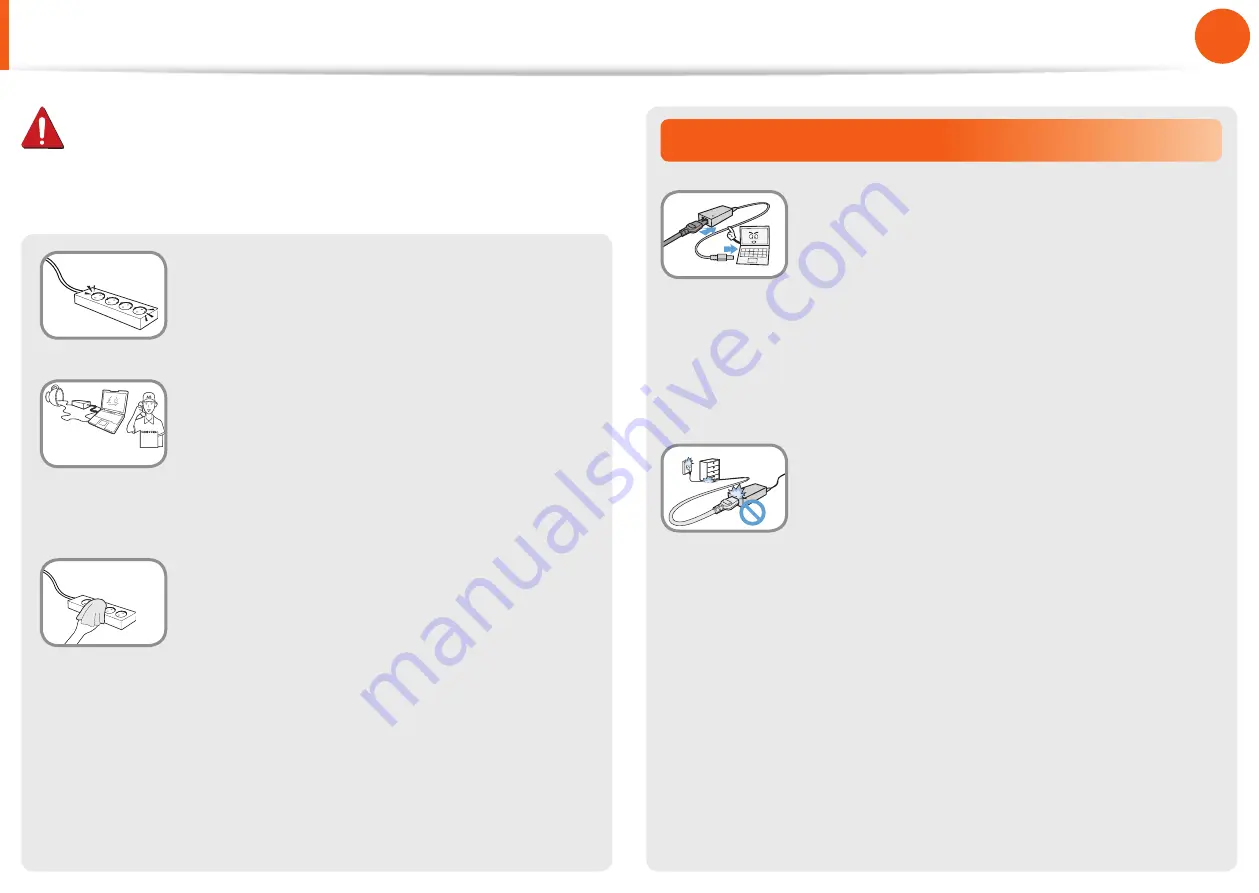
10
Chapter 1.
Getting Started
Connect the power cord to an outlet or
multiple power plug (extended cable) with
a ground terminal.
Failure to do so may result in electric shock.
If water or a foreign substance enters
the power jack, adapter or computer,
immediately separate the power cord and
battery and call the service center.
Damage to the device within the computer
may cause electric shock or fire hazard.
Keep the power cord or outlet clean so that
they are not covered with dust.
Failure to do so may result in fire.
AC Adapter Usage Precautions
Connect the power cord to the AC adapter
firmly.
Otherwise, there is a danger of fire due to an
incomplete contact.
Use only the AC adapter supplied with the
product.
Using another adapter may cause the screen to
flicker.
Do not place heavy objects or step onto
the power cord or AC adapter to avoid
damaging the power cord or AC adapter.
If the cord is damaged, there is a danger of
electric shock or fire.
Warning
Failure to follow instructions marked with this symbol may
cause personal injury and even fatality.
Safety Precautions












































