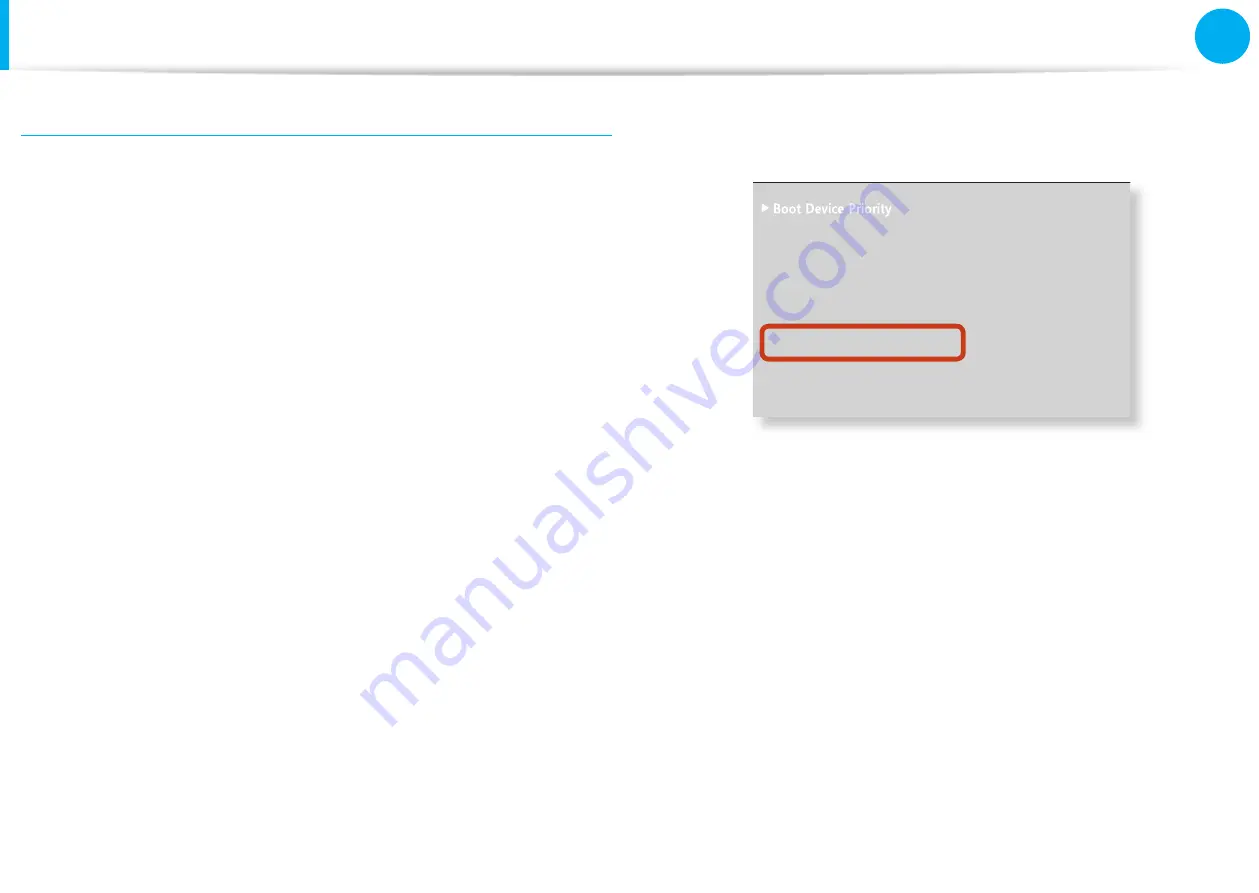
92
93
Chapter 3.
Settings and Upgrade
Battery
Using the Battery Calibration Function
When charging/discharging the battery repeatedly for a short time
only, the battery usage time may be reduced by the diff erence
between the actual battery charge and the remaining charge
display.
In this case, the actual battery charge and the remaining charge
display will be the same by discharging the battery completely
using the Battery Calibration function, and then recharging it
again.
1
Disconnect the AC power adapter after turning off the
computer.
2
Restart your computer and press the
F2
button when the
Samsung logo appears, to start the BIOS Setup.
3
Move to the
Boot > Smart Battery Calibration
item using
the direction keys and press <
Enter
>.
XXXXXXXX
'PCDNG-G[RCF
=$[0WO.QEM?
6QWEJ2CF/QWUG
='PCDNGF?
+PVGTPCN.#0
='PCDNGF?
2:'1241/
=&KUCDNGF?
5OCTV$CVVGT[%CNKDTCVKQP
4
Highlight
Yes
in the
Battery Calibration Confi rmation
window and press <
Enter
>.
The Battery Calibration function is activated and the battery
is forcefully discharged. To stop the operation, press the
<
Esc
> button.
This operation requires 3~5 hours depending on the battery
capacity and the remaining battery charge.
















































