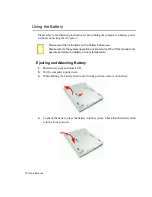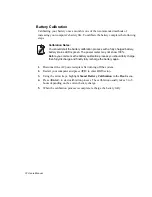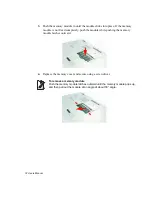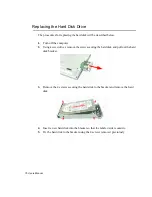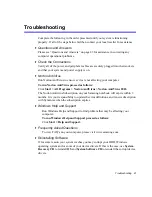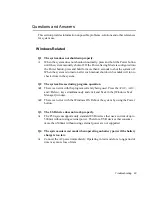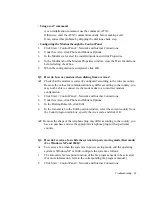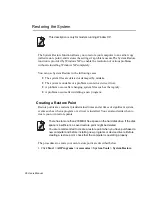84 Users Manual
Display Related
Q1 The LCD screen is blank.
A
Adjust the LCD screen brightness. Use the
<Fn>+<
/
>
,
<Fn>+<
/
>
keys.
Q2 In DOS mode, changing the full screen DOS mode by pressing
<ALT+Enter> key displays a broken image for a short period.
A
The DOS mode which supports 2 Byte characters such as Korean and Japanese
runs in graphic not in text mode. In this case, a broken image may be displayed
while changing the video mode settings.
Q3 The screen blinks or displays noise for a short time.
A
This problem may occur when you started the computer, enter or come out of
standby/hibernate mode, pressed <Fn>+<F4/
> keys, or performed tasks such
as changing resolution or scanning new hardware. This may occur when you
connected a projector and performed one of above actions.
After a short time, the screen displays normally.
Q4 The "Video mode not supported" message appears or some part of the
screen is not displayed when booting the system with a monitor connected.
A
This problem occurs when the monitor does not support the system resolution.
When booting is completed, the screen will be displayed properly.
Q5 The "Video mode not supported" or "Input signal exceeded" message
appears for some older model TVs or monitors.
A
This problem may occur when the TV or monitor does not support the current
system resolution. Change the screen resolution for the external display device to
equal to or lower than 800x600 pixels.
Q6 The image is skewed or broken when in Dual View mode.
A
This problem may occur when the H-sync configuration for the monitor is
incorrect.
Press touchpad right button on the desktop, and click Properties > Settings tab >
Advanced > Displays tab > Monitor > Advanced tab, and then select
"Composite" in the Synchronization field.