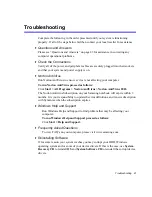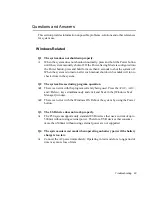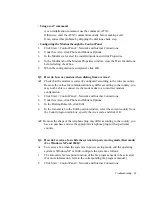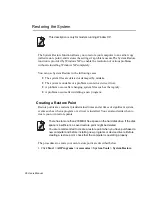92 Users Manual
Q5 In the Windows XP 'Available wireless networks' window, the Wireless
Network Connection is displayed as 'Not Available'.
A1
Check that the specific program for a wireless LAN connection is installed.
Windows XP supports wireless LAN connections through the Wireless Zero
Configuration (WZC) service. Therefore, an additional program for a wireless
LAN connection is not required. However, installation of the specific program
for a wireless LAN connection may disable the 'Available wireless networks'
window of the Wireless Network Connection supported by WZC service in
certain cases. Exit the program and try again.
A2
Initialize the device driver.
Click Start > Control Panel > Performance and Maintenance > System >
Hardware tab > Device Manager > Network adapters, and select the wireless
LAN adapter. Right-click the network adaptor and select 'Disable'. Then right-
click over the network adaptor and select 'Enable' after a short wait to check that
the device is operating properly.
A3
Right-click the My computer icon, and select Manage. When the Computer
Management window appears, double-click Services and Applications on the
left, and then click Services from the sub menu tree. Select the Standard tab in
the right pane, double-click Wireless Zero Configuration and check that Startup
Type is configured to Automatic, and the Service status is Started.
Q6 The Wireless network connection operates properly, but the Wireless
Network Connection icon on the Taskbar displays the "Disconnected"
message.
A
This is one of the known problems when you are using a wireless LAN
connection after installing Windows XP service pack 1.
Check that the wireless LAN card is operating properly by initializing the device
driver referring to A2 of Q5. For more information, refer to the following link for
known problems with Microsoft.
http://support.microsoft.com/default.aspx?scid=kb;en-us;Q328647
Q7 When connecting to a computer-to-computer (Ad Hoc) network, I cannot
connect to another computer connected to the same computer-to-computer
network.
A1
Make sure that the security settings and network name of the computer-to-
computer (Ad Hoc) network is correct.
A2
Check the TCP/IP properties of the computers to be connected through the
computer-to-computer (Ad Hoc) network. All of the computers to be connected