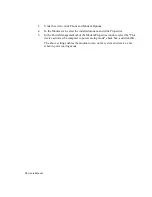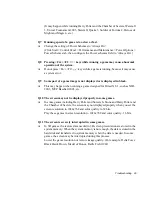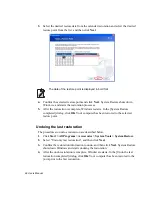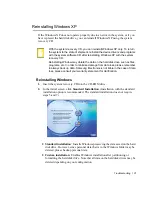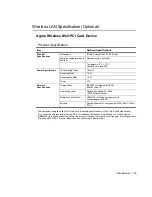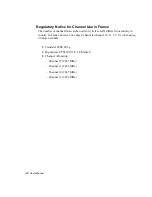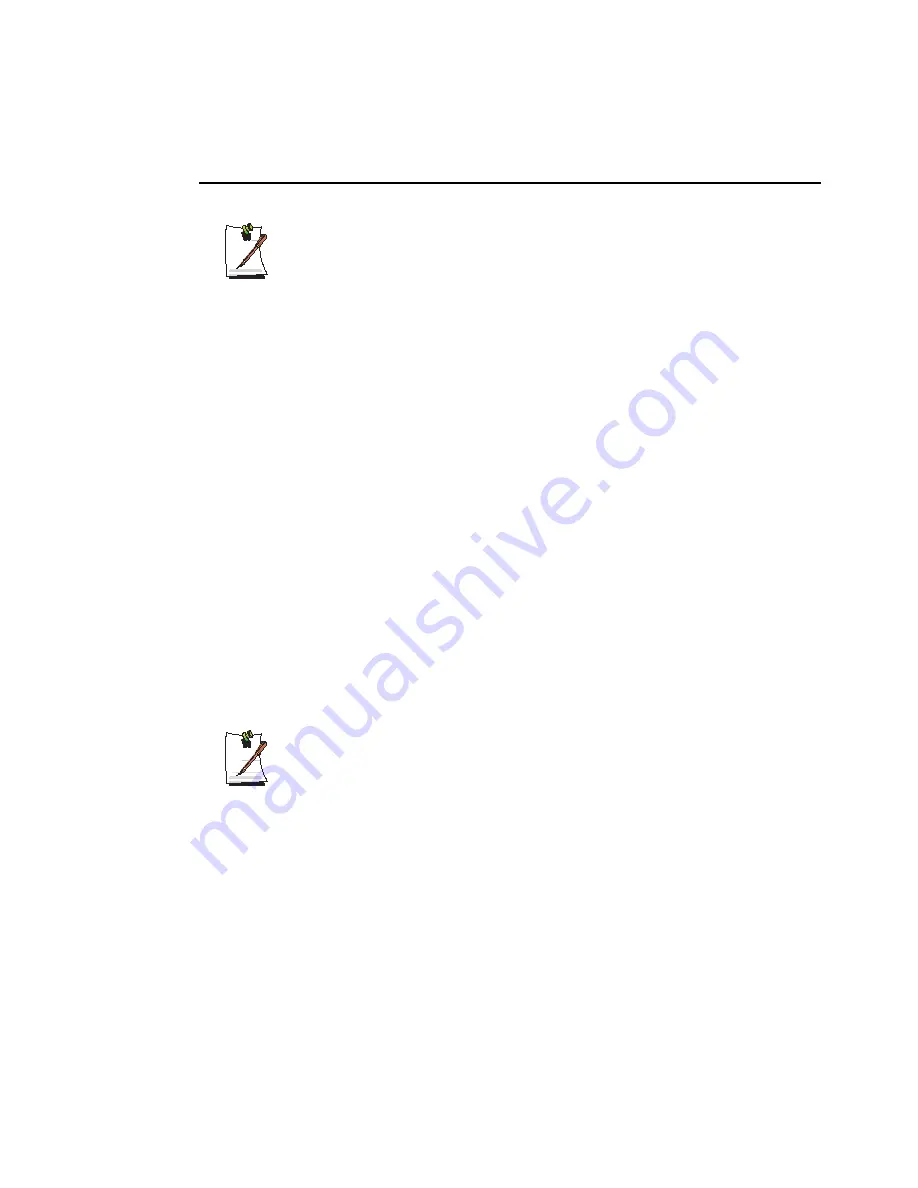
96 Users Manual
Restoring the System
This description is only for models running Window XP.
The System Restore function allows you to restore your computer to an earlier copy
(called restore point), and restores the settings if a problem occurs.The System Restore
function is provided by Windows XP to enable the resolution of various problems
without reinstalling Windows XP completely.
You can use System Restore in the following cases.
•
The system files are deleted or damaged by mistake.
•
The system is unstable or a problem occurs in a device driver.
•
A problem occurs after changing system files such as the registry.
•
A problem occurs after installing a new program.
Creating a Restore Point
Restore points are created at predetermined times and at times of significant system
events such as when a program or a driver is installed. You can also decide when to
create your own restore points.
There has to more than 200MB of free space on the hard disk drive. If the disk
space is insufficient, a saved restore point might be deleted.
You are recommended to create a restore point when you have purchased a
new computer and before installing new programs or device drivers. Before
creating a restore point, check that the computer is operating properly.
The procedures to create your own restore point are described below.
1.
Click
Start > All Programs > Accessories > System Tools > System Restore
.