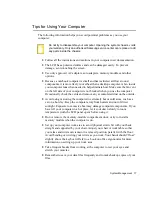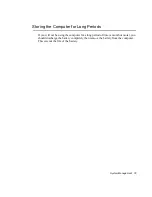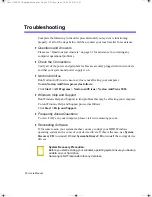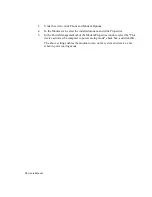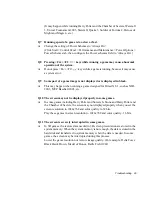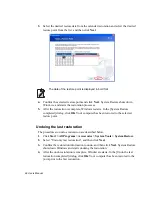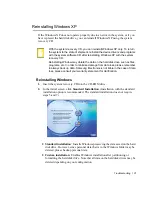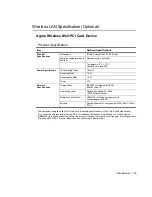90 Users Manual
may be affected by the location of the computer. In addition, close distances (less
than 5m) between wireless equipment, especially an AP, may result in poor
wireless communication quality.
A5
Check that the wireless LAN card is recognized by the computer.
‘ The current wireless network card driver not exist. Cannot communicate’
message appears in the notification area, when the card has not been properly
recognized. This may occur due to an improperly installed driver, or a wireless
LAN card error. Please reinstall the driver.
Checking the AP settings
For procedures to configure the AP settings, refer to the User Guide supplied with
the AP.
A6
Check that the environment is appropriate for using a wireless LAN.
Connecting to a wireless LAN may be affected by the environment and the
distance from an AP. Obstacles such as walls and doors affect the
communications quality of a wireless LAN. Please install an AP in a high and
unobstructed location away from other radio sources.
A7
Check that the AP is operating properly.
If the AP is not operating properly, turn it off and then turn it on again after a short
pause. Check that the latest firmware version of the AP is installed. (For detailed
information on the firmware of the AP, ask your AP manufacturer or product
provider)
A8
Check that the AP is properly connected to the network.
Connect the network cable from the AP to the computer and check that the cable
network is operating properly.
A9
Check that the network key (encryption key) is configured correctly.
If data communication is not available, even though the wireless connection is
normal when the Automatic password converting function (Passphrase function)
is selected, enter the network key manually (encryption key).
A10
Check the settings of the AP as follows.
- When there are a number of AP’s, check the channel configuration of the AP’s.
Using adjacent channels for neighboring AP’s may cause radio interference.
Configure the AP’s and avoid adjacent channels. (e.g. use Ch1, Ch5, Ch9 and