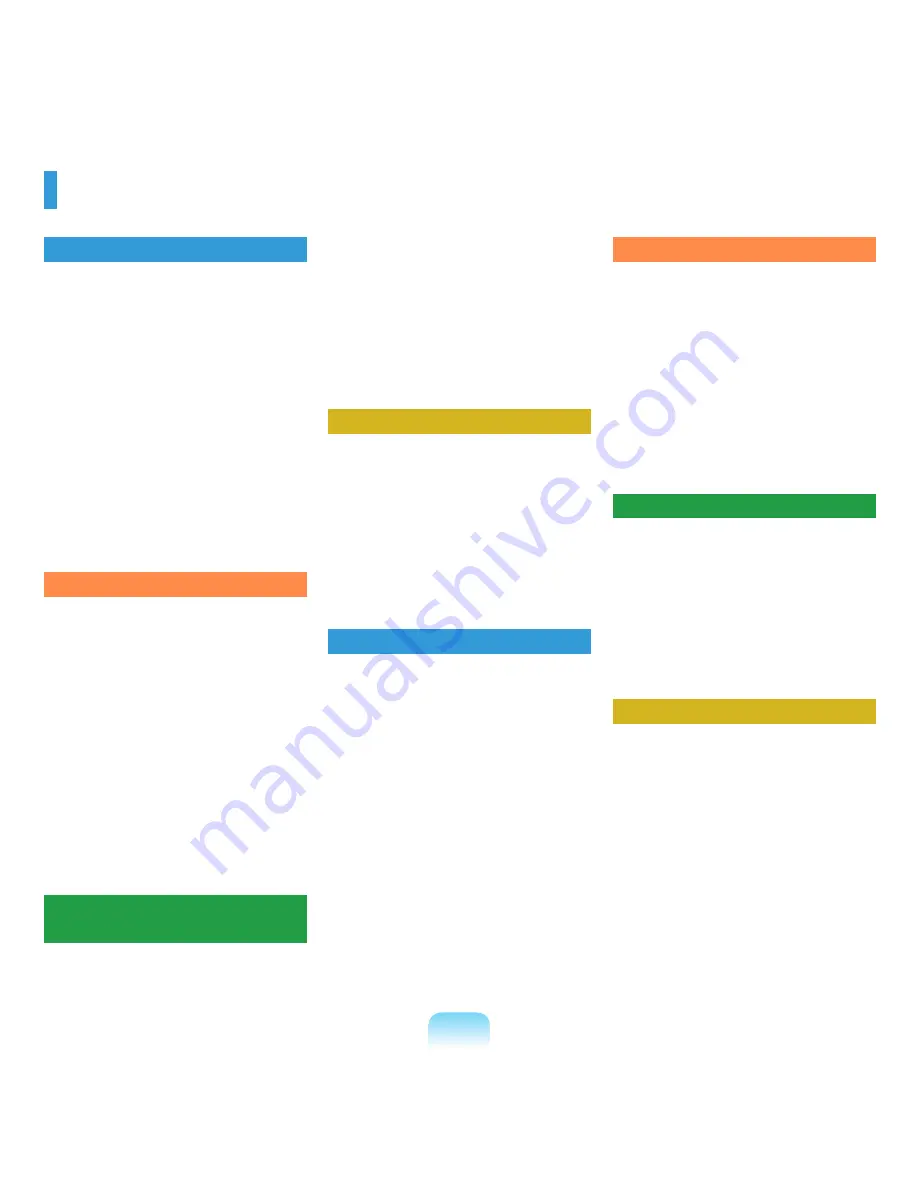
Contents
Chapter 1. Getting Started
Product Features
2
Before You Start
3
Contents
6
Safety Precautions
7
Proper Posture During Computer Use 18
Important Safety Information
21
Replacement Parts and Accessories
23
Regulatory Compliance Statements
25
WEEE SYMBOL INFORMATION
35
Overview
36
Front View
3
Status Indicators
37
Right View
38
Left View
39
Back View
40
Bottom View
41
Turning the Computer On and Off
42
Turning the computer on
42
Turning the computer off
42
Chapter 2. Using the Computer
Keyboard
44
Touchpad
47
CD Drive (ODD, optional)
50
Inserting and Ejecting a CD
50
Burning a CD
51
Blu-Ray (Optional)
52
Multi Card Slot (Optional)
54
PC Card Slot (Optional)
57
Connecting a monitor / TV
58
Connecting a Monitor
58
Connecting a TV
59
Viewing Through a Monitor / TV
0
Using Dual View
1
Adjusting the Volume
63
Intel Turbo Memory Device (Optional) 65
Check before installing another
operating system such as Windows XP
Q & A
7
Chapter 3. Using Microsoft
Windows Vista
About Microsoft Windows Vista
69
Welcome Center
9
Help and Support
70
Windows Vista Screen Layout
71
Desktop
71
Start Menu
73
Sidebar / Gadget
75
Window
78
Control Panel
81
Opening the Control Panel
81
User Accounts
83
Phishing Filter
88
User control function
90
Windows Mobile Center
92
Chapter 4. Using the Network
Wired Network
94
Wireless Network
97
Connecting to a Wireless LAN
98
Using the Easy Network Manager
(Optional)
99
Network Settings
99
Using in Another Location
101
Diagnosing the Network Status
102
Connecting with a Modem (Optional) 103
Bluetooth (Optional)
104
Bluetooth Function
104
Using Bluetooth
105
Chapter 5. Using Applications
Introducing Programs
110
CyberLink DVD Suite (Optional)
113
Play Camera (Optional)
116
Samsung Update Plus (Optional)
117
McAfee SecurityCenter (Optional)
119
Installing McAfee
119
Using McAfee
120
Using Samsung Magic Doctor
(Optional)
123
OmniPass (Fingerprint Identification,
Integrated Password Authentication,
Optional)
125
TPM (Trusted Platform Module,
Optional)
131
Using the TPM Function
131
Initializing the Security Platform
132
Registering a Security Platform User 135
Encrypt File System (EFS) Function 139
Personal Secure Drive (PSD) Function 140
Initializing and Reconfiguring the
TPM Chip
141
Reinstalling Software (Optional)
143
Chapter 6. Settings and Upgrade
LCD Brightness Control
146
BIOS Setup
148
Entering the BIOS Setup
148
The BIOS Setup Screen
150
Setting a Boot Password
152
Changing the Boot Priority
154
Upgrading Memory
155
Battery
157
Installing/Removing the Battery
157
Charging the Battery
158
Measuring the Remaining Battery
Charge
158
Extending the Battery Usage Time
159
Using the Security Lock Port
162
Chapter 7. Windows Media Center
About Package Contents and the
Program Guide
164
Connecting and Setting Up Media
Center
165
Connecting Devices
15
Media Center Setup
1
Using Media Center
168
Start Screen Layout
18
Pi Videos
19
Music
173
TV + Movies
177
Chapter 8. Appendix
Reinstalling Windows Vista
183
Using Samsung Recovery Solution
(Optional)
187
Samsung Recovery Solution
Functions
187
Using Samsung Recovery Solution
189
Q & A
194
Display Related
194
Modem Related
195
Wired Network (LAN) Related
197
Wireless Network (WLAN) Related
198
Game and Program Related
202
Bluetooth
203
Blu-Ray (optional)
205
Other
20
Product Specifications
20
7
Glossary
217
Index
220
Summary of Contents for NP-P560-AA03US
Page 1: ...User Guide SAMSUNG ...








































