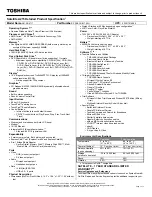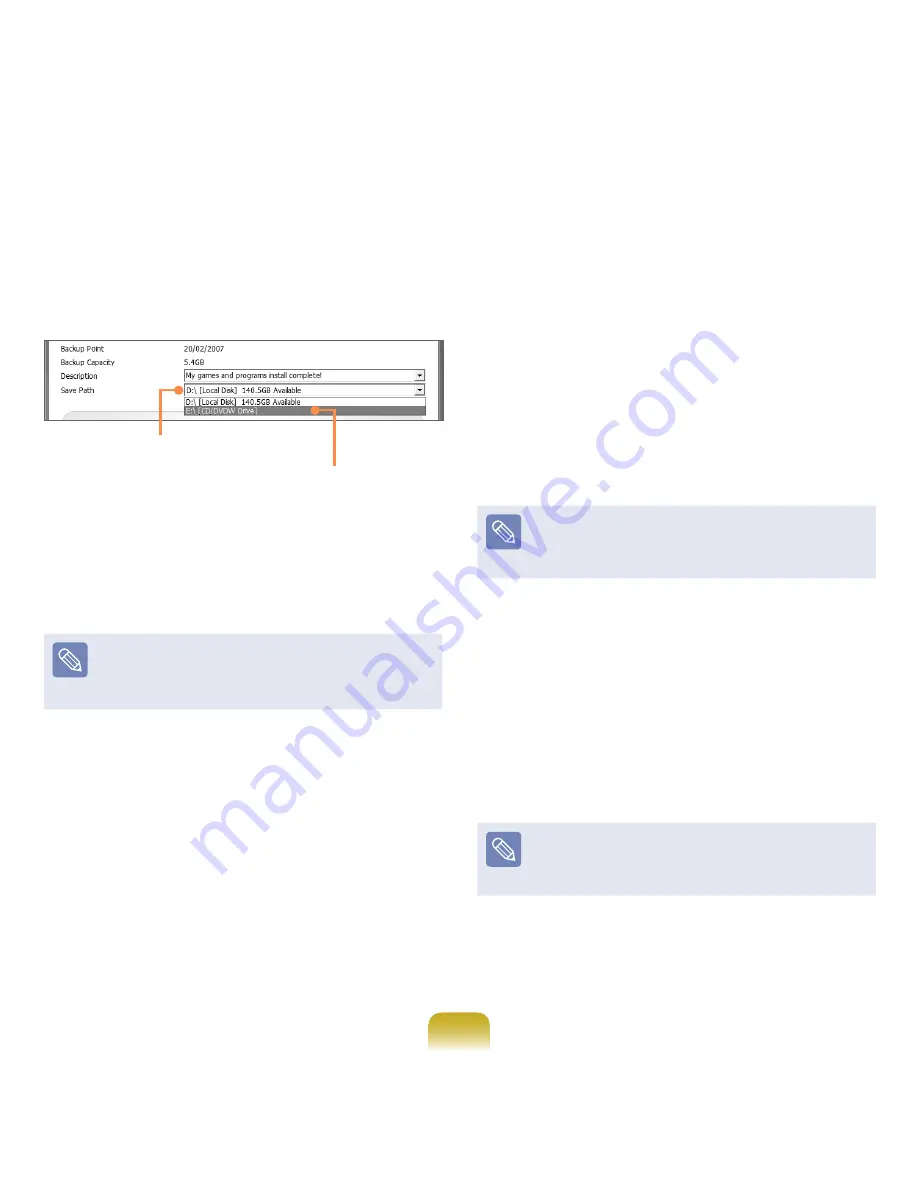
192
4
Enter a description for the backup regarding the
current computer status in the Description field so
that you can easily recognize it later, and specify the
Save Path. If your computer has a DVD-Writer, you
can specify the DVD drive as the Save Path.
Select Drive D.
Select the DVD drive.
5
If you click the
Next
button, the system restarts in
restoration mode and the
Complete Backup
begins.
If you have selected the DVD drive as the Save Path,
the “Enter a blank DVD” message appears. Insert a
blank DVD and click the
OK
button.
Samsung Recovery Solution supports DVD+R, DVD-R,
DVD+RW, and DVD-RW, but does not support CD-R,
CD-RW, DVD-RAM, DVD-DL (Dual Layer), HD-DVD,
and Blu-Ray.
6
The Complete Backup begins. If multiple DVDs are
required, the expected number of DVDs is displayed
in the progress screen. Whenever burning a DVD
is completed, the “Insert the next DVD” message
will appear. Continue the backup according to the
instructions.
7
When the ‘Restart the System’ message appears after
the backup is complete, click
OK
to restart the system.
Complete Restore
1
– When backing up onto DVD
Turn the computer on and insert the backup DVD
into the DVD drive.
If there are multiple backup DVDs, insert the first
DVD.
– When backing up to another drive
Proceed to Step 2.
2
Click
Start > All Programs > Samsung >
Samsung Recovery Solution > Samsung
Recovery Solution
.
When you cannot start Windows, turn the computer
on and press the F4 key in the boot screen to enter
restoration mode.
3
When the initial menu screen appears, click
Restore
and then click
Complete Restore
.
4
Select a
Complete Backup
restoration point in the
restoration point selection screen and click the
Next
button. The system is restarted.
5
The restoration progress message appears after the
computer boots up in restoration mode. If you click
OK
, the restoration begins.
If multiple DVDs have been used for a Complete
Backup, whenever burning a DVD is completed, the
“Insert the next DVD” message will appear.
6
When the ‘Restart the System’ message appears
after the restoration is complete, click
OK
to restart
the system. The Complete Restore has been
completed.
Summary of Contents for NP-P560-AA03US
Page 1: ...User Guide SAMSUNG ...