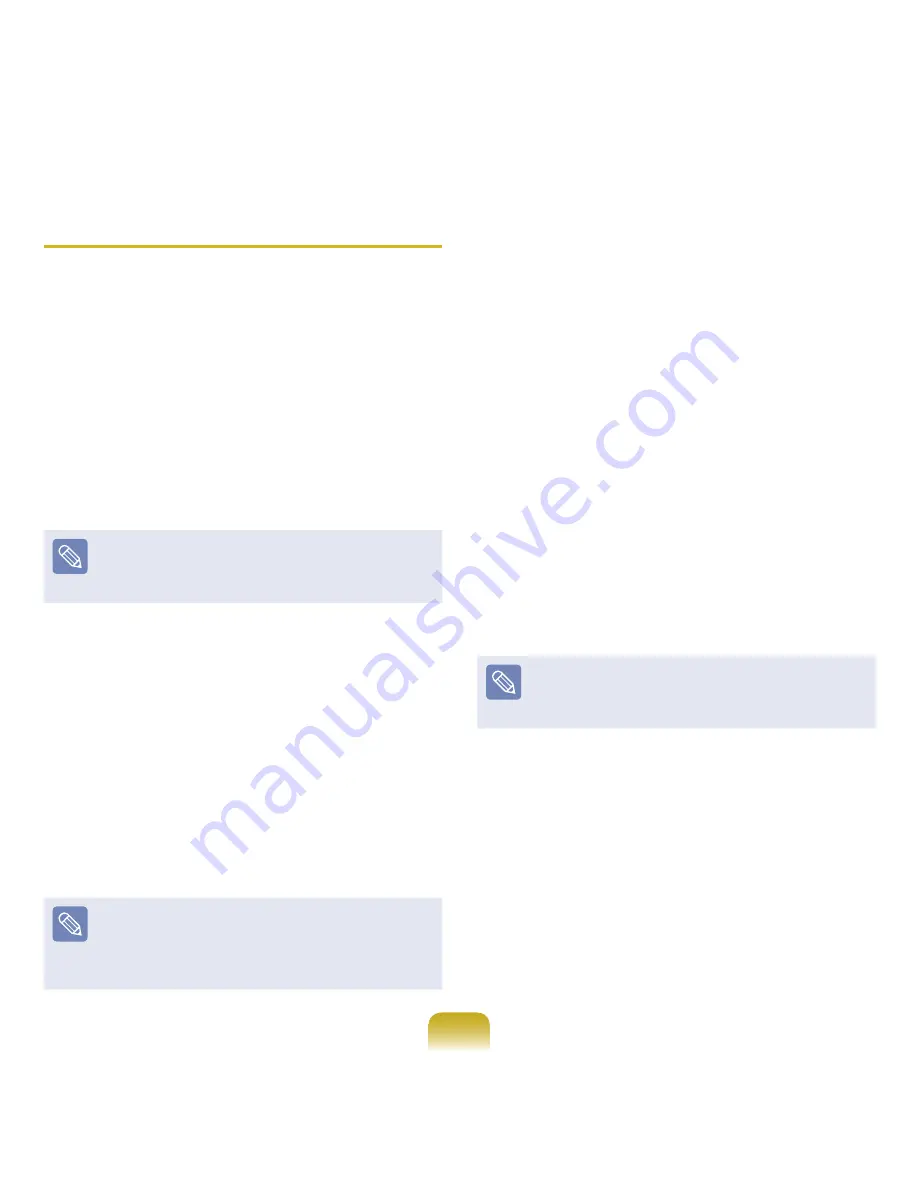
193
User Data Backup/Restore
Data Backup
enables you to save specific files or folders
onto another drive or DVD.
Data Restore
enables you to
restore data using the data saved by a Data Backup when
data is lost. This guide describes the Backup and Restore
procedures on the basis of backing up and restoring by
using DVD.
Data Backup
1
Click
Start > All Programs > Samsung >
Samsung Recovery Solution > Samsung
Recovery Solution
.
When you cannot start Windows, turn the computer
on and press the F4 key in the boot screen to enter
restoration mode.
2
When the initial menu screen appears, click
Backup
and then click
Data Backup
.
3
In the data selection screen, select either
Basic
Selection
or
Select from all
, select a folder or file
to be backed up, and then click the
Next
button.
4
Enter a description for the backup in the
Description
field so that you can easily recognize it later and
specify the
Save Path
. If your computer has a DVD-
Writer, you can specify the DVD drive as the Save
Path.
If you have specified a hard disk drive or a removable
disk as the Save Path, the
SamsungRecovery\
SamsungData
folder is created on the corresponding
drive (e.g. D:\) and the data is saved to the folder. Take
care to not delete the folder by mistake or on purpose.
5
If you click the
Next
button, the Data Backup begins.
If you have selected the DVD drive as the Save Path,
the “Enter a blank DVD” message appears. Insert a
blank DVD and click the
OK
button.
6
The “Backup is completed” message appears.
Data Restore
1
– When backing up onto DVD
Turn the computer on and insert the backup DVD
into the DVD drive.
– When backing up to another drive
Proceed to Step 2.
2
Click
Start > All Programs > Samsung >
Samsung Recovery Solution > Samsung
Recovery Solution
.
When you cannot start Windows, turn the computer
on and press the F4 key in the boot screen to enter
restoration mode.
3
When the initial menu screen appears, click
Restore
and then click
Data Restore
.
4
Select a backup item to be restored in the backup list
and click the
Next
button.
5
Select a folder for the restoration and click the
Next
button. Data Restore begins.
6
When Data Restore is completed, check if the data
has been restored to the specified folder.
Summary of Contents for NP-P560-AA03US
Page 1: ...User Guide SAMSUNG ...






























