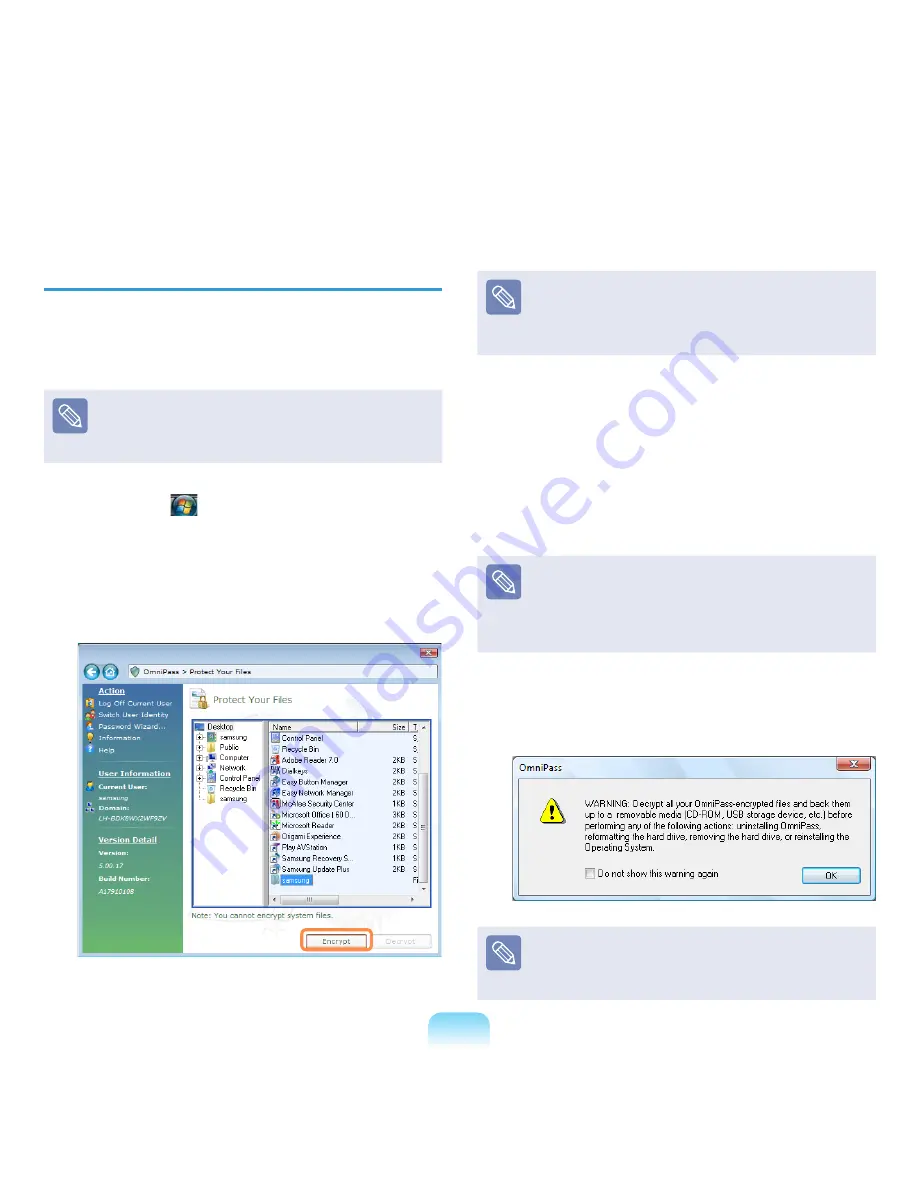
129
Encrypting/Decrypting Files
You can encrypt folders and files so that only specified
users can open or modify them. The procedures to
encrypt files are described below.
This function is applied to some models only.
1
Select
Start (
) > All Programs > OmniPass >
OmniPass Control Center > Protect Your Files
.
2
Select a folder or file to be encrypted and click
Encrypt
.
To decrypt encrypted folders and files
The procedures are the same as those for the encryption
process except for selecting
Decrypt
instead of
Encrypt
in the figure above.
3
When the file encryption authentication window
appears, select
AuthenTec Fingerprint Driver
,
place your finger over the fingerprint identification
sensor and push it down slowly. Alternatively, select
Integrated Password Authentication and enter the
login password.
If your fingerprint is not recognized, the fingerprint is
displayed in red in the fingerprint display window.
In this case, place your finger over the fingerprint
identification sensor again and push it down slowly until
the fingerprint is displayed in green.
4
If the fingerprint is recognized, the following window
appears. Click
OK
to
encrypt
the file.
Right-click over a folder or file to be encrypted and select
OmniPass Encrypt File(s)
from the pop-up menu. The
selected folder or file will be encrypted.
Summary of Contents for NP-P560-AA03US
Page 1: ...User Guide SAMSUNG ...






























