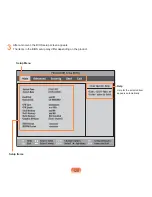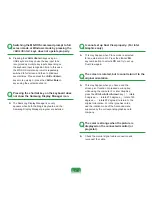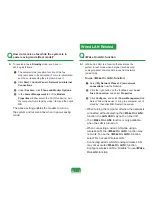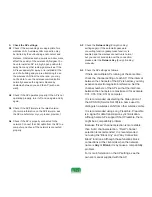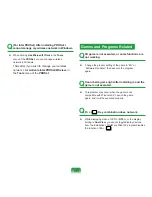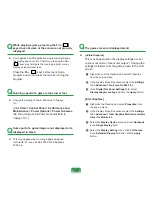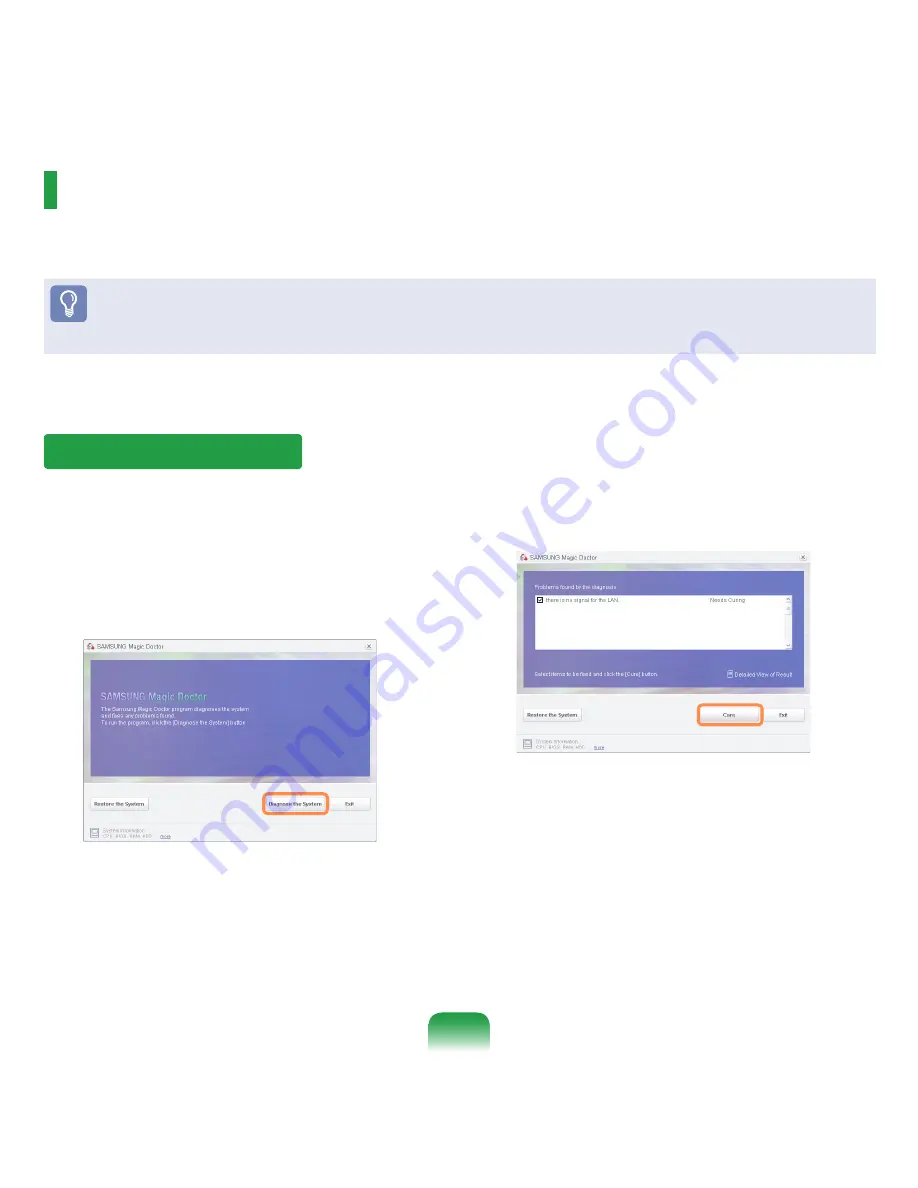
131
Using Samsung Magic Doctor
Magic Doctor is troubleshooting software provided by Samsung Computer. A user can diagnose system problems via
one-click or by selecting diagnostic items.
Before You Start!
The screens used in this manual may differ from actual screens according to the program version.
1
Select
Start > All Programs > Samsung >
Samsung Magic Doctor > Samsung Magic
Doctor
.
2
Click the Diagnose the System icon.
The system status diagnostics start.
3
When the system status diagnostics are complete,
the diagnostics result appears.
If a problem has been found, click on
Cure
for
Samsung Magic Doctor to cure the problem.
Diagnosing the System
Summary of Contents for NP-G15
Page 1: ...User Guide G15 G16 ...