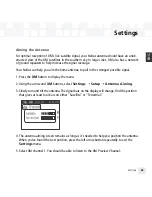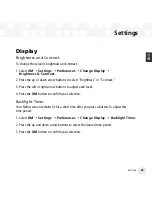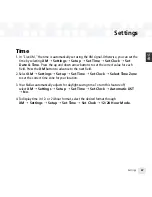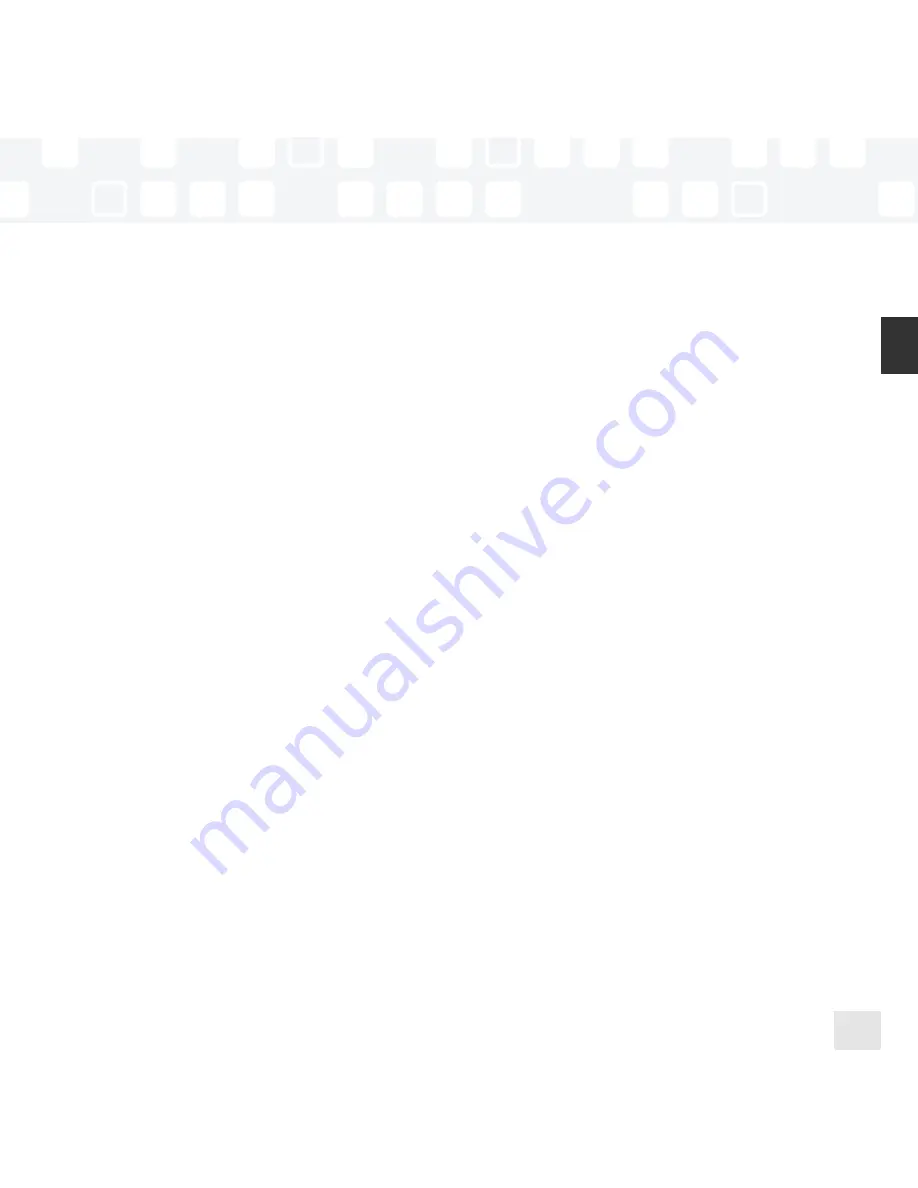
77
ENG
Warranty
Samsung warrants MP3 players to be free of defects in material and workmanship for
a period of twelve (12) months from the original date of purchase by the consumer. If during
the period of warranty this product proves defective under normal use and service, you should
return the product to the retailer from whom it was originally purchased, or to any Samsung
Authorized Dealer or Authorized Service Center, if outside the time limit for returns imposed
by the retailer. The liability of Samsung and its appointed maintenance company is limited to
the cost of repair and/or replacement of the unit under warranty.
For further information relating to the Authorized Service Centers, contact 1-800-SAMSUNG
(1-800-726-7864).
Customer Support
Customer Support
Summary of Contents for NEXUS 50
Page 1: ......
Page 59: ...Using Your Player with a PC 59 ENG ...
Page 81: ......
Page 82: ......
Page 83: ......
Page 84: ......
Page 85: ......
Page 86: ......
Page 87: ......
Page 88: ......
Page 89: ......
Page 90: ......
Page 91: ......
Page 92: ......
Page 93: ......
Page 94: ......
Page 95: ......
Page 96: ......
Page 97: ......
Page 98: ......
Page 99: ......
Page 100: ......
Page 101: ......
Page 102: ......